Various types of USB ports and cables you need to know, what are the different types of USB cables?
What are the different types of USB cables
“True USB emulation for KVM switches”
Different types of USB ports and cables you need to know
The USB port (Universal Serial Bus) simplifies connections between devices and your fixed or laptop computer. This is why almost all electronic devices have a USB port on which the USB cables are connected. However, it is difficult to determine which cable is in which port because there are tons of different USB cable types. Let us therefore discover the different types existing on the market.
Content
Part 1. Types of USB connectors
Most computers and other devices are equipped with many USB ports. In addition, with a bad choice, you may face a USB port problem that does not work. To avoid this, these most commonly used USB ports could be useful.
1. USB-A
This USB connector is the most commonly used type and is usually at one end of most USB cables you are used to seeing. It is a flat and rectangular interface that maintains the connection to the right place, so that it is easy to connect and unplug. In addition, this USB connector provides downstream connection, operating solely on host controllers and concentrators.
Type A has both male and female connectors called connector and port respectively. Cables A are useful for connecting USB devices to transfer data from your computer system. Simply integrate USB type-A directly into your USB device and carry out your transfer mission.
You can use this type of connector on your computer devices and peripherals, game consoles, video receivers, streaming players, Blu-ray players, among other similar devices. Type A is used to connect devices to computer and cannot be used to connect two PCs. The connection of two computers is equivalent to serious damage for both.

2. USB-B
Type B is commonly used to connect USB devices to transfer data from large computer devices such as a computer to printers, an old 3.5 -inch external hard drive to the computer for data sharing , And much more. Its appearance is square with a slightly protruding upper part in both corners. Type B USB cable types connect to type B socket on the largest computer devices such as printer. Also note that taking B is an upstream connector, which is why it is mainly suitable for peripherals.
It has four contacts, two of which are placed inside the upper part and two others inside the lower part for adhesion and connection. You will realize that type B connectors in USB 1.1 and 2.0 look alike. This means that you can use a single USB type B socket to serve two USB versions, because it fits well in the USB 1 versions.1 and 2.0. But this is not the case with the USB 3 connectors.0 type B because they have a different shape, have five additional pins and are used at a faster transfer rate.

3. Mini-USB
The mini means small and as its name suggests, the mini USB to USB cable is suitable for smaller components like mobile phones. However, with the emergence of smaller phones, phones go to the micro USB while the mini moves slowly to other devices such as cameras, MP3 players, etc.
The Mini USB cable has two sides. One end of the cable is a standard USB concentrator with flat heads that fits into your computer while the other end is a much smaller concentrator mainly suitable for small devices such as mobile phone or digital camera. The mini USB also presents itself in two forms. The mini to 5 pins are more popular than its mini counterpart with 4 pins.
USB Mini-B (5 pin)
The 5-pin mini is a type highly recognized by USB-IFI manufacturers. Indeed, by default, a mini USB cable hosts 5 pins. The mini to 5 pins have 5 superimposed flat connectors inside the port which also help adhesion. It is mainly used in old blackberry phones, cameras, ordinary phones to transfer data and to load the equipment.
USB Mini-B (4 pin)
Rather than the 5 normal pins, this mini USB is much smaller by incorporating only 4 pins. Its Pentad shape with four flat connectors inside the port also allows firm connection and data transfer.

4. Micro-USB
The types of micro USB to USB cables can be used on smaller devices such as the latest mobile devices and to load supports as well as data transfer with USB type. It also offers a physically smaller connection than the Mini-B. Even if this is the case, the transfer rate is a good speed up to 480 Mbps. The micro USB is available in two types; Micro-A USB and Micro-B USB. USB 3 socket.0 micro-a looks like two rectangular sockets merged into a single.
These sheets are compatible with USB 3 receptacles.0 micro – AB. USB 2 sockets.0 micro-a although rectangular, are very small.
On the other hand, the USB 3 connectors.0 micro-b look like their counterparts micro-a counterparts. They are also compatible with USB 3 receptacles.0 micro – b and micro Ab receptacles. Likewise, USB 2 sockets.0 micro-b are tiny and rectangular but have their two corners on one of the bevelled sides.

5. USB-C
This connector is quite different from other USB types. The USB is completely reversible, which means that you can turn it back on any side and that it will easily connect. It can transport USB 3 signals.1, 3.0, 2.0 and USB 1.1 and is generally associated with USB A, B and micro -b types. Technology behind this is a unique standard connector that requires only one cable for almost all tasks . You can connect any external reader to your computer, load your mobile device or even connect a Thunderbolt cable to a USB cable without additional connectors.
Regarding speed, it is excellent with its high data transfer speeds. For example, USB 3 specifications.1 give a fairly high power supply of up to 100 watts to 20 V/5 A. However, your device has a lot to do with the output value. Points like the USB version, the cable used and the terminal have a lot of weight.
USB Type C supports a variety of protocols because it uses alternative modes. Thanks to this capacity, you can integrate it into the HDMI cable output to USB, DisplayPort, VGA, among other types of connections, all from a single port.

Type C USB being the future trend, you may wonder if the smartphone you are going to buy supports USB-C. Here are some current smartphones that use Type C USB:
What are the different types of USB cables ?
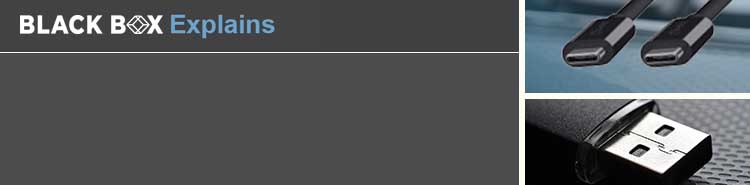
The abbreviation “USB” means “Universal Serial Bus”. This interface was designed to allow connections between many devices thanks to the same type of socket and cable. His primary goal was the exchange of information. Today, USB cables allow you to exchange data but also to supply devices. USB is the favorite cable of many audio interfaces, laptops, smartphones and tablets. It allows the transfer of data and the minimum load of the old versions, but also to provide a power supply up to 100 W.
It is therefore better to understand the differences between the sockets and the cable itself before making a choice. It should also be noted that the USB-C depends on the technology specific to the phone, the tablet or the computer. If the device does not support the transmission of its/image by the USB-C port, the connection of an USB-C socket to an HDMI adapter will be useless. Likewise, if the device does not support the USB 3.1 of 2nd generation and a speed up to 10 GB/s, it is useless to connect a cable of this type. Most devices available on the market are already compatible with these elements. Technology evolves. The possibilities offered by the various devices will also improve. The latest changes and improvements in USB technology offer you more choices. If you understand the advantages of each fitting and cable, you will be able to select the one that suits you best.
USB standards
USB characteristics define the speed and operation of the cable.
USB 2.0
It was in 2002 that USB 2.0 (High-Speed) has been marketed. This version is retrocompatible with USB 1.1. It increases the connection speed between the device and the PC from 12 MB/s to 480 MB/s, 40 times higher than USB 1.1. The name of the port includes the mention “enhanced”, “enhanced host” or “universal host”.
USB 3.1 gen 1 (also called USB 3.0)
USB 3.0 (superspeed) (2008) improves USB 2 performance.0. USB 3.0 can reach a speed of 4.8 GB/s, 10 times faster than USB 2.0. USB 3.0 add an active physical bus in parallel to bus 2.0 existing. USB 3.0 is backwards with USB 2.0. The name of the port indicates USB 3.0.
USB 3.1 Gen 2
USB 3.1 (superspeed+) offers a 10 GB/s bandwidth, an effective speed of 3.4 GB/s and a diet of 900 m. Unlike USB 2.0, version 3.1 Gen 2 works in full duplex. USB 3 standard.1 Gen 2 is retrocompatible with models 3.1 gen 1 (or 3.0) and USB 2.0.
What are the different types of USB fittings ?
USB Type A
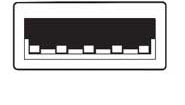
- They are generally found on the host side (PC, keyboard, server, hub, cables and small devices)
- Rectangular shape with four online pin
- Easily recognizable blue connection
USB Type B

- Generally used on devices and other devices with a power cable, such as printers
- Square format with rounded corners on one side
- Four pins, one in each corner.
USB Mini Type B
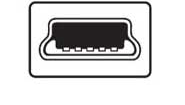
- Rectangular shape with five pin
- Generally used on cameras and other small devices
Micro type-b with cable 2.0
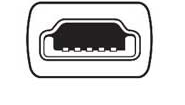
- Mobile and portable devices
- Rectangular shape with five brooches of 500 ma
USB Micro Type-B with cable 3.1 gen 1 (or 3.0)
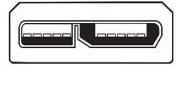
- Mobile and portable devices
- 900 ma power supply
USB Type C
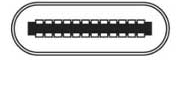
- Compatible with the host and the device. The fittings are the same on both sides. Oblong shape.
- Compatible with alternating modes for data transfer and others through the fitting and cable
- Can be fixed to any port. Operation is defined by the equipment.
- Reversible socket (up or down)
- Reversible port with 24 pins. Quick and easy fixing.
- Flow rate up to 40 GB/s on four lanes of 10 GB/s each
- Can provide or consume current and produce up to 100 W
- Resists 10,000 cycles.
- Retrocompatible
How to choose the appropriate cable ?
You must examine connections to the host and the device to identify the exact ports. Choose the USB cable according to the performance required.
USB resources
WHITE BOOK
“USB extension:
beyond 5 meters “

Download the white paper.
White Book
“True USB emulation for KVM switches”

Download the white paper.
USB products
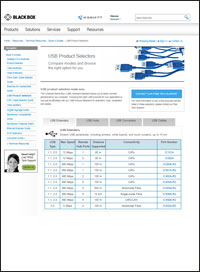
Compare USB products



