Transfer your heavy files for free, how to send a video by email? (Tutorial, advice and tools)
How to send a video by email? (Tutorial, advice and tools)
If you are the type to be worried about the circulation of your files once they are sent, Wetransfer could be the solution you need, since after 7 days, all the files sent are automatically deleted, even if they were not downloaded by the recipients.
Transfer your heavy files for free

You need to send a file, a photo or a video of several mega -centers? Here are three free tools to do it.
SUMMARY
- Transfer your heavy files for free
- File sharing on Google Drive
- Transfer via dropbox
Transfer your heavy files for free
It is sometimes not possible to share files, such as photos or videos, thanks to a sending by email. Several solutions are then available to you.
The Wetransfer service sends files of all sizes for free by internet. To ship a 300 MB video for example, just go to the site www.wetransfer.com and follow the very simple instructions. – You enter your email, that of your recipient, a message if necessary and you hang the file to send. The shipment will take a little time depending on the size of the file. – The site downloads the document then sends a link to your recipient so that he then downloads it to his computer. The free version of Wetransfer allows you to send files up to 2GB. – If you have larger files to transfer, you can join the paid version that manages files up to 10GB for 10 € per month. The service is also available on iOS for iPhone or iPad users and on Android.
File sharing on Google Drive
This is the service set up by the American firm. It allows you to store up to 15GB of data for free, all online. To use it, you must first create an email address Gmail. If you already have a Google account, copy this address in your search bar: Drive.Google.com The site asks you to enter your identifiers, these are the same as your Gmail address.- Once on the home page, click on the blue “new” button at the top left of the screen, then on “Import a file”. A window opens, select the file you want to send. The operation can take more or less time depending on the size of the latter.
– Your file is displayed in the home page of your Drive. Right click on it then choose “Get the shareable link”.
Google Drive creates a sharing link, copy this link (by pressing the CTRL + C keys).Read also: are you unbeatable on keyboard shortcuts?
– Send an email to the person (s) to whom you want to transmit your document, do not forget to stick the link you have just copied (by pressing the CTRL+V keys) in the body of the email.Your recipients will only have to click on this link to see the file and will have the possibility to download it without having to have Google account.A mobile application exists for users of phones and tablets under iOS and Android.
Transfer via dropbox
This online service works as Google Drive. It allows you to store up to 2GB of data for the free version and up to 1TB (1000GB) for the pay version at € 8.25 per month.To use it, go to www address.dropbox.com . The site then asks you to create an account for free. You must enter your first name, name, email address and password. You can also use your Google account. Note that your recipients must also have a Dropbox account to open the documents you transfer them.- Once connected, you are redirected to the home page of your Dropbox. To send a file, click on the “Transfer icon. “represented by a white sheet at the top of the page. A window opens, click the “Choose a file” button, then select the document you want to transfer. The more your file is heavy, the more it will take time
– The file is displayed on your home page. Pass your mouse over it and press “Share”. You just have to register a sending email address and click on “Share”.
If your contact has a dropbox account, it can open the attachment and download it. Otherwise, he will be invited to create an account.A mobile application exists for users of phones and tablets under iOS and Android.Read also:
How to send a video by email ? (Tutorial, advice and tools)
If you have already gave up sharing a fun video to your friends because it was too heavy to be sent by email, or you encounter difficulties in transferring professional videos to your colleagues, you are in the right place.
“This file is too large” you had to face this kind of message by sending an email containing a video ? Beyond 25 MB, couriers find it difficult to send our files, which often poses a problem when you want to send a video. You may have already spent hours looking for a solution, but to no avail. Don’t worry, this time, you’re in the right place. We will explain to you how to send a video by email, and above all, the tools to use.

The 3 best tools to send a video by email in our opinion
Mega
A secure exchange platform
kdrive
The Swiss platform that takes care of your data
Wetransfer
The best known solution
Quick access (summary):
How to send a video by email to #Short
What tools ?
Express tutorial:
- Choose the tool that suits you best and that is able to meet your needs
- Create an account (when necessary)
- Import video on the platform
- Enter the Disanciaries’ email address
- Send your video
What is the point of sending a video by email ?
Whether in the personal field, or in the professional field, it is very common that you need to reach a video attached to an email.
Sending a video by email is simpler And faster that all other methods that exist to exchange files.
You may think of hard drives ? It is true that it is an effective solution, but which requires always having the hard drive with you and being able to be in direct contact with the person you want to send your video.
So if you are looking for a simple, efficient and usable solution whatever the conditions, We recommend that you send your videos by email.
Which tool to use to send a video by email ?
Mega
Mega is a platform created in 2013, which allows a Reliable and free storage For all your data, thanks to a cloud system.
The tool brings together more than 220 million users and also allows Video transfer, while securing the data thanks to end -to -end encryption.
With Mega, you can send videos weighing up to 20GB.
Mega is Available on all devices, provided you have an internet connection.
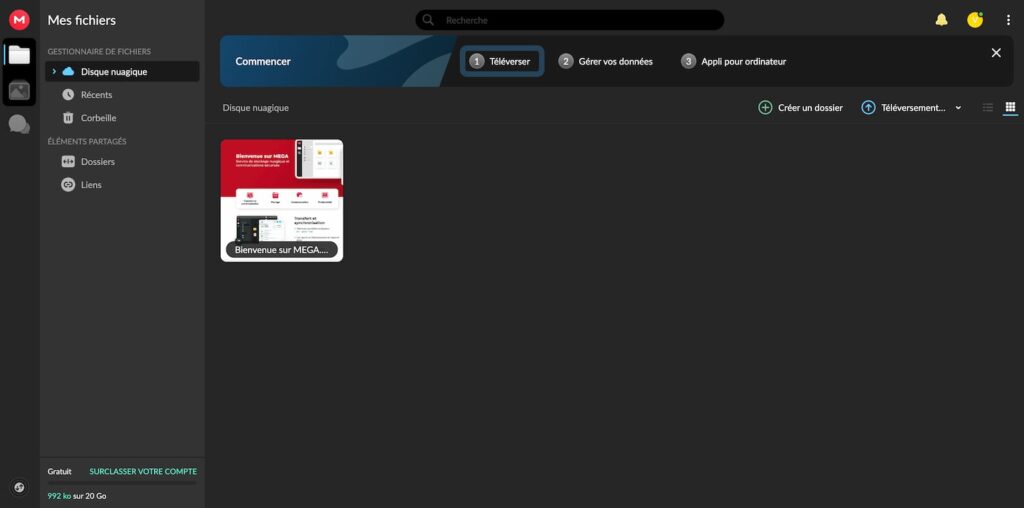
Want to test Mega ?
Service is unavailable or invalid api key.
Mega
A secure exchange platform
kdrive
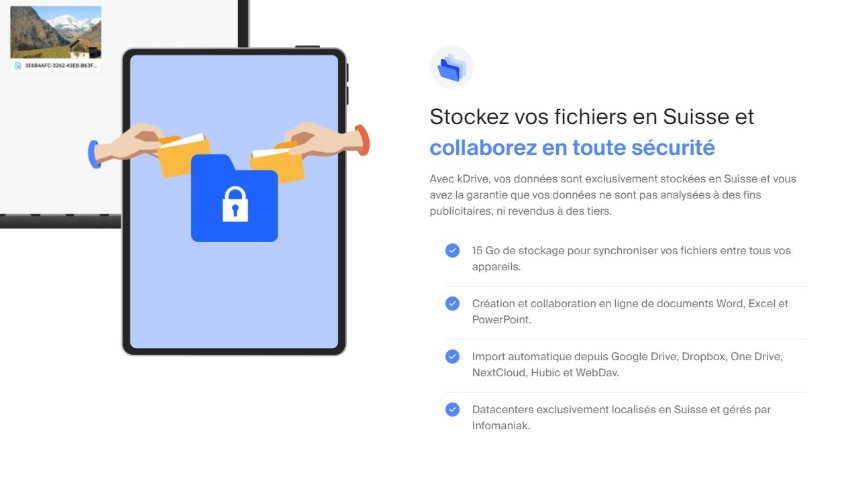
kdrive is a Swiss service that highlights the Protection of personal data of its members.
The platform allows the sharing of heavy files, even with the free version, which allows the transfer of files thanks to a storage space of 15GB.
kdrive, this is the guarantee of The secure shipment of your files and a Conservation of your data respectful of your privacy (Full data is stored in Switzerland).
Want to test kdrive ?
Service is unavailable or invalid api key.
kdrive
The Swiss platform that takes care of your data
Wetransfer
You must surely know Wetransfer.
This free tool is one of the best known in file exchange. It allows free sending of files up to 2GB, by email, or through a link giving access to downloading documents.
If you are the type to be worried about the circulation of your files once they are sent, Wetransfer could be the solution you need, since after 7 days, all the files sent are automatically deleted, even if they were not downloaded by the recipients.
Wetransfer offers an even more developed professional solution, but which requires payment.

Want to test WeTransfer?
Service is unavailable or invalid api key.
Wetransfer
The best known solution
How to send a video by email ? (Tutorial)
Mail boxes do not generally offer the possibility of sending very large files. This can be a problem if you need to send videos, as they are quickly heavier than the 25MB limit of these messaging services.
If you don’t know how to send a video by email, here is a Simple and detailed explanation Depending on the chosen tool.
Send a video by email with Mega
To send a video with Mega, You will have to start with Create an account (it’s free), Which will allow you to get 20 GB of storage without paying.
The platform will then ask you to Choose the subscription you want. 4 types of paid subscriptions are offered, ranging from € 4.99/month to € 29.99/month.
Do not be afraid, it is possible to select “start with our free subscription” if you do not want to pay.
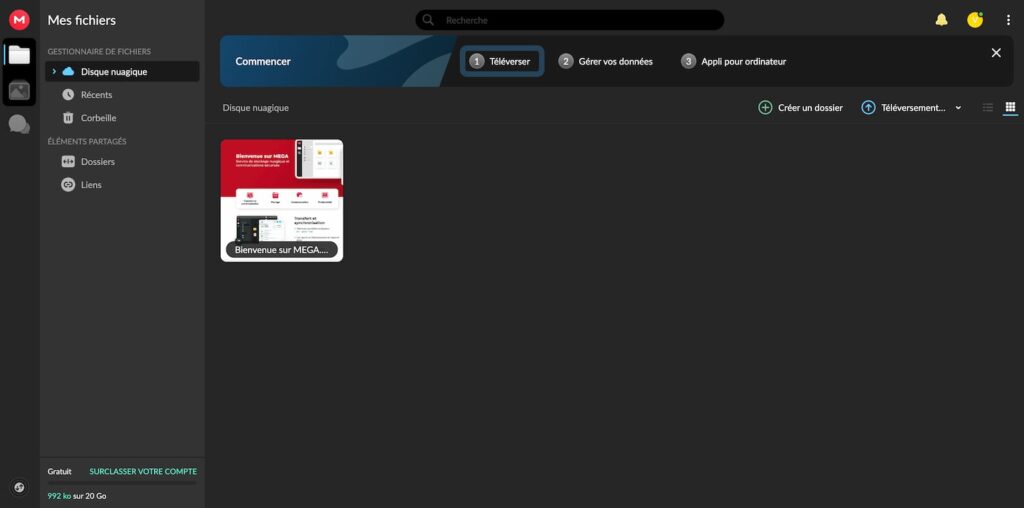
Once your account is created and you are on Mega’s Home Interface (above), click on “Remote”, then “Take a file”.
It is possible that the video will give a little time to download, especially if it is heavy.
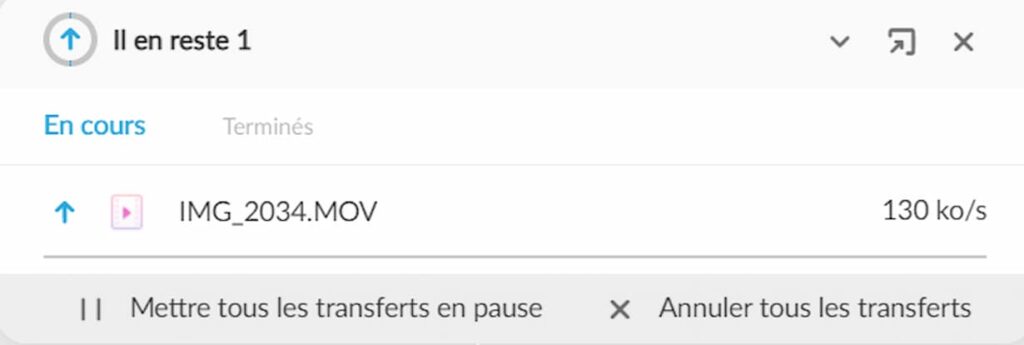
When the video is downloaded, it means it is Stored in your naked disk.
By clicking on the 3 small points at the bottom right of your video, you will see all the options achievable on this video appear. Click on “Obtain the link”.
You will see this window appear:

You can then click on “Copy” and Send the download link by email. Your recipient can access your video and download it to your device.
Send a video by email with KDRIVE
kdrive is another Solution to send a video by email.
As for Mega, you will need create an account Before you can send your videos. Again, it’s free and you can choose between 4 packages, ranging from 0 to 10 €/month. All packages have a Free 30 -day trial period.
KDRIVE works, as its name suggests, with a drive system. So, to share the videos you want, you will need upload them to your account.
Then right click on the video of your choice, click on “Sharing and rights”.
This window is displayed:

By then clicking on “activate the sharing link”, you will see a link that you can copy if you want to integrate it yourself into the body of an email.
Otherwise, directly type the person’s email address you want to send the email, and send your video.
Send a video by email with wetransfer
With Wetransfer, The procedure is very simple, whether on mobile, tablet or computer, iOS or Android.

By going to the Wetransfer site, you will see a small box appear on the left, as you can see in the photo above.
The first step is fromintegrate your videos. By pressing the +, you can Integrate the video (s) you want to transfer. If you press the text “Select a folder”, you can load all of the videos in a folder with one click.
If you have mistakenly added a video you don’t want to send, you can click on the little blue cross that appears to the right of your file to delete it.
Then you have to Inform the contact details of the recipients. In the “Send” section, enter the email address of each of the people you want to send your videos.
Then come home Your email. This will allow you to receive a confirmation of sending and to be able to follow up on the number of people who have downloaded your videos and the time that remains before their deletion. Because yes, little reminder, With the free version of Wetransfer, your videos are automatically deleted 7 days after sending.
You can then, if you wish, add a personalized title and message that the recipients will see at the reception.
Last step, Choose the way of sending your video. You can send your file in the form of a link or directly by e-mail. If you are here, it is that you are looking for a solution to send a video by email, therefore click on “Send one transfer by e-mail”.
Then click on “Transfer”.
A verification code is sent to you on your email address. Enter it in the section dedicated for this purpose which is displayed on your screen and off we go !
A download progression circle indicates the evolution of downloading your video on the platform, then, when this circle reaches 100%, Your video is sent.
A confirmation is displayed with the details of your shipment.

How to send a video by email according to its size
How to send a short video by email ? (less than 10GB)
For a video of less than 10GB, some tools are more suitable because they do not require too many resources, such as an excellent Internet connection for example.
If you need to send a video by email and it does not weigh more than 10 GB, you can use one of these solutions:
- Mega
- kdrive
- Wetransfer
- pcloud
- Big files
- SendanyWhere
These tools bear sending files to 10 GB and will therefore be perfect for your video.
How to send a heavy video by email ? (more than 10GB)
If the video you want to send by email is a bit long, it may be more than 10GB weighs. In this case, some tools can no longer take care of it.
For videos up to 15 GB, here are 3 new tools you can use for a sending by email:
- Google Drive
- Smash
- Swisstransfer
The Dropbox transfer service, Dropbox Transfer, will allow you to send videos up to 100 GB !
Unfortunately, there are not many tools that support the sending by email of heavy videos.
Our advice To facilitate the sending of your videos by email : compress them !
FAQ on sending videos by email
What is the best format to send a video by email ?
The best format to send a video by email is the MP4 format. It is a versatile format that can be read on most computers and devices.
Can we send a video by email from any device ?
Yes, you can send a video by email From any device.
All you need is a messaging account and internet access.
If you send a video from a desktop or laptop, you can reach a video file (such as .MOV or .AVI) directly to an electronic message using the attachment function of your mail client.
On mobile devices such as phones and tablets, you may need to use an application specially designed to share video by email, such as Dropbox or Google Drive. Once the video file has been downloaded on the app, you can then create an electronic message and reach it before sending it.
How to compress large videos before sending them by email ?
To find the best tools that allow you to compress a video, read our article on the subject, you will necessarily find a tool adapted to your need !
How to send a video hosted by YouTube by email ?
To send a YouTube video by email, nothing could be simpler:
- Connect to your YouTube account, then access the video you want to send.
- Click on the Share button located under the video, then copy the sharing link.
- Open a new email and glue the link copied in the body of your message.
- Enter the recipient’s email address in the “à” field, then click Send.
Before leaving ..
If this article on sending a video by email You liked it, do not hesitate to share it on social networks and to Subscribe to our digital newsletter To receive our next articles.
You can also follow our best items via our RSS feed: https: // www.leptidigital.FR/TAG/Newsletter-Digital/Feed/(you just have to insert it into your favorite RSS feed reader (ex: feedly))).
We are also active on LinkedIn, Twitter, Facebook and YouTube. We meet there ?
If you have questions relating to this article, do not hesitate to use the “Comments” section to tell us about your opinion, and we will answer you as soon as possible (with pleasure).



