SFR Box web interface: how to access its sfr box from the internet?, Configure access to the web interface of the SFR box
How to configure access to the administration interface of my SFR boxes
To disconnect from the administration interface, and return to the home page: click the button Disconnection, at the top right of the web interface (its presence indicates that access to the interface is secure).
SFR Box web interface: how to access its sfr box from the internet ?

The SFR box interface is an essential tool to fully control the SFR WiFi network of its accommodation. Indeed you have in this space access to many functions, more or less advanced, to personalize, improve and secure your SFR WiFi network. Discover them in this article !
- The essential
- Connect to the SFR box interface requires using a device connected to the SFR Box.
- You can use this interface to personalize Your WiFi SFR network.
- It is possible toImprove your speed Internet thanks to the SFR Box configuration space.
- Mastering the SFR Box web interface also improves the security of your personal WiFi network.
How to access the SFR box interface ?
All SFR Box offers have a SFR Box administration interface, Regardless of the model and technology (whether you are with ADSL SFR or fiber). The appearance of the interface and some features can nevertheless vary depending on the box.
It is important toUse a device connected to your SFR Box, by wifi or by Ethernet, in order to have access to the latter’s box SFR interface.
Here’s how to access your box from the Internet for the first time:
- Open the Internet browser of a device connected by WiFi to the SFR Box.
- Enter the URL http: // 192.168.0.1/ and validate.
- Identify yourself by entering the identifier and the SFR password which are indicated on the label stuck to the box.
You are now connected to the SFR Box interface. It will be necessary to reproduce this manipulation each time you want to access it. We will detail the various features to which you now have access to the rest of this guide.
You wish to take out an SFR offer ?
Once identified on the web box SFR interface, you can Change the identifier and password that you have just used: someone who sees the label of your SFR Box will no longer be able to configure it.
You can also change the type of protection required during identification on the SFR box interface. The operator leaves you several possibilities:
- By password, default protection
- With the service button (therefore requires physical access to the SFR box)
- With password and service button
- Without protection
SFR advises against choosing “without protection”: all people connected in wifi to your box would then be able to take control of it.
Customize its SFR Box network
You can Modify the SSID of your SFR Box, that is to say the name of the WiFi network. Changing the SSID is useful for reasons of comfort (your personal wifi network becomes easier to recognize among the surrounding networks) but also security (It is no longer possible to identify your Internet supplier, SFR).
To change your SSID SFR, open your SFR Box interface and connect. Open the “WiFi” tab at the top left of the window then the “Wi-Fi network” section. You can Enter the network name you want to use in the field “Name (SSID)”. Apply the changes made and restart the SFR Box. The new name of your network is now effective: you can check it by disconnecting and then reconnecting a device at the SFR Box.
If you have an SFR Box NB6, it is also possible to Create WiFi activation beaches in your accommodation : the Internet network will cut itself automatically at certain times of the day. This is particularly useful for preventing children from navigating the internet at night. Here’s how to do:

- Once identified at the web box SFR interface, go to the “Eco” tab at the top right.
- Select “WiFi hourly”.
- Check the “hourly wifi” box then validate.
- You can now define on a schedule the activation slots of the WiFi network.
- Save changes.
- All you have to do is press the ECO button on your SFR Box.
This feature is not yet available on the SFR Box 8.
Boost its wifi connection via the SFR administration interface
Discover SFR promotions and good deals:
The SFR web box interface can improve your network’s sfr flow debit.
There are 13 WiFi channels in France which can be used by an internet box. If your neighbors’ modems use the same WiFi channel as your SFR Box, you may undergo slowdowns and interferences. here’s how Modify the WiFi channel of an SFR Box:
- Open the SFR Box administration interface and log.
- Open the “WiFi” menu and select “Wi-Fi radar” in the menu on the left.
- Identify the least used wifi channel around you.
- Return to the “Wifi” tab and choose in the “TROTCH CHANCE” Le Canal Wifi channel previously identified.
By default, the choice of WiFi canal is on “Auto”: the SFR Box will automatically scan and choose the most interesting wifi channel. It is therefore advisable to leave the option on “Auto”, you can restart your SFR Box so that it is configured on its own on the optimal WiFi channel.
Those are the WiFi channels 1.6 and 11 which are normally the most suitable for a SFR Box.
You can also Choose between a 2.4GHz and 5GHz WiFi network. The 2.4GHz network offers better range while 5GHz is much better resistant to nearby interference. To change its SFR WiFi frequency, you must first identify yourself on the SFR Fiber or ADSL box administration interface. Then go to the “WiFi” tab: the option is in the “Configuration” menu.
Secure SFR WiFi with the SFR Box web interface
You can Strengthen your WiFi network safety staff thanks to several manipulations on the SFR Box web interface.
First of all, you have to go through the SFR Box administration space to Modify its WiFi safety key ::
- Enter http: // 192.168.0.1/ In the Internet browser of a device connected to the SFR Box.
- Enter the identifiers indicated on the SFR Box.
- Access the “WiFi” tab.
- In the “Shared key” field, enter the WiFi password you want to use.
- Press “Apply” then restart the SFR Box.
- Your devices are disconnected from the WiFi network: you must enter the new wifi key to reconnect.
You can also Consult the list of connected devices With your box on the SFR web interface: just identify with the administration space and open the “wifi” then “general” menu. You can thus See all connected devices In the “Connected Post” field.
If you do not recognize some of the connected devices, it is recommended to change the wifi safety key of your box: a neighbor may use your network without your knowledge.
In the “WiFi” tab, you can also activate the “Mac filter“: The new devices must be validated manually before they can access the SFR Box network.
How to configure an SFR VPN ?
A VPN (Virtual Private Network, which translates into a virtual private network) Allows you to encrypt your personal data and you Assign a new IP address When you browse the internet. With a VPN, you can in particular bypass certain geolocated blockages on the Internet and navigate anonymously.
The very high speed SFR box has an integrated VPN. Here’s how to use it:

- Open the SFR Box administration interface and identify yourself.
- Go to the “Reseau” tab.
- Press “Services” in the menu on the left of the screen.
- Check the fields “IPSEC Pass Through (VPN)” and “PPTP Pass Through (VPN)”.
- Press “Apply” to start the VPN.
If you want to deactivate the SFR VPN, you just have to deselect the two checked boxes.
You wish to take out an SFR THD offer ?
If you want to use a VPN but do not have a THD SFR box, you can subscribe to a Third Party : there are free and paying them, the latter being often more efficient.
Good mobile
10GB € 5.99 See
100GB € 16.99 See
20GB € 5.99 See
Good mobile
€ 5.99 See the offer
€ 5.99 See the offer
€ 2.99 See the offer
Find the best offer of the moment !
TODAY: 09/22/2023 15:17 – 1695388635

Change internet or mobile subscription ?
Discover the best offers from our partner suppliers

Change internet or mobile subscription ?
Our call center is currently closed. Ask for a free reminder.
So we do it together ? 1.6 million French people have already trusted us
An advisor to your service
From Monday to Friday from 7 a.m. to 9 p.m., Saturday 8:30 a.m. to 6.30 p.m. and Sunday from 9 a.m. to 5 p.m.
How to configure access to the administration interface of my SFR boxes ?
 Or
Or  Or
Or 
Steps
I launch my web browser
Your box has a web administration interface. Access to this interface can be personalized, and protected by a password. In any case, it is only accessible from your home, via a web browser.
To start, you have to start your web browser.
I open the administration interface
Type the address http: // 192.168.1.1 in your Internet browser to access the administration interface.
I go to the administration menu
- Go to the menu Maintenance.
- Then go to the tab Administration.
I unlock access
By default, access is locked and doubly protected:
- By the service button: you must press it to prove that you are well physically at home (and not remotely like a person who could be trying to hack your box),
- by a password.
You must therefore unlock these 2 devices.
To find out how to unlock access, go to the section For further of this page.
I have access to the configuration and I discover the protective modes
Double protection of your box is crossed !
The administration interface has 3 possible authentication modes:
- by service button,
- password,
- By service button and password.
We advise you to choose the protection option ” Password ” Or ” By password and service button »».
We are strongly advised you to deactivate the protection.
I choose my protection mode
Select the option that suits you:
- by the BOX SERVICE button,
- By password: Enter your login and your new password in this case,
- by password and service button: Again enter your login and your new password.
I validate my choice
Once the access mode to the protected box is, click on ” To validate “ To confirm your choice.
I disconnect myself
To disconnect from the administration interface, and return to the home page: click the button Disconnection, at the top right of the web interface (its presence indicates that access to the interface is secure).
My administration interface is well protected.
For further
I make the button unlocking on my nb4 box
- Press the service button for your box (until it flashes) 5 seconds.
- Click on the button Continue of the “Identification by the Service” section.
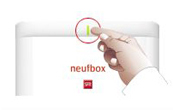
I do the password unlocking
- Go to the section Password identification.
- Enter the login admin and the WPA key of your box (registered on the label on the back of the box).
- Click on the button Continue Password identification section.
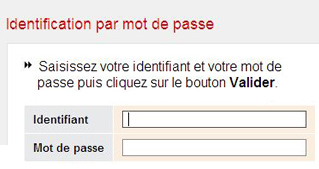
Tips & Tips
And if you visited the SFR community.
Did you know ? The SFR community is a wealth of information. The members of this mutual aid space share all their tips and tricks to allow you to configure your box well. And To consult the answers, no registration is necessary. Unless you also want to share your knowledge or ask a question.


Discover the “Installation and configuration” section of the SFR community



