How to send large files by email, 10 free tools to send large files by email – Blog graphic designer
10 free tools to send large files by email
If you use a graphic designer on our platform, the latter will certainly use one of these tools to send you your order !
How to send large email files (without filling your reception box)
Sending project items, training videos and other large email files should be the simplest part of your working day, but if you or your business have not yet found a method of sending large files that meet your specific needs, sending attachments by email can be a source of frustration. Most messaging customers have a size limit for the attachments of messages, which generally limits users to attachments of 25 MB to the maximum, and many size limits of attachments are even smaller, around 10 Mo. Therefore, sending large files requires a bypass solution, and it can be difficult to find the best way to send large email files by email.
Fortunately, as this problem is very universal, there are a multitude of options to remedy it. There are many methods to send a large file or a video file by email, and you will save time in your future work routines by taking the time now to test the different options and decide which best meets your needs.
Use the integrated cloud storage of your email client to send large email files by email
Do you use Gmail, Outlook or iCloud messaging ? If this is the case, you may find practical to use cloud storage services that these platforms have integrated into their messaging customers. Services such as Google Drive, OneDrive and iCloud are designed to operate in a transparent manner with the corresponding messaging services. You will therefore not encounter any difficulties in operating a cloud storage service unrelated to a messaging client designed by another company.
1. Google Drive
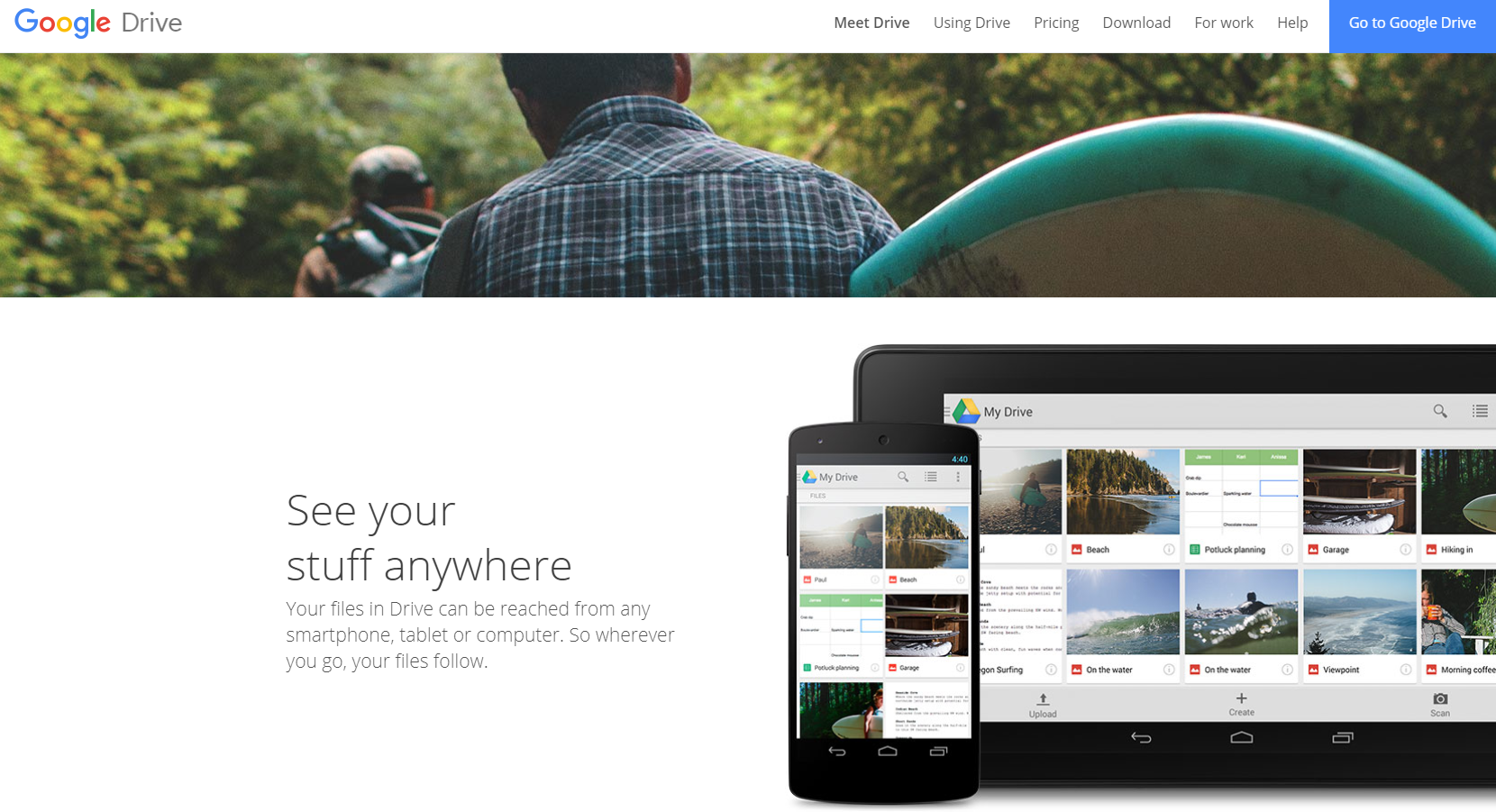
(Image Source: Google)
Whether you use your electronic messaging for professional or personal purposes, the popularity of Gmail has made Google Drive almost omnipresent. When you try to reach a file whose size exceeds the limit of 25 MB fixed by Google for emails, Gmail automatically asks you if you want to download this file on drive and share the drive in your email. You can organize your file according to the Drive folders to which it belongs, directly in your mail window, without having to go to drive. Because it is integrated into Google (and Google Docs & Sheets), Google Drive is the simplest solution to send large files for many Gmail users. However, it is not suitable for everyone. Google Drive occupies a lot of memory, and if you use a computer without much power of processing, it can be tedious to immobilize your whole system by going to Google Drive just to recover an attachment of an email.
2. OneDrive
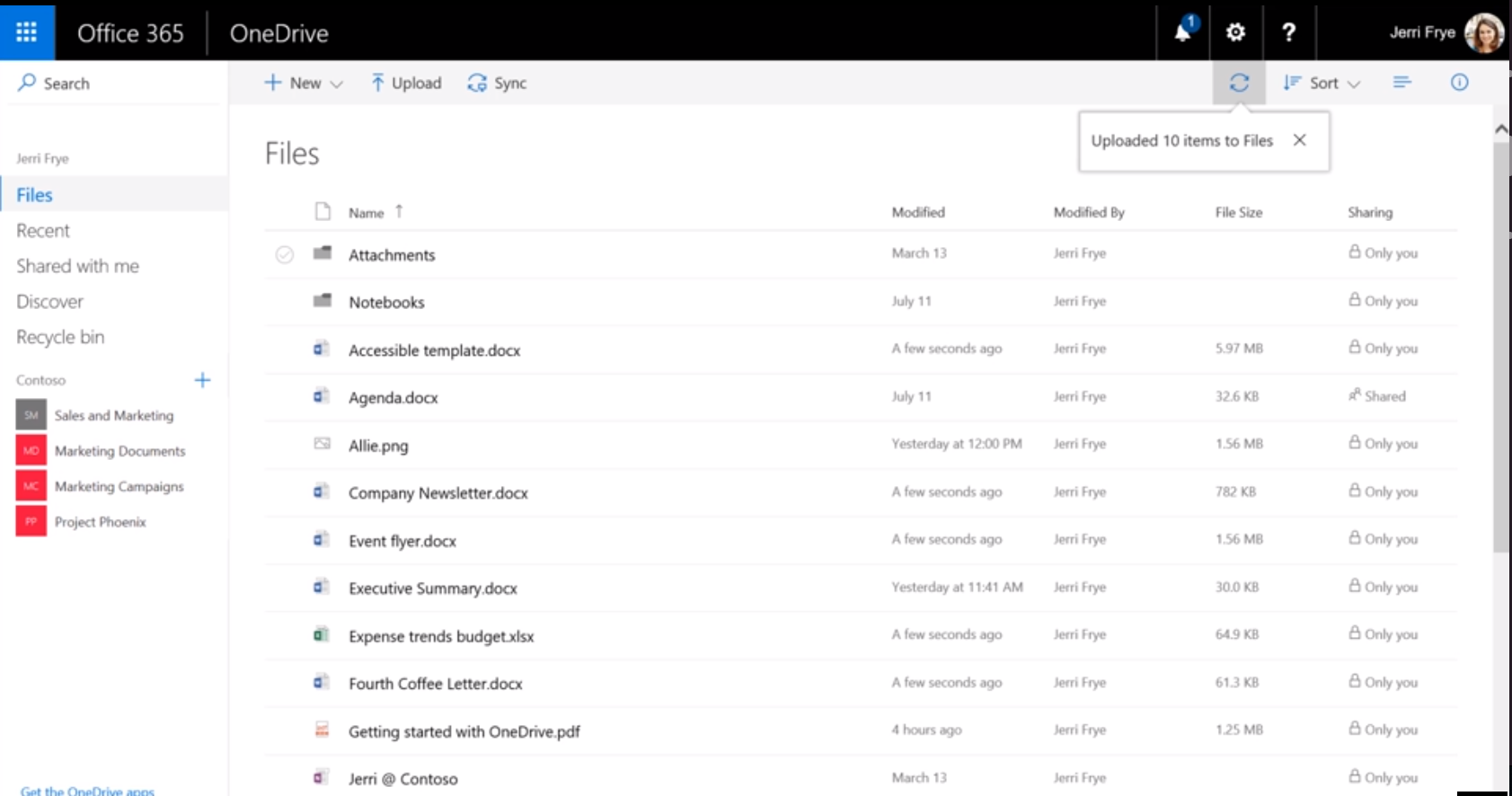
(Source image: Microsoft)
If you use Microsoft Outlook, OneDrive is your native cloud storage service to send large files. Like Google Drive, OneDrive allows you to share documents either by a link that you can copy and paste, or by sending the document by email. OneDrive is convenient to use for individuals, but
He quickly becomes bulky
when used as a more collaborative tool between teams.
3. iCloud and Drop Mail
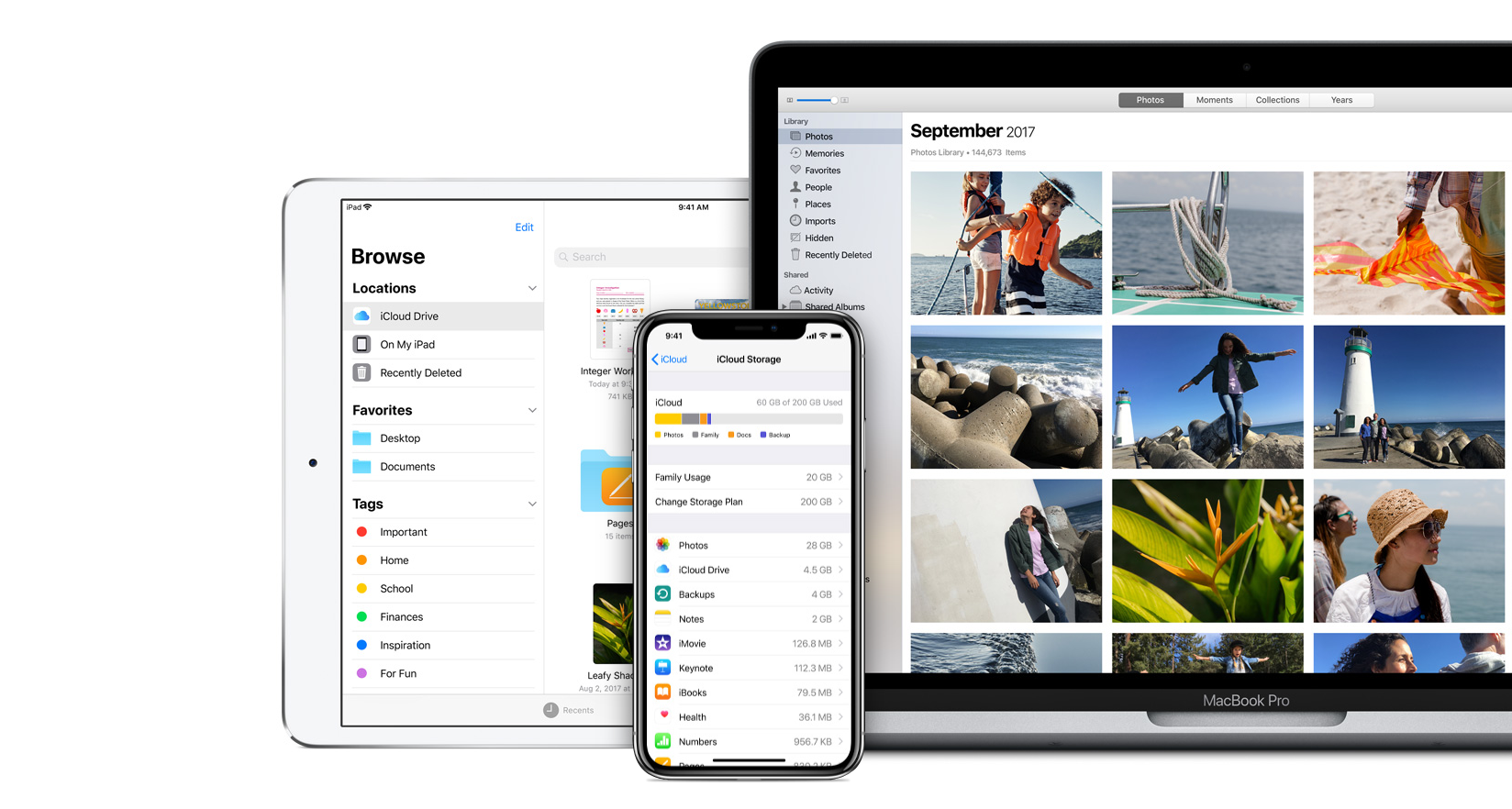
(Image Source: Apple)
Apple’s solution to the limit of the size of attachments is Mail Drop, which is part of its iCloud cloud storage system allowing Apple users to synchronize the content between their different Apple devices. Mail drop works differently from Google Drive and OneDrive, in this sense that when you are invited to reach a large file to your email with Drop email, your file will be hosted on iCloud, but the link will expire in thirty days. This can be an advantage if you know that you do not want your files to be permanently hosted in your iCloud, but that you just need to send them by email. In addition, files temporarily downloaded by Drop email are not counted within your iCloud storage limits. However, pay attention to the possibility of letting your files accidentally exhale while your intention was to keep them organized in the long -term cloud.
The three solutions above to the problem of sending large email files can suit you if you and your whole team use Gmail, Outlook or iCloud. If you need an option to send large files that works with a greater variety of platforms, another option might be preferable.
4. Threshing
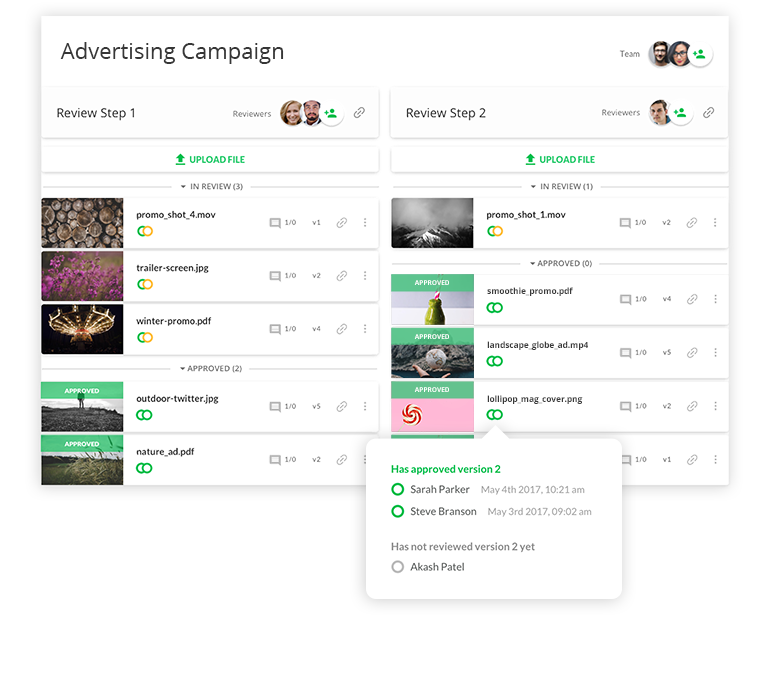
Filestage is a design collaboration software designed to simplify customer information loops and facilitate collaboration on major creative projects. It is also a great tool when you need to send large email files. In Filestage, you can download different files (including videos) and share each file through a link sent by email online. When the customer or colleague clicks on the link, the document opens and is ready to receive comments. In addition to sharing documents by email, you can directly invite revisers from the Filetage platform.
Filesting having been designed specifically for the processes of returning information, revision and approval of customers and collaboration between companies, if you are looking to send video files or other large email files for professional purposes, You will find that this software easily integrates into your existing processes.
Because Filestage is more than a simple file transfer service, and it offers you a whole system of functionalities to facilitate collaboration and teamwork, it is not free. You can find more information on the thread prices for the different packages here.
5. Winrar
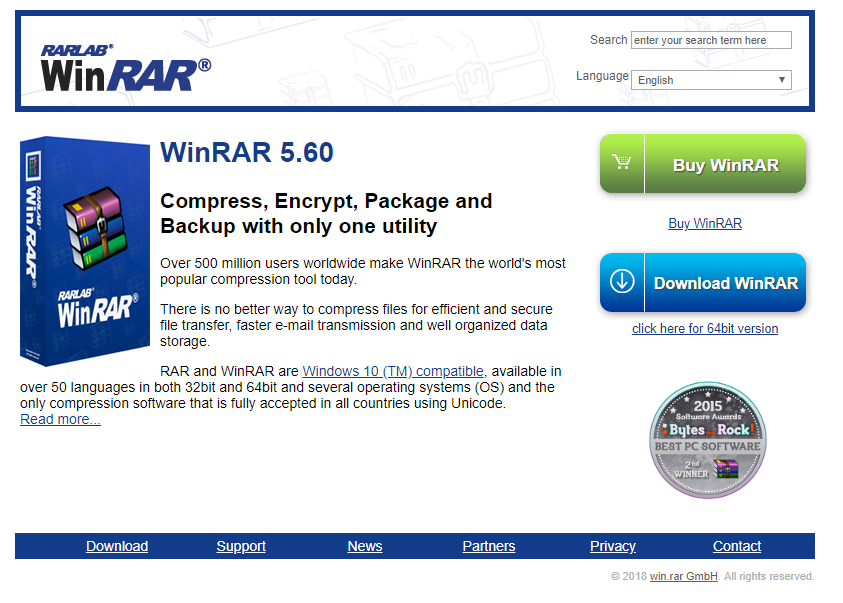
(Image Source: Winrar)
If you are reluctant to use cloud storage for your large file, a more manual approach is to divide the file into smaller parts using Winrar.. Once you have installed the software on your computer, it is easy to use Winrar to divide your file into several compressed files in an archive. You can specify the size of each file .rar and easily attach each separate file to your email. The limit of this option is that the total of these separate compressed files must always be lower than the limit size of attachments. In addition, your recipient must download each file and have a file extraction program (Winrar also works for this) in order to obtain the complete and larger file from attachments .rar. If your recipient is not very aware of the technology (you may send photos to your grandparents who do not often use the computer), this is probably not the best solution.
Winrar offers all users a free trial version of forty days, after which software will invite you to buy a license. However, You can continue to use Winrar after this forty -day period, the only difference that the program will send you recall messages for the purchase.
6. Zip and send
The creation of zipped archives may seem to be a return in the mid -2000s, but this method of sending voluminous files still works as well. You can easily search and choose from a number of free zip programs that are now available for Windows and Mac OS, such as Winzip, 7-Zip, Power Archiver, Izip, and many others. Winrar, as we have seen above, can also compress files in a zipped archive. Create your zip file in the program of your choice. The size of the file should be much smaller than that of your original file and easy to send by email. If your recipient uses Windows, it should have the ability to decompress your file integrated into its operating system, but if not, you may face the same obstacle as above, that is to say that you could impose to your recipient the task of finding how to access your file.
7. Dropbox
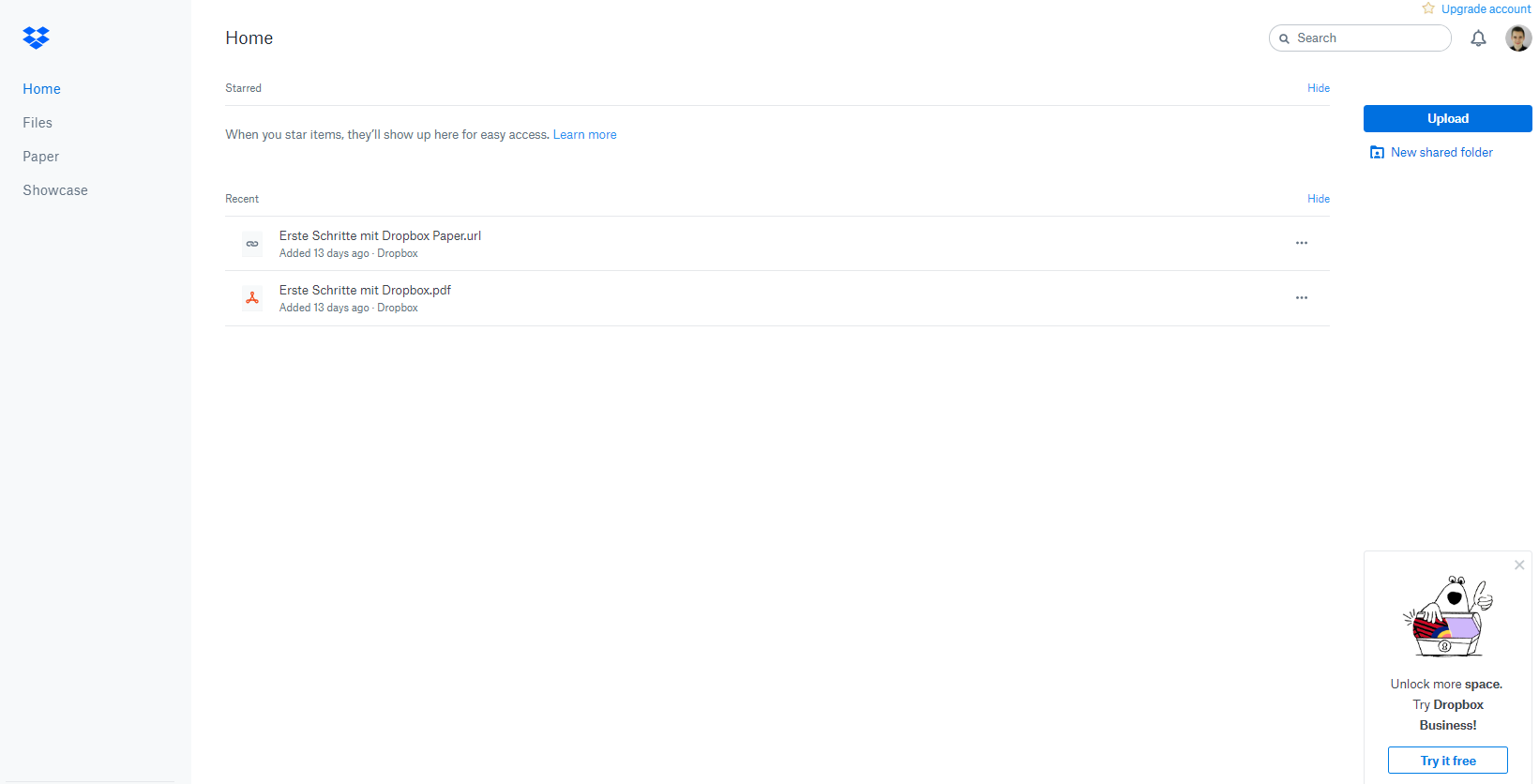
Dropbox is one of the most used cloud storage systems, and it is designed to suit all those who need a file center accessible to all members of the team. In Dropbox, you can send a link to your email file by clicking on Share, and anyone you have sent the link by email can then download it. Unlike some of the other options offered in this article, which require users on both sides to have access to the same programs, your recipient will not need to be a Dropbox user to access your file file.
A basic dropbox account with 2 GB of storage space is free. It is possible to go to different levels (Dropbox Plus, Professional or Business) to obtain more space and other features.
8. Wetransfer

Wetransfer is another popular file transfer service. You can easily send files by going to the Wetransfer website, downloading your file and entering your email address, the recipient’s email address and your message in the browser window. Wetransfer’s advantage is that you don’t need to open an account on the site and thatIt is free up to 2 GB of files, A more account is necessary for larger files. Your recipient will also not need to create an account to download your file. You can also create a shareable link to any file that you download.
9. Send anywhere
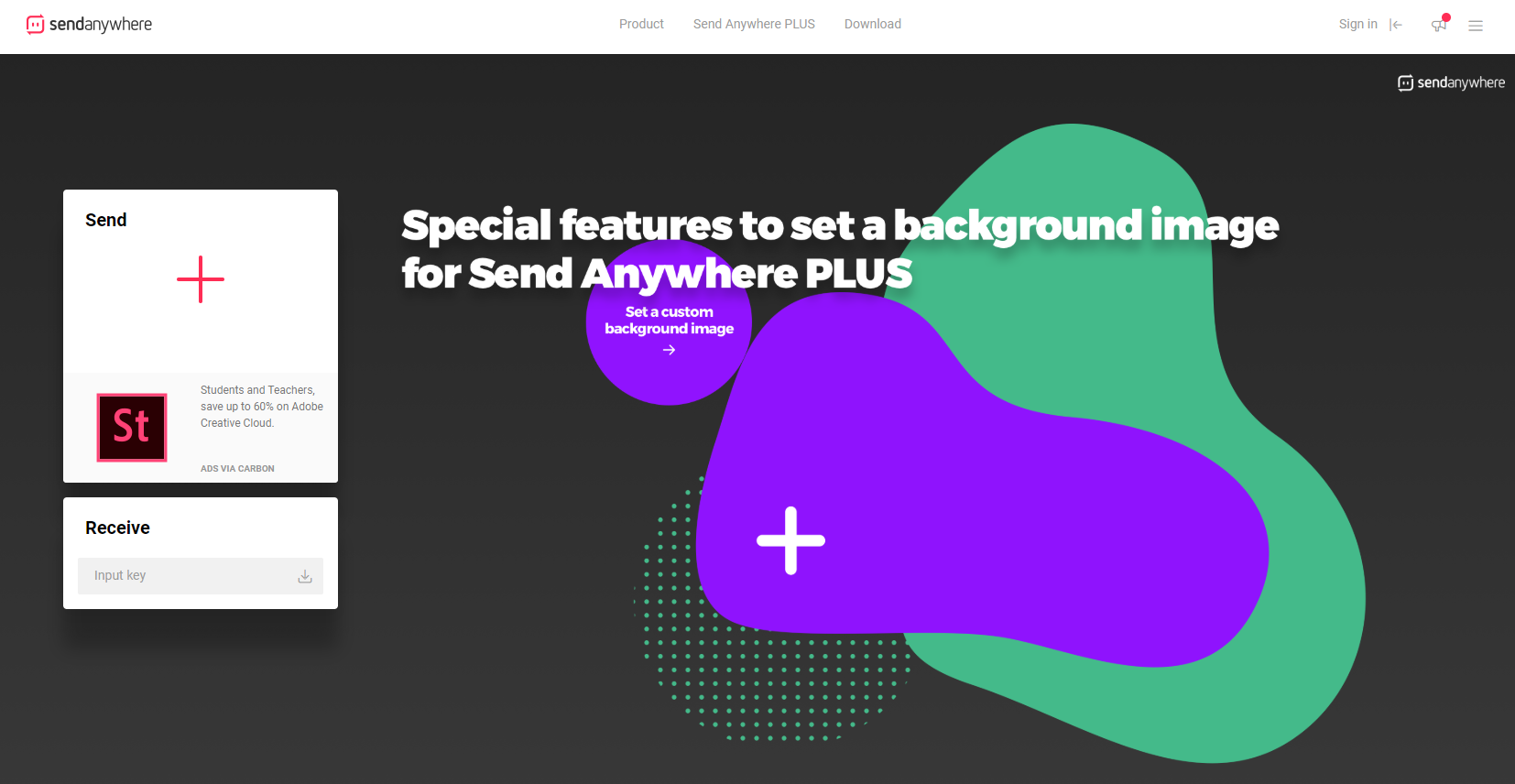
Send AnyWhere is distinguished from certain other files for sending files
Because it works more as a transfer of peer peer files.
Rather than inviting users to accommodate their documents on a web server. Those who must send by email documents of a sensitive nature may hesitate to use cloud storage and other accommodation services as intermediaries for documents which must be transferred. Send AnyWhere allows you to send documents safely via its application. The sender and the recipient must enter a six -digit code or a QR code to access the files. If you give more importance to ease of access to files for yourself and your recipient than to reinforced security, this function can make Send AnyWhere a less desirable option. But if you have security or confidentiality problems with other file transfer services, Send AnyWhere can be useful for sending large files.
A account basic Send AnyWhere is free, And they also offer a one -month free trial for Send AnyWhere Plus, which offers more features.
10. Hightail (formerly Yousendit)
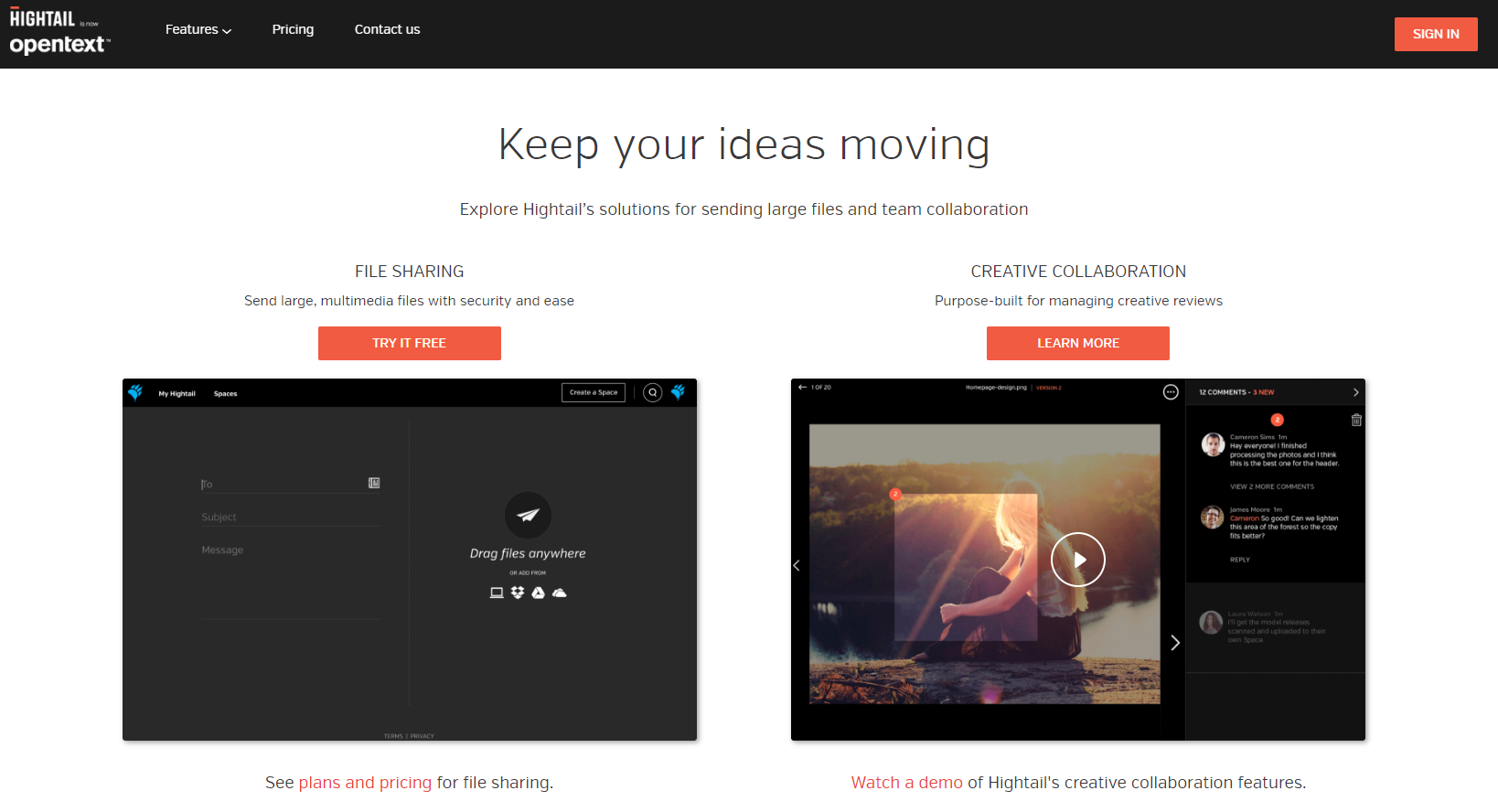
You may remember Yousendit in the mid-2000s, before the cloud storage was common. This company is now called Hightail and remains a popular solution to send voluminous files by email and facilitate collaboration between several users. Not only Hightail allows you to send links with your downloaded files, but it also ensures a follow -up that allows you to know when your file has been downloaded. You can define your own access codes and expiration dates for your files, which allows you to better control your documents once they are downloaded from Hightail servers. The free version of this service allows you toSend files up to 100 MB with a global storage limit of 2 GB.
11. Firefox Send
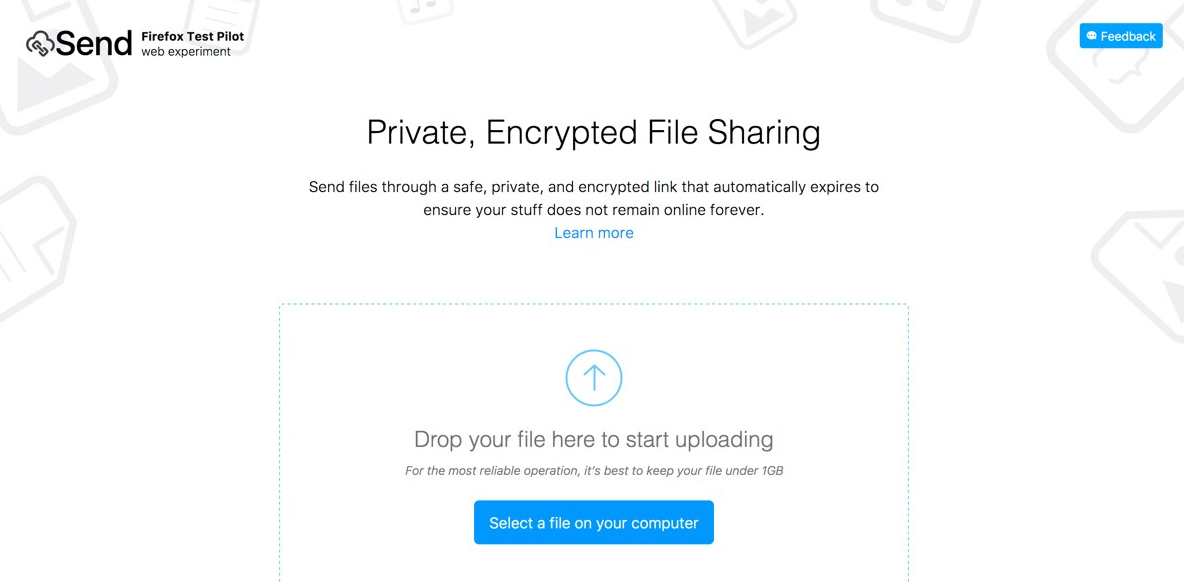
If you are a Mozilla Firefox user, you may prefer this file sharing method. Firefox Send is free and allows you to send files to 1 GB. This is another good option for people concerned about security, since it offers encrypted file transfers. who self -destruct after the file has been downloaded by its recipient. . Due to the importance of security, this option is less suitable for collaboration or sending files to several recipients, but if you need to occasionally send encrypted files to individuals, it may suit you.
12. Mediafire
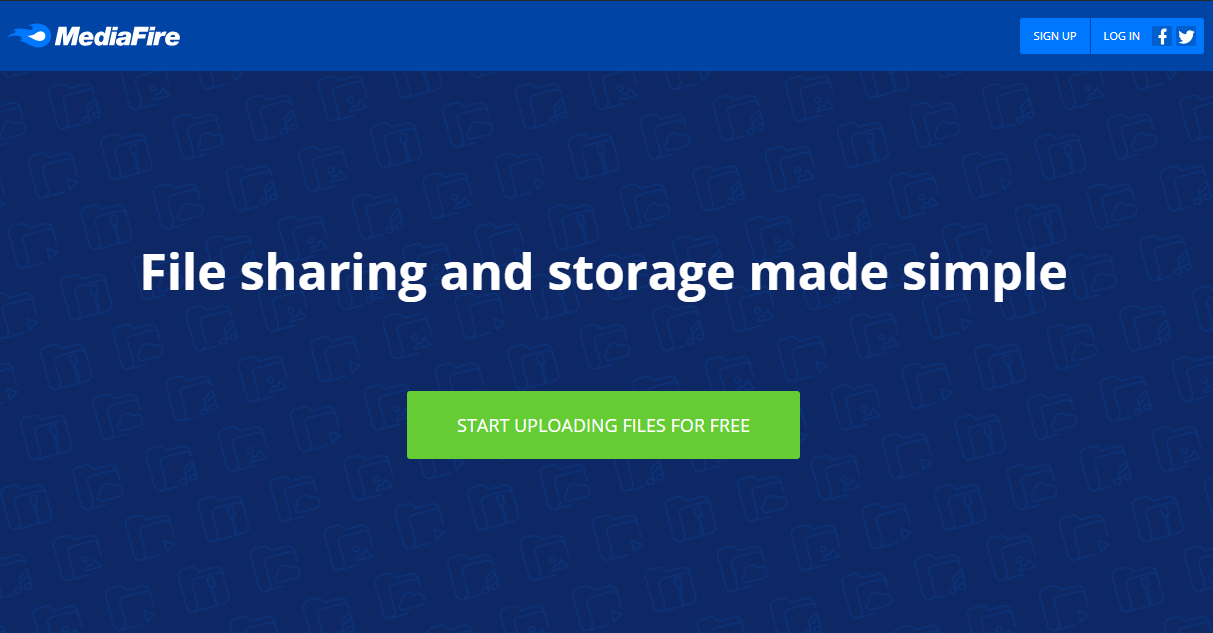
Another return to the 2000s, Mediafire is no longer also used today for sharing and downloading files. However, this service remains a reliable option to download large files and easily share them with email links. You must register on their website and create an account, then download your videos and get the link to share is a simple process. In your Mediafire account, you will be able to see a library of the old files that you have downloaded and delete them as soon as you no longer need them to share them.
L’recording of A mediafire accountis free. It is possible to buy a professional account to benefit from more features, a storage space of up to 1 TB and the absence of advertising.
13. FTP (File Transfer Protocol)
Unlike the other options on this list, this method does not imply email at all. The file transfer protocol (FTP) is certainly a solution from the old school for sending large files, but FTP transfers are just as fast and safe today as twenty years ago. There are a number of free or inexpensive FTP customers, Filezilla being the best known option and widely considered to be the best.
One of the main advantages of FTP using other file transfer methods is that it uses interrupted downloads when you or your recipient have a low connection. You probably don’t need to go through an FTP customer if you or your recipients have never had interrupted download problems, but if you know that you will regularly work with many large video files, you may consider configuring an FTP customer to facilitate download.
How to send large files with ease
Above all, the most important factor in the file transfer method you choose is the time it will add to your email processes. It may seem little, but the minutes lost every time you have to send an email add up throughout your day. Even if you read this article because you must actually send large photo files to your grandparents, this task must be as simple and transparent as possible, without wasting time on other parts of your day, more laborious.
And if, as part of your work, you must be able to regularly send large files to employees, it is all the more important since you can send emails without ulterior motives. Small tasks, such as sending emails, which assemble to train your wider creative workflow must be used to improve your productivity, and not distract you and waste you time to solve what should be a simple problem.
Many file sharing solutions have been designed knowing how frustrating it is to stop in the middle of your work and to struggle with the size of an attachment. By taking the time to look for the best method for your activities, you will save yourself headaches and loss of time. A simplified and easy process for sending attachments will have positive effects on the rest of your workflow and will allow greater productivity and collaboration with a minimum of stress.
Max Benz
Max is a saas enthusiast and love actionable content that provids direct value.
Most Popular
Get marketing tips, trends, and inspiration in your inbox
Everything you need to create your best work, Delivered from our brains to yours every odnesday.
Max Benz
Max is a saas enthusiast and love actionable content that provids direct value.
Get marketing tips, trends, and inspiration in your inbox
Everything you need to create your best work, Delivered from our brains to yours every odnesday.
Designed and Engineed in Germany.
GmbH threading
Lautenschlagerstraße 16
70173 Stuttgart
Germany
10 free tools to send large files by email
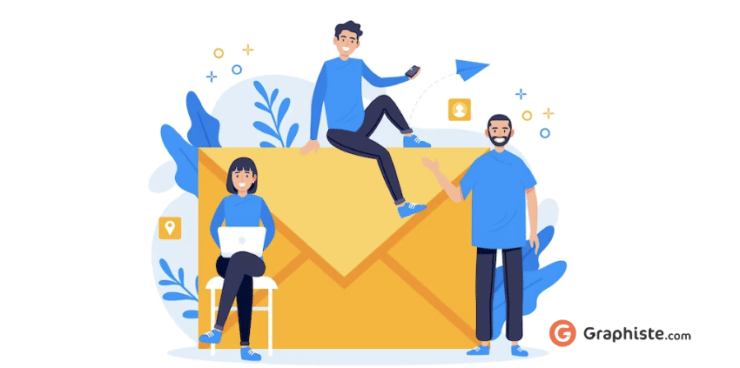
Some too large files simply cannot be sent by email. The transfer is then extremely slow, and may not succeed.
A very common problem, which we are all facing in the professional environment, as in the personal circle.
Discover 10 free tools offering sharing, transfer and sending services of large files by email.
1. Wetransfer: the best known
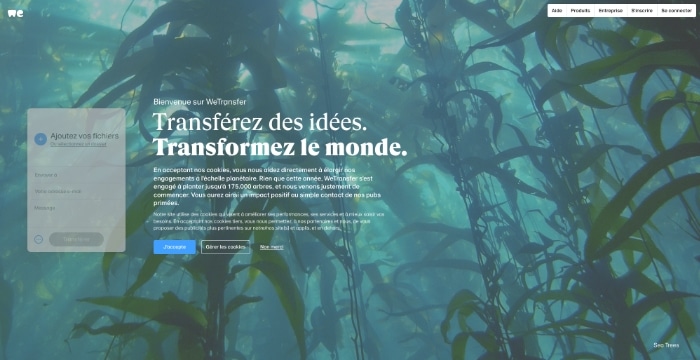
Wetransfer is undoubtedly the best known large free large free files through the globe.
Without registration, this allows you to transmit your heavy files to your recipient up to 2 GB. The tool is both reliable and secure. Your files are deleted automatically after 7 days.
For more options, Wetransfer also exists in a paid professional version.
+30,000 graphic designers available on graphic designer.com








Receive free quotes
Fast, free and without obligation
2. SMASH: A tool without size limit
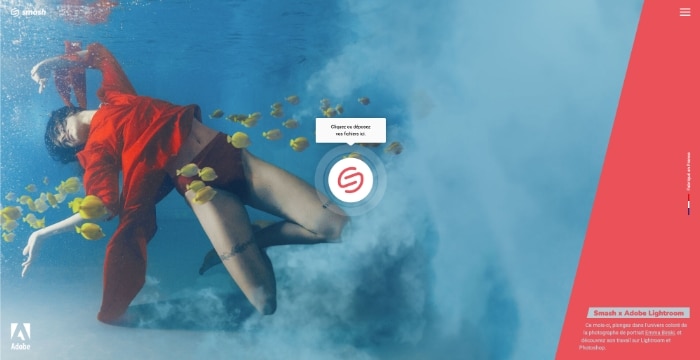
Smash is a free online service that allows you to send any file to your correspondent, whatever its size.
Without any weight limit, the platform also allows you to protect your sensitive files by a password.
Seven days after your shipment, the file is self -destruct. Depending on your needs, you can however increase this duration.
3. Swisstransfer: your shipments up to 50 GB
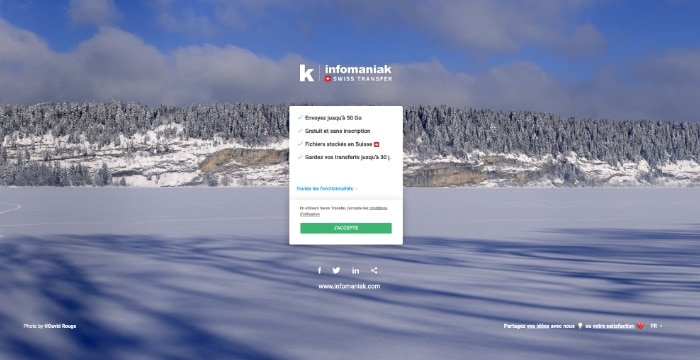
Swisstransfer is an online platform offered by Infomaniak which allows you to send your heavy files for free up to 50 GB.
Intuitive, the tool is easy to use and allows:
- to generate a download link to the heavy file;
- or send the large file by email.
Very secure and without necessary registration, Swisstransfer protects your files by a password, and destroys it after 30 days. A customizable delay according to needs.
4. Google Drive: your file sharing up to 30 GB
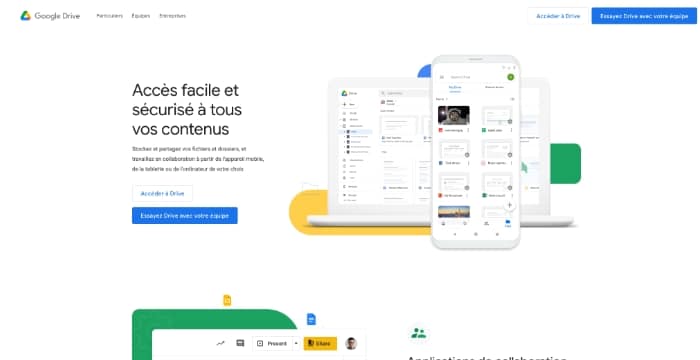
Google Drive offers free cloud storage service, unlimited over time. It also allows you to share your large files up to 30 GB.
Please note: To use this storage space, you must have a Gmail address (and therefore a Google account). It is therefore necessary to register to benefit from these services. Also be sure to read the conditions of use, and especially information related to the protection of your data.
5. Grosfichiers: your files up to 10 GB transmitted to several recipients
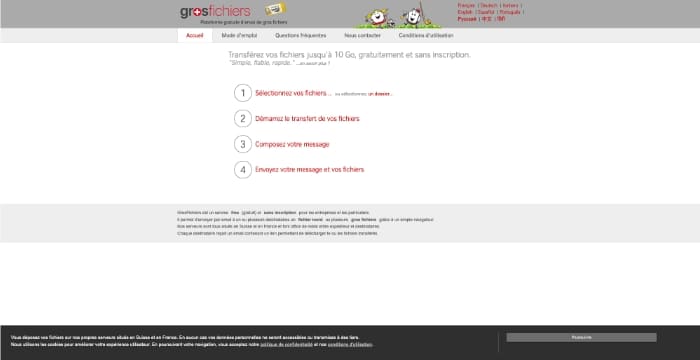
Grosfichiers, as its name lets it clearly guess, is a platform capable of transmitting your large files to the person of your choice. The tool is free, does not require any registration, and allows you to send heavy files to 10 GB.
It is possible here to send your documents to a single recipient or to several. You are then informed of the good reception of your documents by their recipients.
The files are then stored 14 days before being self -destroyed, but you can consult and delete them as you wish when you want this time.
6. Send AnyWhere: shipments up to 10 GB and a mobile application
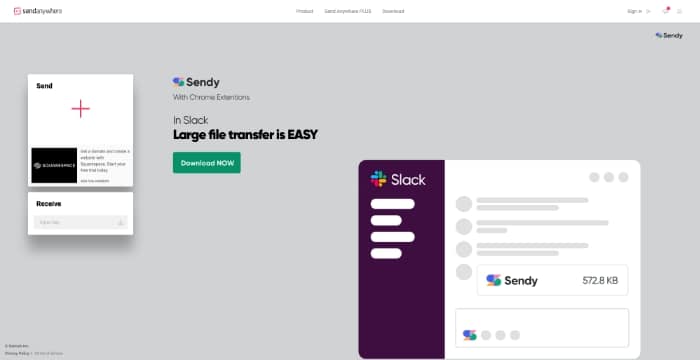
Send AnyWhere allows you to transmit messages with large attachments to your recipient to your recipient up to 10 GB. The tool is also free accessible via its mobile application.
A paid version of the platform (subscription) allows you to share up to 50 GB of files.
7. Sendbox: a secure tool with encrypted data
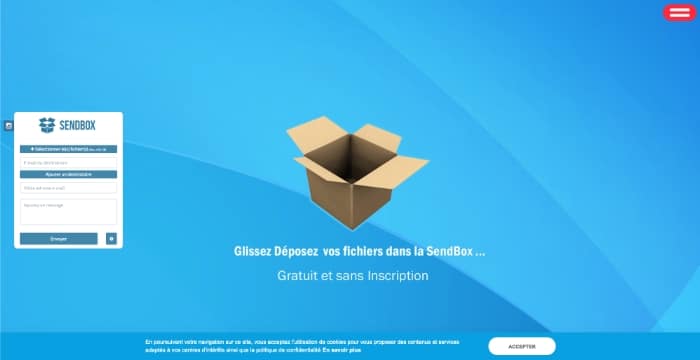
Always free, is very easy to use, Sendbox is a secure tool that allows you to send 3 GB files, without any prior registration. Note that here the data is protected by a password and is also encrypted.
The tool server keeps your files for 15 days before deleting them automatically.
8. PCloud Transfer: Your files up to 5 GB
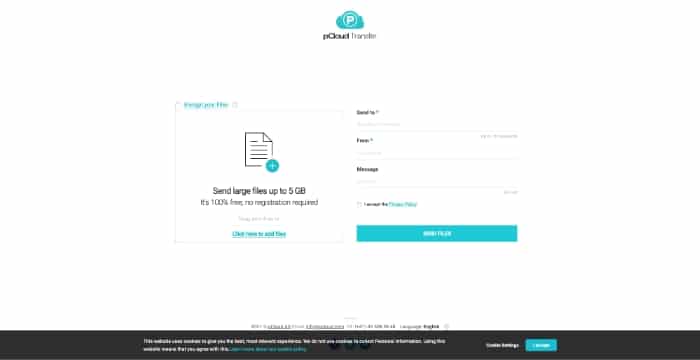
PCloud Transfer allows you to transfer your heavy files to 5 GB without any registration. Your shares are secured by a password. Their self -destruction occurs, again, 7 days after your shipment.
By registering (still free) for the platform, you will then be able to send heavy files to 10 GB.
9. Infinite: a solution with interesting options
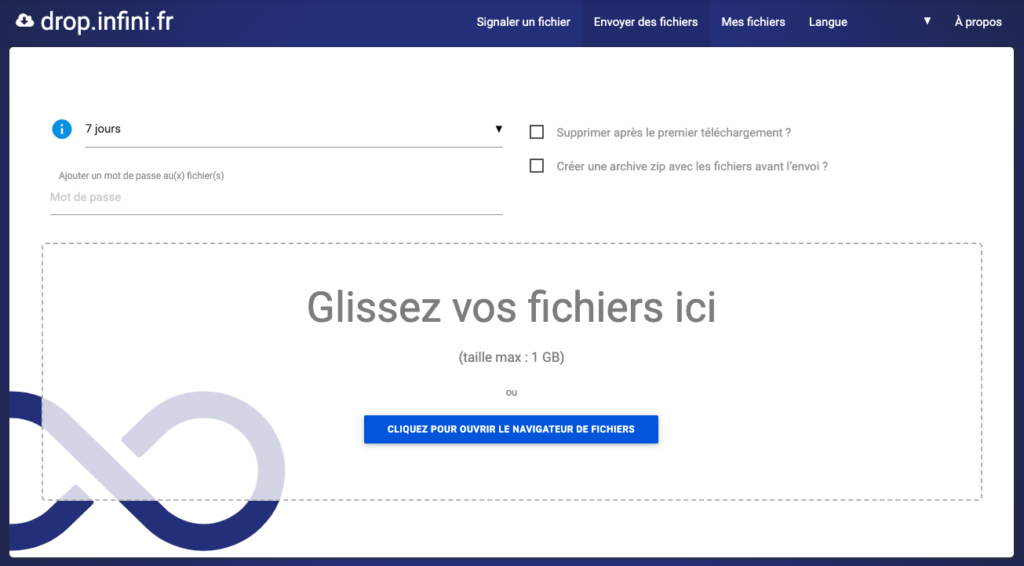
Infini is an online tool that allows you to send files to 1 GB.
It notably offers the interesting option to delete files sent after the first download. Ideal to protect the data you send !
10. TransferNOW: a tool limited to 5 daily transfers
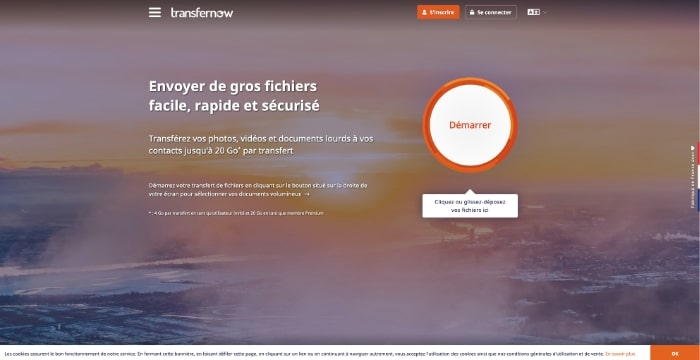
TransferNOW allows you to send your large files to 4 GB. Please note, this tool is limited to 5 transfers per day, and this to 20 recipients maximum per sending.
Features that do not require any registration. The tool also benefits optimal security.
Our tip for transferring large files easily
You now have all the best-efficient tools to transfer bulky files in the blink of an e-mail files.
Need to create banners, catalogs, or even a website ? Freelance graphic designers and web designers are available on graphic designer.com. Publish an ad in a few clicks and receive their quotes for free.
If you use a graphic designer on our platform, the latter will certainly use one of these tools to send you your order !
Find the best graphic designers on graphic designer.com
Publish an ad in 2 minutes and receive your first quotes.
Create your
Logo
+ 17,000 logo graphic designers available
Order your
Illustrations
+ 8,000 illustrators available
Improve your
Web design
+ 7,000 web designers available
Make your
Packaging
+ 2,500 designers packaging available



