How to save your mac screen?, Save the screen on Mac with audio
Save the Mac screen
For subsequent use and to avoid losing a significant part of a meeting, discover how to record a videoconferencing.
How to save your mac screen ?

Save the screen of a Mac is very simple, this approach can be carried out without the need to install a third -party application for this. How to save your mac screen ? Apple has already integrated this feature into its system and the screen recording works very well on the latest versions of macOS such as Catalina, Mojave or Big on. All the screen videos you have made will be available in the form of video files that you can edit, share or publish as you wish.
How to save your mac screen ?
It’s very simple, just launch the screenshot toolbar. The latter is activated using a keyboard shortcut by pressing the keys on your keyboard Command + MAJ + 5.
- To save the whole screen, click the button that shows a screen with a full outline and a circle in the area.
- To save a section of your screen, click the button that shows a screen with a dotted outline and a circle in the area. Part of your screen will be highlighted and you will see dotted lines used to delimit the area that you will capture. You can resize or move this window.
- When you are ready, click on ” Save“” . If you save your whole screen, you can click anywhere on the screen to start the recording.
- To stop the recording, you can either press the stop button in the right corner of the menu bar at the top of the screen or press on Control + control + escape. You can also press on Command + MAJ + 5 To display the screenshot at the bottom of the screen and press the stop button in the center of this bar.
Click on “Options»To define your preferences. You can activate your microphone, for example, adjust a timer and choose the backup location for your recording. You will also find other clever parameters such as the possibility of activating and deactivating the stickers, display or not the mouse cursor in screen recordings and shots, timer to start the Recording, etc.
If you want to share, delete or modify the screen recording, you can do it easily. Click with the right button (or check + click) on the preview that appears in the lower right corner of the screen immediately after the end of the recording, and you will find available sharing options.
Another tip that it is useful to know; If you press the combo Command + MAJ + 5 To display the screen recording and screenshot toolbar but you decide that you don’t need it, you can close this toolbar by pressing the button (x) in the toolbar itself or by pressing the key Escape.
This feature is available on recent versions of MacOS (Catalina, Mojave, Big Sur), For previous versions, you will be able to use Apple Quick Time software to make your screenshots.
Save the Mac screen
This Mac OS screen recorder allows you to save the screen on Mac with the sound of the system, the microphone or both at the same time. This feature is very useful for making tutorial videos more animated. In addition, the program is also able to record the activity on the screen with the sound in good synchronization.
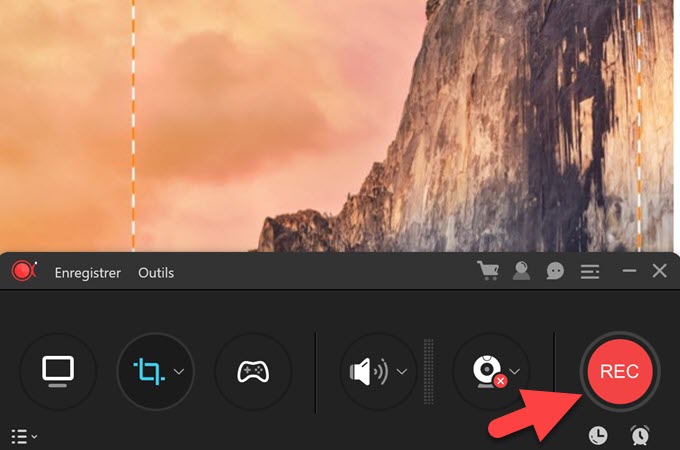
Best solutions to save the screen on Mac
In this article, find out how to save the screen on Mac to share your Mac use experience to other future users.
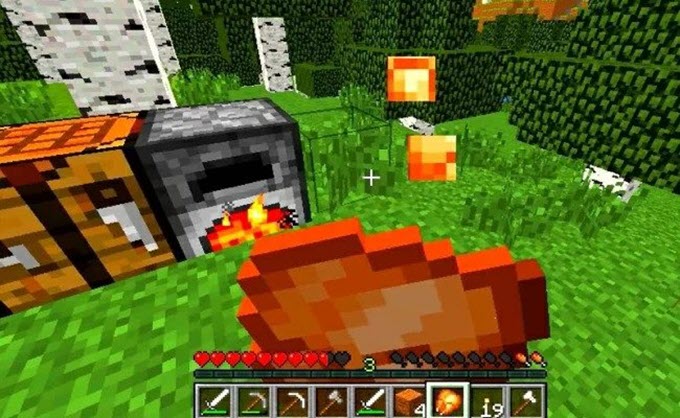
Top 5 best games on mac Are you looking for the best Mac games of this year ? If yes, browse this article to consult our recommendation.

5 free watermark free wireless video screen screen programs for 2020 By reading this article, you will know how to save a video without offset with the help of the best free video without watermark waterproof

How to film your screen It is advisable to capture the screen while you learn difficult software, this article presents 3 programs to film its screen.
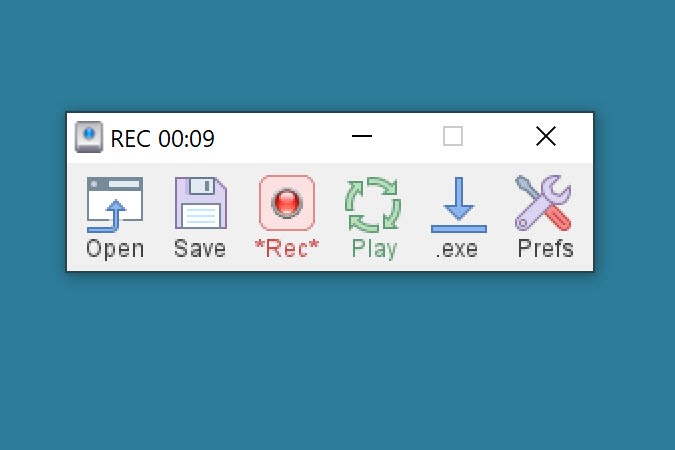
Mouse recorder and keyboard on Windows & Mac A mouse recorder and keyboard helps you record certain repeated actions on the PC. You can find out more in this post.
Full screen recorder program for Mac
This mac screen recorder allows you to save everything that is happening on your screen with good quality. You can make demonstration videos for training or for educational needs and create tutorial videos to present game videos and programs.

The best software to film on Mac
Discover in this article how to film yourself on Mac with the best software that exists and those installed by default on your Mac.
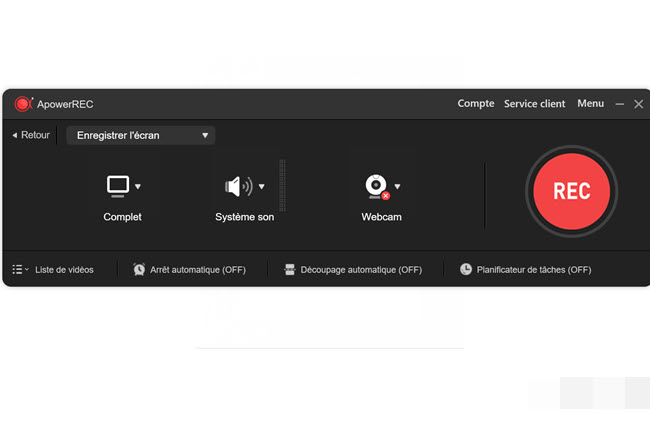
Save Record a videoconferencing
For subsequent use and to avoid losing a significant part of a meeting, discover how to record a videoconferencing.

Practical tools to film Imo video chat
For those who would like to keep a memory of their good times with their loved ones, this article explains to you as registering IMO video calls.

Save a Facebook Messenger video call easily on various platforms
Learn to save a video call from Facebook Messenger on Windows, Mac, iOS or Android, in this article. Read it carefully.
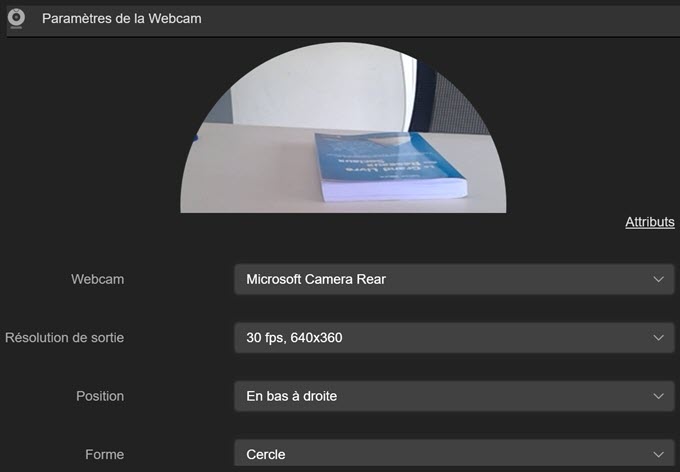
How to record the flow of your webcam ?
Recording live webcam is easy via a professional tool easy to handle. Here are our recommendations of the two programs to try.
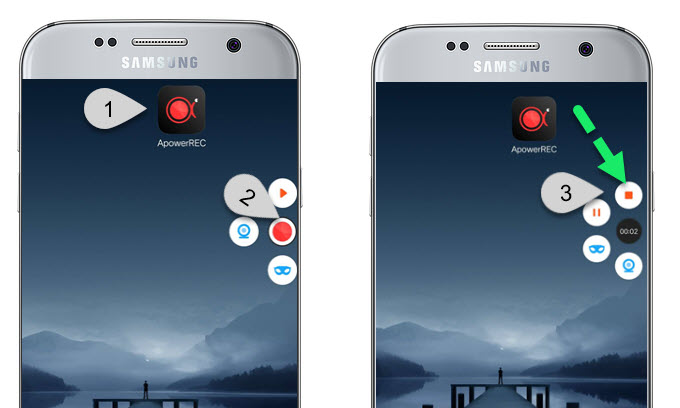
How to record your Skype calls on Android
Do you want to record your conversations on Skype ? This article will show you step by step, the instructions on how to save Skype video.
Best alternative programs to screen recorder for Mac
Here are some useful items if you want to find out any other screen recorders for Mac with their respective advantages and disadvantages.
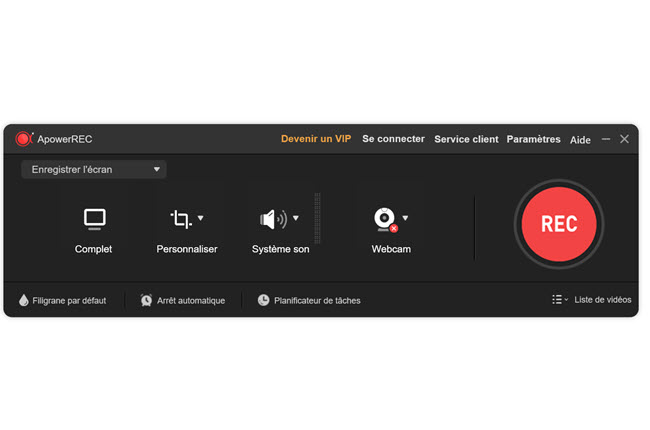
Professional tools to film its part of lol
In this tutorial, we will present 3 software that can help you film League of Legends without the slightest effort.

The best software to film on Mac
Discover in this article how to film yourself on Mac with the best software that exists and those installed by default on your Mac.
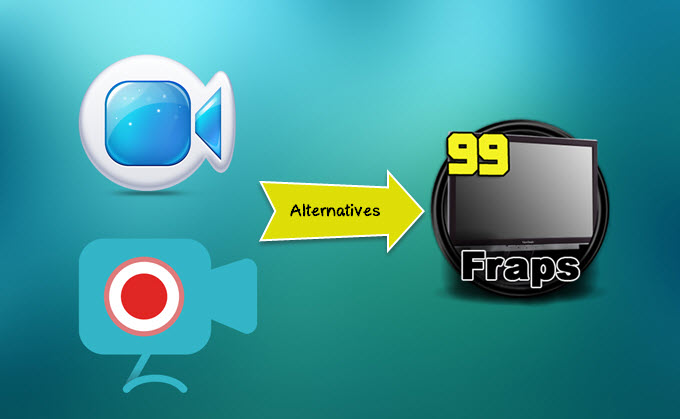
Best alternatives to Fraps
If you are tired of using the FRAPS logciel on your PC, this article has best alternatives to FRAPS on Windows and Mac.

Review of the 3 Best Alternatives to Screenflow on Mac
Screenflow is a popular recorder for Mac users. This article will present the Screenflow software and its best alternatives.
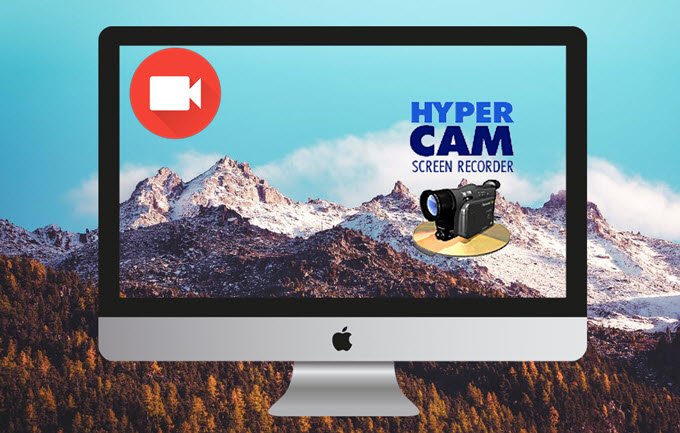
Best alternatives to Hypercam on Mac
If you go from a Windows PC to a Mac, you will know that your Hypercam program will no longer be available on Mac. This article therefore presents the best alternatives to Hypercam on Mac.

Top 3 Best Alternatives to Camstudio
Here are 3 alternative software to Camstudio that perfectly meets your needs for screen video capture.



