How to create a professional email address? (Free Tutorial), how to create an email address for free? (4 tools)
How to create an email address for free? (4 free tools)
To create a professional email address, you must at all costs you have a domain name in your possession. Without that, you just won’t be able to go further.
How to create a professional email address ? (Tutorial + free tip)
In the professional context, email (e-mail) occupy an important place. This is clearly the means of communication n ° 1 in business, and that despite the arrival of other technologies, in particular instant messaging. If you are looking to set up a business, it is essential to have an appropriate email address. To help you in your approach, we will therefore take the time to explain to you how to create a pro email address.
You will see that it will not take a lot of time and that in addition, it is possible to enjoy one or more dozen email addresses without having to ruin.
Professional email address: some info to know
What is a professional email address ? This is an address that involves your business domain name. This allows you to avoid having an email address in @gmail.com or @yahoo.fr, for example.
Since there is a good chance that you send emails to your existing or potential customers, it is good that your email address is unique and professional (no figures or superfluous characters).
So yes Gmail, Yahoo and company address are very practical and have the advantage of being free. Now they are too generic and the fact that everyone can create an email address @gmail.com does not help to trust your interlocutors. They could very well be in front of a usurper after all.
Creating a professional email address comes with a lot of advantages. Here is an overview of the main ones:
- A personalized email address is much more professional
- This allows you to gain the confidence of those you contact
- This is a great way for people to easily retain your pro address
- This allows you to promote your services by email
And the very good news in all of this is thatIt is possible to create a free professional email address. Suffice to say that you have no excuse and that you have to take the plunge.
How ? With what service ? We will tell you more following. But before, let us tell you about the prerequisites for the creation of a business email address.
What are the prerequisites for creating a pro address ?
To create a professional email address, you must at all costs you have a domain name in your possession. Without that, you just won’t be able to go further.
The other aspect that is not necessarily necessary but it is good to have, it is a website. You certainly know, it is extremely important to have a website presenting your activity, your skills, etc. This remark is worth no matter your field of activity.
If you have not yet had the opportunity to create a website, know that you could not fall better. The solution presented as a result will allow you to switch to higher speed by obtaining web hosting (to create a WordPress site, for example), a domain name and one or more professional email addresses.
How to create a free pro email address: tutorial
It’s time to get into serious things. Through the following tutorial, we will explain, step by step, how to create a free professional email address.
Note that what will be free is the creation of your email address. It will still be necessary to pay a small package to be able to take advantage of web accommodation and a domain name. Be reassured, it is possible to get out of it to less than 3 € per month if you follow our recommendations. Suffice to say that the costs will be mastered.
One more thing. The approach described is simple and accessible to anyone (or not having a website). You absolutely do not need to have advanced knowledge to succeed in creating a professional email address, all for free.
Step 1: Get web accommodation
What many people are ignoring is that some web hosting companies offer professional email addresses with their various offers.
But then which web host to choose to carry out this mission ? Our recommendation is hostinger. After having the opportunity to test a lot of web hosts, we could see thatIt is the one offering the best quality/price ratio. This is anything but chance if several million sites are accommodated on the servers of the company.
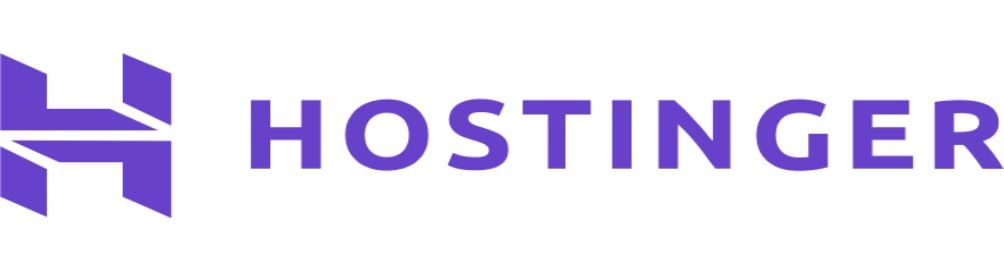
Range shared, VPS, Cloud, Minecraft
WordPress, Joomla, Magento, Prestashop
30 days satisfied or refunded

Promotion : 01net (-10%)
– Special offer -80%
– Customer support by cat (in French)
– Free migration
– Free domain name
– Datacenter in France
Our opinion : The best web host with an unbeatable quality/price ratio.
With Hostinger, you will not miss anything from a web hosting point of view. The host has a datacenter in France and other European countries, gives access to a substantial storage space, excellent performance, a uptime close to 100%, SSL certificates offered, as well as a Free domain name (the key to this tutorial !)).
Above all, the fact that it is possible to create free professional email addresses is a real plus. You can count on A storage space of 1 GB per mail account, What is rather satisfactory. If necessary, you can obviously switch to a more generous offer (10 GB). We specify all this because other web hosts do not hesitate to charge 5 to 10 € per month to take advantage of a pro email address.
Hostinger is also customer support reachable 24/7 and a satisfied or reimbursed warranty of 30 days.
⚠️ By making use of the satisfied or refunded warranty of the host, you will not be able to keep your domain name free. Be aware before making this request. Because who says loss of the domain name, also says loss of your professional email address created for free.
All that said, for what offer to opt ? We advise you to go on its shared accommodation called “Premium” at € 2.89 per month. With him, you will be able to benefit from a free domain name (which is not the case with the plane per unit) and you can create up to 100 free professional email addresses.
Now do not hesitate to browse the Hostinger pricing grid to see which plan could best meet your needs. Our full opinion about Hostinger is also there to help you see more clearly.
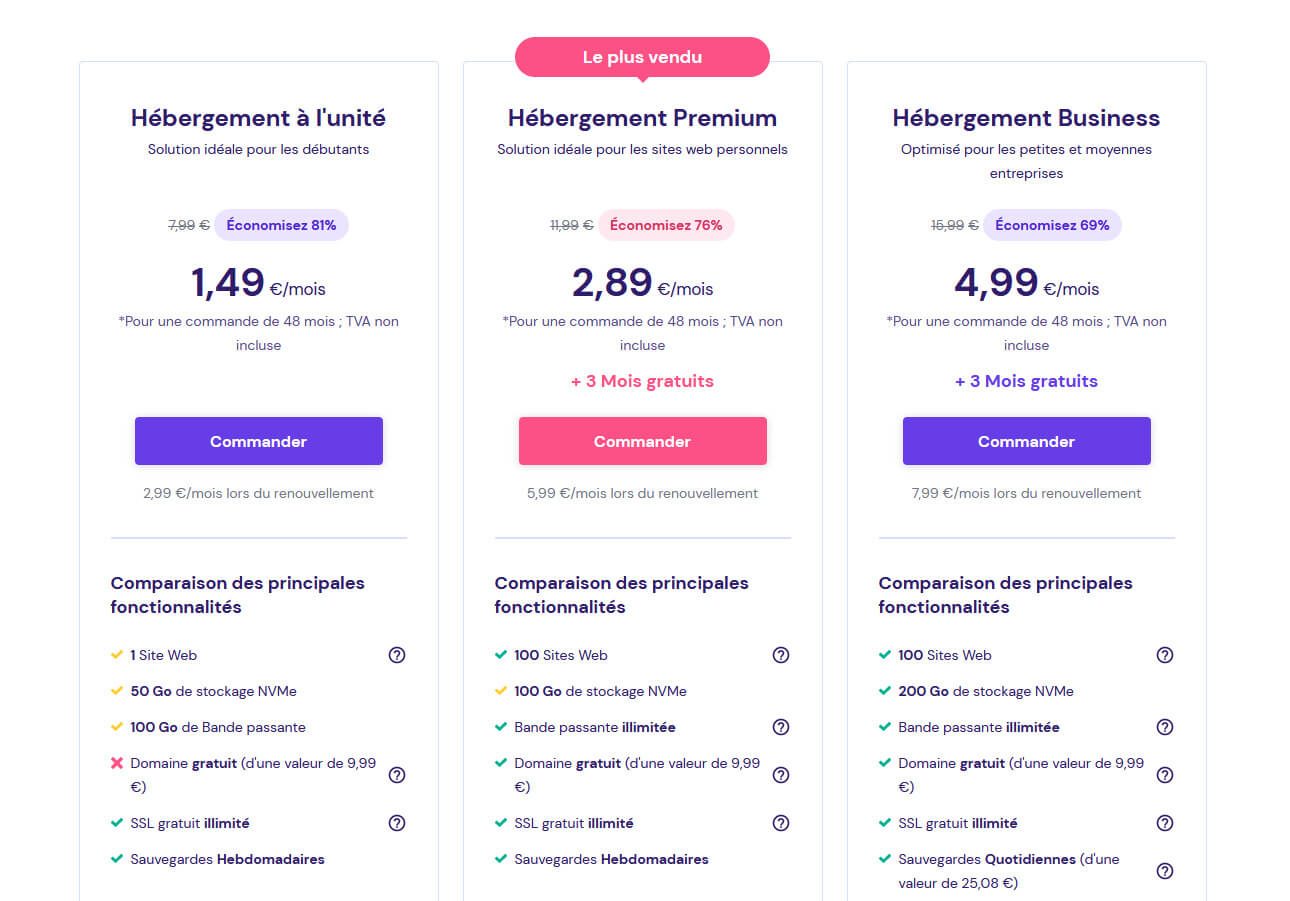
Once you have found the plan that suits you, you only have to choose your commitment period. At this level, and like many other hosts, Hostinger offers the most substantial discounts to those who engage in several years.
Fill in your email address and then pay. As soon as it is done, you will be able to go to step 2 of this tutorial explaining how to create a professional email address.
If you want to compare Hostinger with other qualitative alternatives, we advise you to go see Planethoster or O2SWitch side. Although they are a bit less attractive than Hostinger, they remain excellent choices in order to host a website, get a free domain name and make the creation of an email address.
Step 2: Save a domain name
From the dashboard of your hostinger account, you will now have to record the domain name that interests you and that you want to see your email email address.
As we have specified above, the domain name is offered by Hostinger (during the first year). Extensions eligible for this offer are in particular: .com, .Fr, .net, .org and many others.
In order to record the domain name of your choice, you will simply have to enter it through an interface like this:
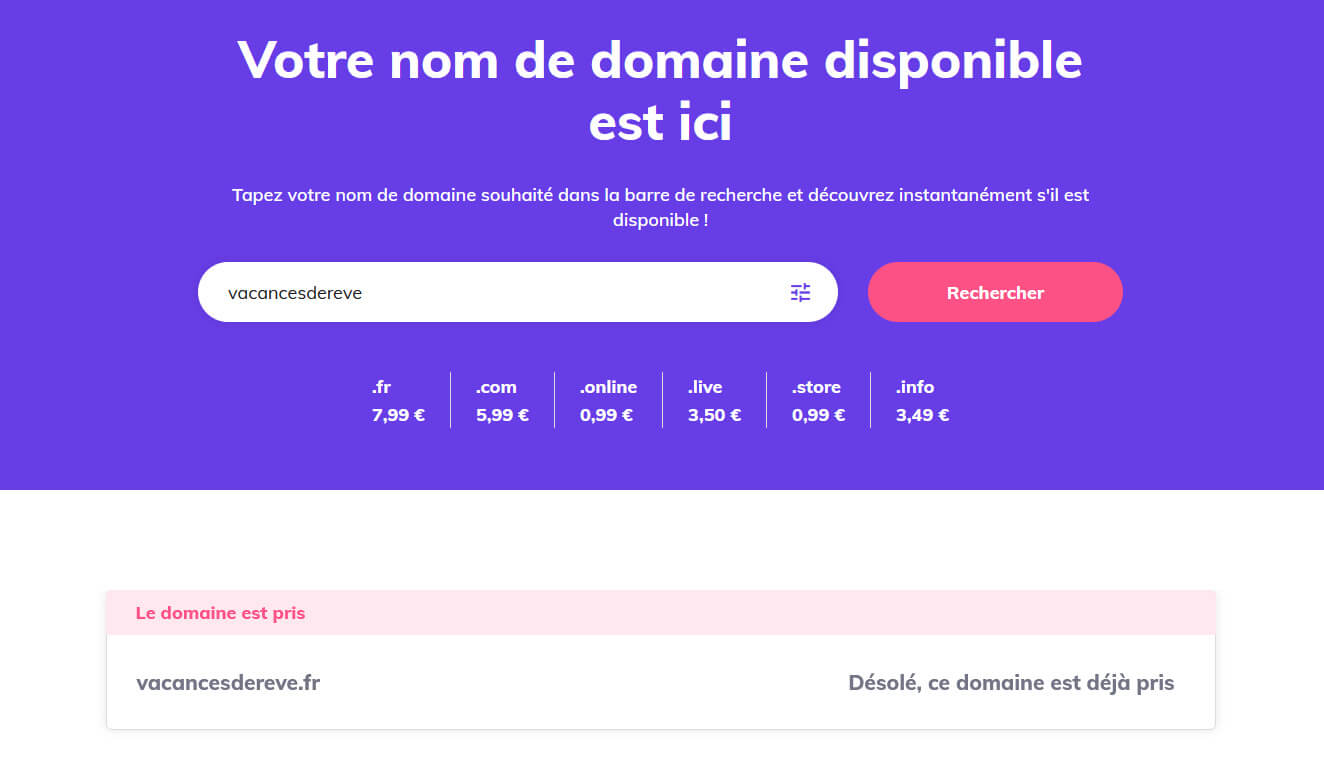
If the domain name is available, you can register. Otherwise, you will be notified by Hostinger that the domain name is already taken (see screenshot above).
You are not sure you have understood everything ? In this case, we advise you to browse our guide on obtaining a free domain name, then returning to finalize the creation of your professional email address.
Step 3: Create your pro email address
Here we are in the key stage of this ultimate guide. Now that you have a domain name in your possession, you can make free creation of a professional email address.
From your Hostinger customer account, go to the “Emails” menu:
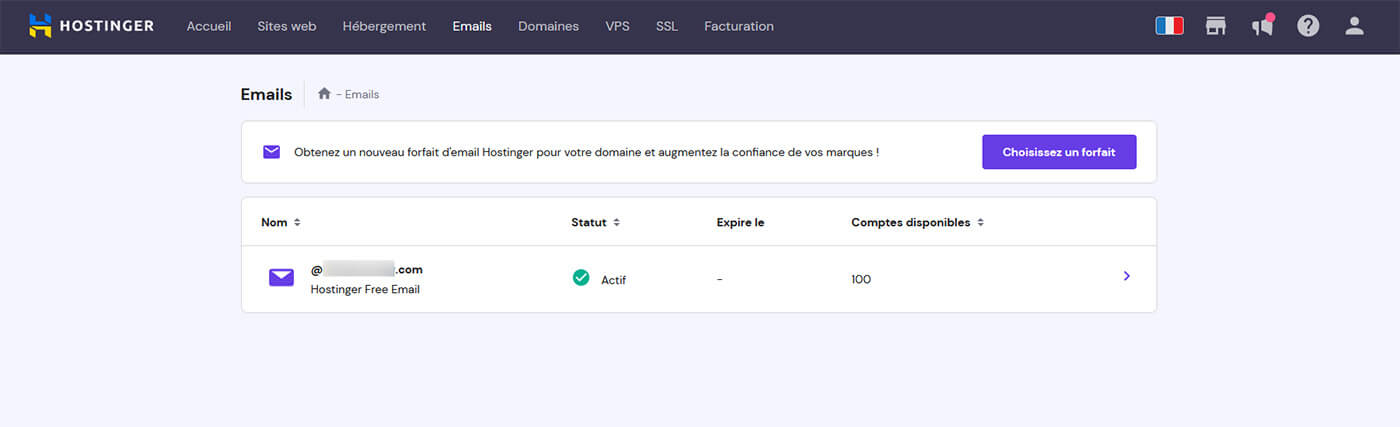
Then click on the line corresponding to your domain name. The web host will then redirect you to the following interface:
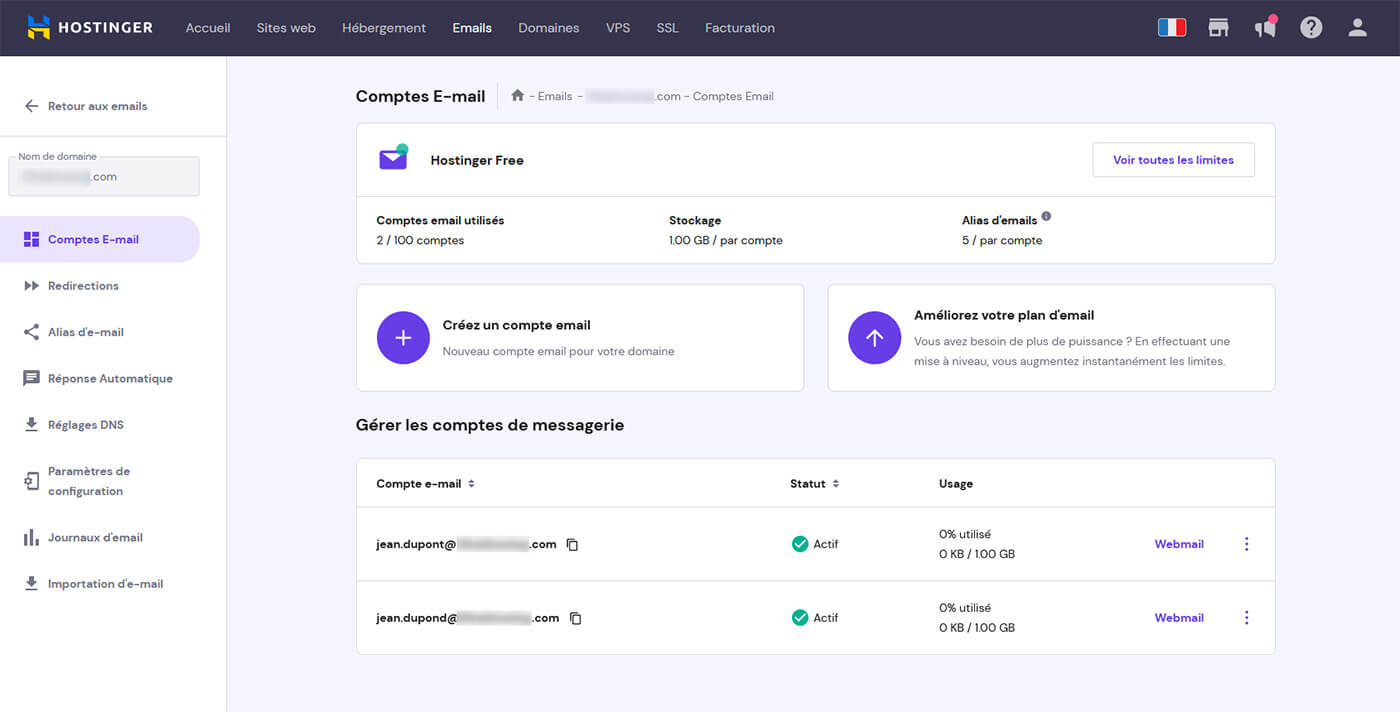
It is from this that you will be able to create an email account but also manage alias, redirects, DNS settings and much more. The goal being to create an email address, click on the “Create an email account” option.
You will have the following interface in front of you:
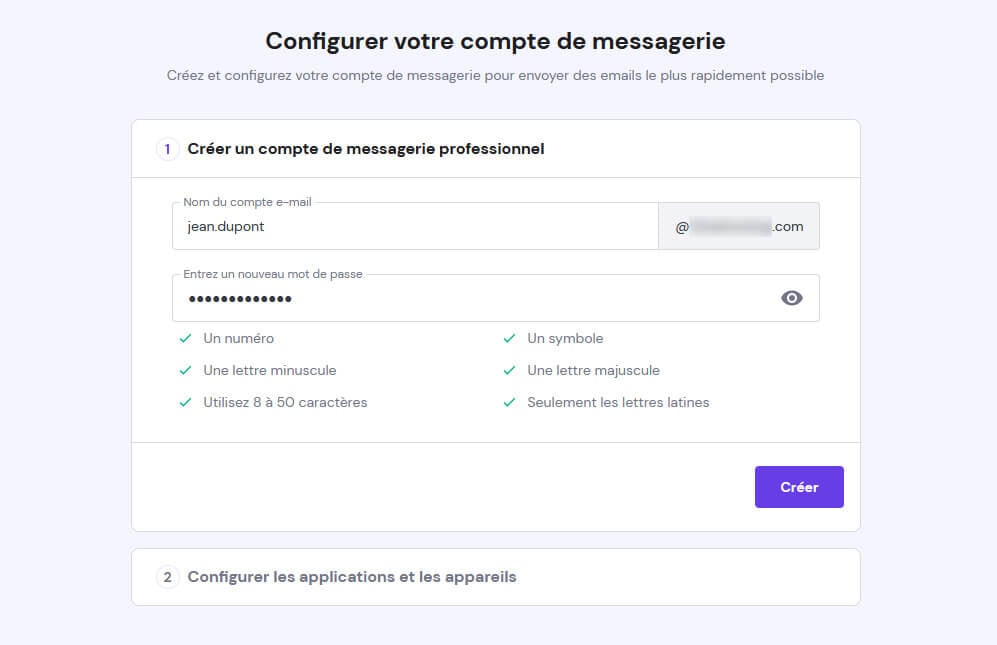
Through it, it will be enough to inform the name to be used for your e-mail account and then define a password according to the recommendations (figure, number of characters, symbol, lowercase and uppercase letter). Validate the set by clicking on the “Create” button.
And there you have just convented this mission to be good ! However, stay with us for step 4 because everything is not over.
Step 4: Configure your company mailbox on your different devices
Now that you have been able to create your free professional email address, you will have to configure your favorite messaging client. That said, if you prefer to go through the webmail made available by Hostinger, then know that the address is as follows: https: // email.hosting.com/
In this case, you only have to enter the login and password of your mailbox.
If you want to read your emails on Outlook, Apple Mail, Thunderbird or the Gmail application, you will have to configure a new email account on your messaging client.
What is a messaging client ? A messaging client is a computer program used to read and send emails (or emails). This is the element with which the user interacts. It should not be confused with a messaging server which aims to store and transport your emails.
The configuration of the messaging client is part of the second stage of the process proposed by Hostinger in order to create an email address:
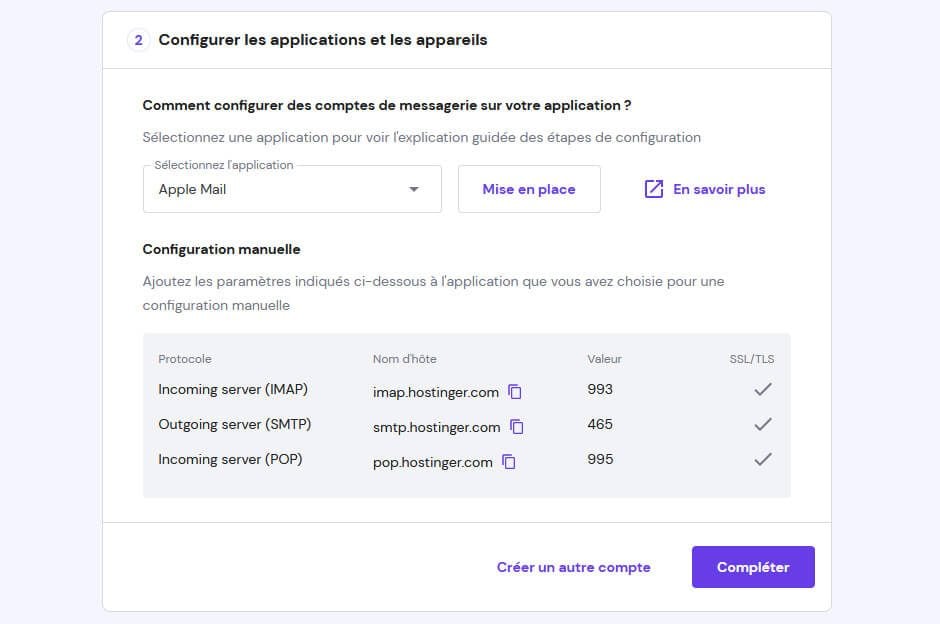
As you can see on the screenshot above, Hostinger gives you all the information to configure your email address (port and address for SMTP, IMAP and Pop protocols). Once you have been able to read this information, finally click on “Complete”.
Note that it is possible to consult this information at any time by going to the “Emails” menu of your Hostinger dashboard, then “Configuration parameters”:
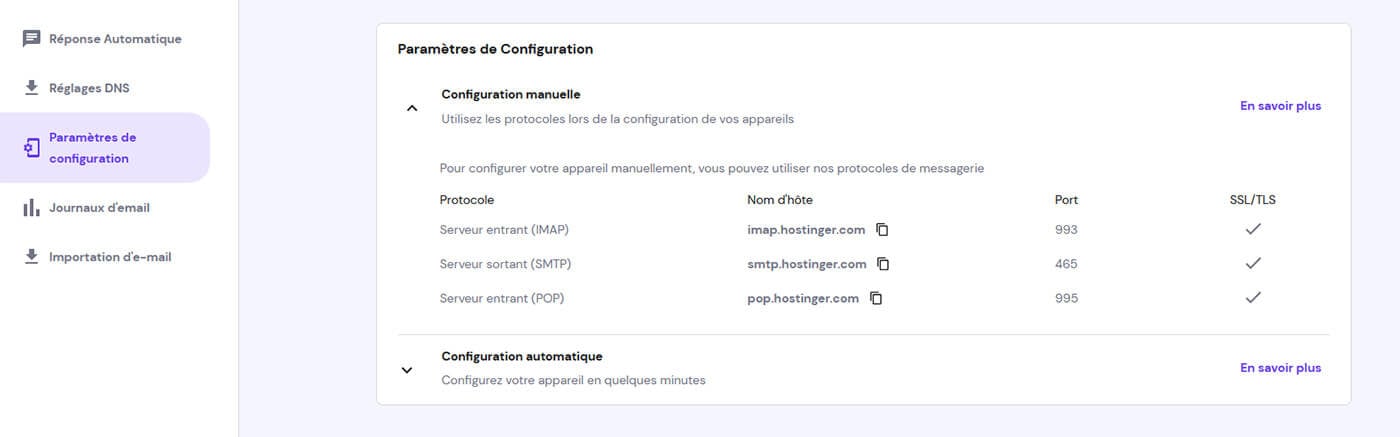
To give you an idea, on Outlook you will find the option to add a new account in “files” then “information”. Once you have found the button “Add an account”, you will only have to follow the steps that will appear to you. This approach is practically identical if you use another messaging client.
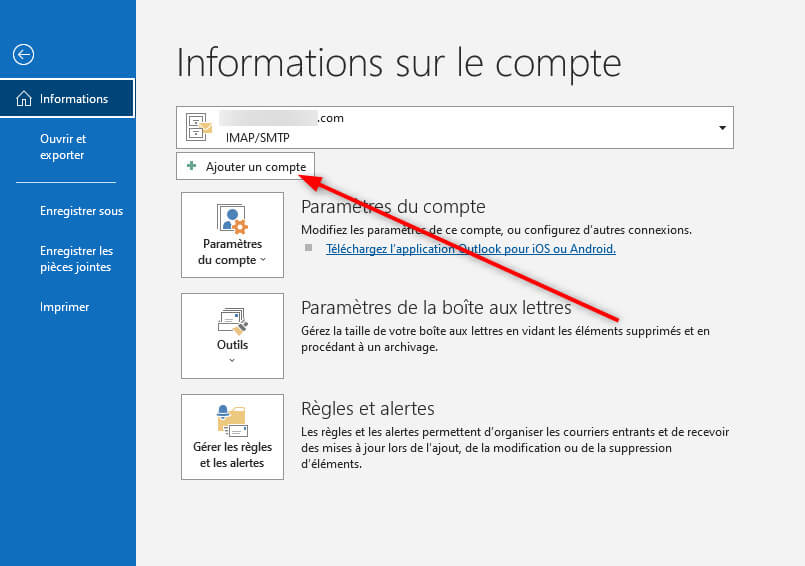
In summary
Configure and create a professional email address is to lay solid foundations for your professional exchanges. It is in our eyes a compulsory passage to prove the seriousness of his business, And it doesn’t matter the field of activity.
This is the reason why we wanted to explain to you how to create a free professional email address. As you have seen through our tutorial, the approach is relatively simple and quick. Even without having computer knowledge, you will be able to get there.
Above all, with a company like Hostinger, you will have the opportunity to kill two strokes with one stone since by opting for one of its plans, you will get: web accommodation, a domain name, as well as the possibility of Create one or more free email addresses.
How to create an email address for free ? (4 free tools)
Is it easy to create an email address ? How should we proceed ? Here are easy and free tools.
You have never had an email address to your name ? You want to create a new one ? The email address is today a very important means of communication, whether for personal or professional use. An email address is also used for a multitude of other things, especially when you need to create an account on an online platform, during your purchases on the net or to receive cash tickets by email and many other reasons. Everything, or almost, is done by email address. We will see in this article how to create an email address for free and what are the best services that offer you free access.
Quick access (summary):
Create an email box for free in #Short:
- Click here to create a free gmail mailbox and follow the instructions displayed: https: // account.Google.Com/Signup/V2/Createaccount
- Click here to create an Outlook mailbox (Microsoft Live) and follow the displayed instructions: https: // go.microsoft.com/fwlink/p/?linkid = 2125440 & clcid = 0x40c & Culture = Fr-Fr & Country = Fr
- If you want to create a secure email address, you can turn to Protonmail.

How to create a new email address ?
First of all, you should know that there are many platforms to Create a free mailbox.
All the platforms that we are going to present to you in this article are free for the creation of your future email address, so regardless of the one you will decide to choose, you will not have to pay for its use.
The creation of an email address is relatively fast and will not take more than 5 minutes.
Procedure according to the mailbox used
How to create a free Gmail address ?
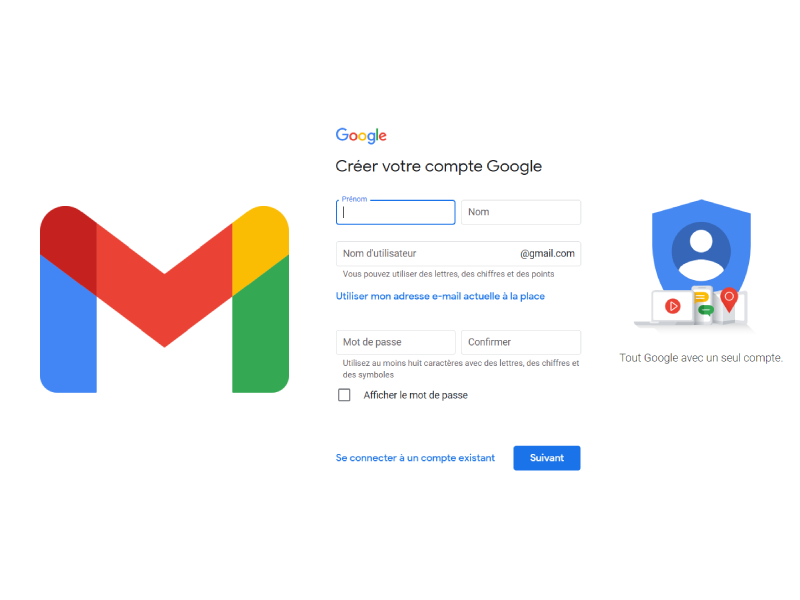
To can Create an email address for free on Gmail, It will be necessary to start with Create a Google account to access this service.
If you already have a Google account, just Go to the Gmail Service To take advantage of you email by entering your username and password from your Google account.
In the event that you do not have a Google account, you will have to create an account that will then allow you to have your own gmail email address.
Why open a Google account ?
The creation of a Google account allows access to all the features from Google, including Google Docs documents, free 15 GB on Google Drive, YouTube videos, use of Google Maps and many others free services.
Creation of the Google account
The procedure is relatively simple: you will be asked to put a first name, a name and your username for your email address. For the choice of your email address, you can put your name followed by your first name for example.
The email address may already be taken by another user. Google then suggested variants of your idea, whether or not you can accept. If you do not want to use suggestions, you will need to find another user name idea.
Note that with Gmail, there is no point in putting a point between name and first name in order to best protect the accounts. For example, if the Leptidigital [email protected] already exists, then Google will consider that the username for an address: [email protected] (without the point) also exists and that this is the same Gmail mailbox.
Subsequently, you will be asked for a phone number to secure your Google account as much as possible as well as additional information about you. You will therefore receive a code, by SMS or by call, which you will have to enter to validate your account. Your phone number is a good way of security and also acts as a password recovery, if we admit one day, you forget your password.
Then you will have to Choose customization settings, And 2 modes are available to you: by default, we will select the express mode.
A blow that all the past steps, your Google account will finally be created and you can access the Gmail space.
If you prefer video explanations, here is a simple tutorial to create your Gmail email address:

Create an email account with outlook (Microsoft service) provides access to the email space and many other features. With an Outlook account, you can access your messaging, your calendar, your tasks and contacts from any place where you have an internet connection and from any device.
To create an outlook email, just go to this link.
Then enter the new email you want to create, then find your new password. In the rest of the process, you will have to enter your name and first name, your city and your birthday.
As with many authentications now, you will be asked to check the Captcha, which allows you to verify that you are indeed a human who creates an email account.
Outlook will then configure your account and display the home page.
Outlook features.com
An Outlook email account.com offers all the features you can expect from a messaging client. In addition, he understands:
- A box of targeted reception For your most important emails.
- Gestures scanning to archive and delete messages.
- The possibility of to plan The return of messages in your reception box to a specific time.
- An option for pin important messages At the top of your reception box.
- Text formatting features To personalize your outgoing emails.
Outlook also adds travel routes and flight plans from emails to your calendar. He attaches Google Drive, Dropbox, OneDrive files. You can even modify Microsoft Office files directly in your reception box.
How to create a hotmail address ?
Microsoft bought Hotmail in 1996. The messaging service has undergone several name changes, including MSN Hotmail and Windows Live Hotmail. The latest version of Hotmail was released in 2011. Outlook.com replaced Hotmail in 2013. At that time, hotmail users had the possibility of keeping their hotmail email addresses and using them with Outlook.com. It is always possible to obtain a new hotmail email address.com when you follow the inscription process on Outlook.
When you are on the registration page, you can change between @Outlook.fr, @Outlook.com and finally @Hotmail.com by selecting the small drop -down menu which is to the right of the email intelligence field.
What is Outlook Premium ?
Premium Outlook was an autonomous paid version of Outlook. Microsoft abandoned Premium Outlook at the end of 2017, but it added premium features to the Outlook desktop application included in Microsoft 365.
Anyone who subscribes to Microsoft 365 Family or Microsoft 365 Personnel software packages receives Outlook with premium features as part of the application package. The advantages of Outlook for Microsoft 365 include:
- 1 TB mailbox by user.
- Improvement of malware analysis.
- A reception box without advertising.
- Offline email composition and automatic synchronization capacities.
- Personalized domain.
As for Gmail, here is the video procedure for the creation of your Outlook address:

In addition to offering a messaging service, Yahoo offers other services such as news, finance, a FAQ, the weather and many others.
To create an Yahoo email address, you just have to go to the official website to register.
On the connection page that opens, under the connection form, click on ” Create an account“” .
You will see a form ” Register“” . Enter the details of your new Yahoo account here, as explained below:
- First name : Enter your first name here.
- Name offamily : Type your last name here.
- E-mail address : Type the email address you want to create.
- Wordexceeds : Enter the password to use with your new Yahoo account.
- Phone number : Select a country code, then enter your phone number. You will receive a verification code on this number. So make sure it works.
- Month, day, year ofbirth : Enter the requested details
- Sex : Possibly enter your sex.
Make sure you have used a strong password. Then, at the bottom of the form, click on ” Recognize“” .
You will arrive on a page ” Check your phone number“” . Here, check that the phone number entered is correct, then click the “” Send me an SMS verification code“” .
Yahoo has sent a verification code to your phone. Check your messages and once found, enter the code on the Yahoo page. Then click on ” Check“” .
When everything turns out to be good, you will be welcomed by a message “Welcome to Yahoo”, which indicates that your account has been successfully created.
To access the Yahoo home page, click on the “finished” button.
Your Yahoo account is now created and ready to be used. To access Yahoo’s messaging service, in the upper right corner of the Yahoo home page, click on “Mail”.
Likewise, you can access all the other features offered by Yahoo.
How to create a free GMX email address ?

GMX Mail is a system that goes beyond sending and receiving emails. Since its creation, he has chosen to evolve and grow by integrating all kinds of functions that improve the user experience for anyone who decides to use his system: Storing files in the cloud, organizing calendars with events, meetings and other aspects of interest, go to domain recording and many other advantages.
In order to start creating your new messaging account with GMX Mail, the first step is to go to their website. Then you just have to click on the “Register” button. Thanks to him, you can access the registration process. So click on it to start filling out the registration form.
It’s now time to write all the data requested by the GMX team. First, start by correctly filling in the first and last name fields.
In the same way as you other couriers, you will have to enter your gender, your date of birth and your country of residence. Once these parameters have been established, the next thing to do is choose the desired email address. Note the email address you want and choose the type of domain you want later (” GMX.es “ Or ” GMX.com “).
Then click the button to the right to check the availability of the mail. If available, you can take the next step.
You will now have to write a password with a minimum of 8 characters and with the recommendation to combine letters and numbers, as well as capital letters and tiny. You will have to write it twice, once for the introduction and once for confirmation.
Then, you can establish an alternative contact email address, it is optional, but it is recommended in the event of a connection problem during subsequent uses. Click on “I’m not a robot” and, finally, on the blue button with the text “I accept. Create my account “.
You have now finished the opening process of your new email account with GMX. Access your new mailbox by clicking on “Continue to the mailbox”.
Again, here is the video procedure (in English):

It also has other interesting features, such as the possibility of repeating emails for later, planning emails later and reading emails offline. You can also send emails that expire and require a unique code to open up, store messages in a 15 GB cloud, share files from your Google Drive account, cancel the sending of messages and configure answers automatic during your vacation for example.
If you wish, you can apply different themes to the Gmail interface to customize your appearance, access tons of advanced parameters, create filters and labels, import e-mails from other messaging accounts.
You can also install additional modules to extend Gmail’s features.
Benefits :
- Transparent integration with other Google services
- Refined mobile applications
- Lots of email storage space
- Great availability
- Enriched text edition
- Keyboard shortcuts
- Excellent anti-spam protection
Disadvantages:
- All the beautiful email addresses are already taken
- The e-mail storage space is shared with other Google services
- Sometimes takes time to load.
2) Yahoo! Email
Yahoo Mail is remarkable, because each new user benefits from 1 TB of free storage for emails. The composition window is similar to Gmail, but a useful difference, it is easy to switch between online image attachments and ordinary file attachments.
Yahoo Mail is probably the best messaging service in terms of identity or alternative alias.
You can create disposable addresses linked to your reception box without revealing your real address. This feature is useful when you register for accounts/newsletters that you do not want in your usual reception box so that it is not spammed or filled with unnecessary emails.
Yahoo is very good in the anti-spam field, it allows you to add e-mail addresses to a blocking list so that the sender never reach a file of your account.
Benefits :
- Delivered with lots of email storage space
- Keyboard shortcut support
- Integrated SMS messaging
- Nice user interface
Disadvantages:
- Several security incidents in the past
- Only one option for messaging domain.
- No filters/rules as other messaging suppliers.
3) Outlook
Microsoft Outlook is Microsoft’s free email service which, like Gmail, has a solid and easy to navigate interface. It is easily one of the best free messaging suppliers.
The website is intuitive, it is as simple as to click right on an email to find other options, including moving and deleting messages and searching for all e-mails of this sender.
Outlook supports messaging rules, which means that you can configure new messages so that they automatically move to a specified folder, whether they are classified, marked or transferred if certain conditions are met.

Benefits :
- Clean interface and easy to use.
- Works in close collaboration with other Microsoft services.
- Organize the mail automatically.
- Several alias of account mask your real email address.
Disadvantages:
- Sometimes takes time to load.
- Legitimate emails are sometimes marked as spam
4) GMX Mail
GMX (Global Mail Exchange) is a free messaging service provided by GMX in four languages: German (main language of service), English, Spanish and French. GMX is above all other messaging services on this list with its maximum surprisingly high attachment limit of 50 MB.
In addition to sending bulky attachments, GMX also offers unlimited storage space, allowing you to keep your emails in the same place without worrying about lacking space.
There are actually two versions of GMX Mail: one available for German users and one available for international users.
For any reason, the international version does not support two factors authentication. In the era of large -scale security flaws, do not take care of two -factors authentication in addition to password protection seems unjustifiable, and we do not understand why GMX Mail would not allow its international users to better secure their accounts.
Benefits :
- Supports the bulky attachments
- Unlimited e-mail storage space
- Mobile app
- Germany based
Disadvantages:
- The international version of GMX Mail does not support two factors authentication
- The free version does not support POP and IMAP access
FAQ on the creation of an email address
What is the use of an email address ?
An e-mail address is a Key element of our daily digital communication. It allows you to send and receive messages with people located anywhere in the world, whether for personal or professional exchanges.
The email address is also often used to register for websites and online services. It then allows Create a digital identity, that is to say a set of information that allows you to identify you on the Internet. This identity can include your name, username, address, profession, interest centers, etc.
E-mail addresses are also useful for receiving information. Many websites and online services send newsletters, special offers, security alerts or other important information by email. You can thus be kept informed of the latest news or current promotions.
It is also often the means chosen by websites to return passwords in case of forgetting, certain addresses can even be devoted to this and only be recovery email addresses.
What is the most secure messaging ?
The safest messaging system must include functions such as end -to -end encryption, L’authentication, THE Message expiration deadlines and the Data loss prevention, so that messages can be sent and received safely, without fear of prying eyes or malicious manipulation.
An ideal messaging system must also have a solid backup system In case the original files are lost or corrupt.
During your email search, also pay particular attention to the privacy policy, which must be complete and describe how your conversations and personal information are protected against unauthorized access or abusive use.
What name to choose for his email address ?
Choosing a name for your email address is a very important decision. Think about the name you want to use, because this is how you will be identified by all the people who come into contact with you by email.
- It’s better to Do not use too personal or sentimental names, and of Choosing a name that clearly reflects your identity.
- You also have to Take into account the length of the address To make sure it is memorable but concise.
- As far as possible, Avoid using figures in an email address, because people may have trouble remembering.
You can also consider creating a professional email address that uses your full name if you plan to use it for professional purposes, for example to apply for a job or to establish contacts with colleagues.
However, whatever your choice, make sure it Precise and succinctly represent your identity and your objective.
What is the use of creating an email address dedicated to professional use ?
Creating an email address dedicated to professional use is essential to build a successful and credible career.
She allows to present yourself in a more professional way, of separate personal and professional reception boxes and of Communicate properly with employers, colleagues and other contacts in the sector.
It is also easier to remember the address when communicating with other people as part of a network or a job candidacy.
Having an email address linked to your name rather than something generic will also contribute to Show that you are organized and competent.
Finally, the creation of an email with a personalized domain will show that you are proud of your work and will add professionalism to your brand image.
Can you create your email address from your phone ?
Yes, Creating an email address from your phone is very easy nowadays.
Just download an application or use a website on your mobile device.
These services offer practical ways to create new electronic addresses that can be used for personal and professional purposes.
For example, Gmail has an application that allows you to create a new account from your phone in just a few minutes.
Other popular email suppliers, such as Outlook and Yahoo, also have applications that allow you to create e-mails via your smartphone with ease.
Everything you need is a valid phone number and a password to start. Once the configuration process is completed, you can create, send and receive emails directly on your mobile device with ease !
How to open an email account without a phone number ?
Opening an email account without providing a phone number has become more difficult these days, Because many messaging service providers require a number for security and abuse prevention reasons. However, it is always possible to open an e-mail account without a telephone number by following these steps:
- Choose the right supplier : Some messaging suppliers do not require a phone number when registering. Protonmail And Tutanota are examples of messaging services that favor confidentiality and do not require a phone number.
- Do not link to other accounts : Some services will ask you for a phone number if you try to link your new email account to other services (such as an existing account on another platform).
- Watch out for false numbers : Some may be tempted to enter a false phone number. However, this may cause problems if the service sends a verification code to this number or if it is used for account recovery.
- Consider alternative verification : Some services can offer alternatives to telephone verification, such as e-mail verification.
- Read the small characters : Sometimes the request for a phone number is optional, even if it does not seem to be at first sight. Make sure to read all the instructions and small prints when registering.
- Avoid large platforms : Major messaging service providers like Google, Yahoo and Microsoft are more likely to request a phone number. If you want to avoid providing this information, you may have to look for smaller or more specialized suppliers.
Remember, however, that providing a phone number can add a safety layer to your account. If you ever forget your password or if someone is trying to illegally access your account, recovery or verification via a phone number can be a life buoy.
Before leaving ..
If this article on The creation of an email address You liked it, do not hesitate to share it on social networks and to Subscribe to our digital newsletter To receive our next articles.
You can also follow our best items via our RSS feed: https: // www.leptidigital.FR/TAG/Newsletter-Digital/Feed/(you just have to insert it into your favorite RSS feed reader (ex: feedly))).
We are also active on LinkedIn, Twitter, Facebook and YouTube. We meet there ?
For any questions associated with this article, do not hesitate to use the “Comments” section to tell us about your remark, we will answer you as soon as possible (with pleasure).
GMX: Creation of a mailbox


The creation of an email box on GMX is fast and simple. Just click on the button “Register”, At the top right of the home page to start creating your own personalized mailbox. You will then be asked to complete a form with your personal information such as your name, address and date of birth. These data are of course confidential: GMX does not share them with a third party. All you have to do is enter the email address of your choice and a secure password to get your free mailbox. Keep in mind that your password must be at least 8 characters and understand both upper and tiny letters, symbols and numbers. Finally, complete the security captha, read and accept the terms and conditions and you can finally start using your new free mailbox !
Create a GMX mailbox: the advantages
Frequently, suppliers of mailboxes attract attention thanks to free access but disappoint by their lack of tools, their lack of reliability and the limitation of functionalities. This is not the case with GMX. Our free email addresses offer a high quality experience, coupled with many functions designed to make the use of your mailbox easier and pleasant.
Here is an example of some functions you can benefit from:
Alias addresses
Up to 10 alias addresses in 1 mailbox
Height of Jewish Parts
Mailcheck
Quick access to all your messages received thanks to the Internet browser extension
Email storage
Up to 65 GB of email storage capacity
Optimal safety quality
Mobile applications
Mobile applications for your smartphone to allow you to consult your emails when traveling
Manage your email addresses at the same time
At GMX, we want to make the use of your mailbox easier, without giving up features. So when you create an email account with us, you can create up to 10 alias email. In addition, you can manage them all from a single mailbox. In this way, you can easily create emails, separate professional and private correspondence, and determine what information concerning you will be seen by the recipient. In addition, you can use Mailcheck to access all your email accounts with one click.
Goodbye to the too low file limits
If you have already had a free email address with other suppliers, you are probably already familiar with a classic problem: the maximum file size. At GMX, we understand how annoying it is to have to use another service just to send some images or music to friends and family. Thus, the creation of a free email address with us allows you to benefit from a generous maximum limit of 50 MB.
Do you need to send a heavier file ? No problem, simply use the cloud sharing file function which is included when you create a mailbox with us. The GMX Cloud offers you 2 GB for free and secures your storage space, from which you can easily share files with your contacts. So it doesn’t matter what you want to share with your friends or colleagues, there is always a solution with GMX !
Mail box: superior safety
Creating an email address with GMX is the assurance that your reception box and your correspondence by email are completely secure. GMX mail boxes include effective antivirus software that eliminates any malware that you can receive via spam, such as spy software and Trojan viruses (Trojan horse). In addition, you also benefit from an intelligent anti-spam filter that blocks undesirable letters as well as potential phishing attempts. Your reception box remains cleaned and secure thanks to GMX.
Discover your GMX mailbox now



