How to add a signature in Gmail (advanced options), Gmail: how to add a signature to an email
Gmail: how to add a signature to an email
You can also decide that the signature should not not be automatically included. In this case, when writing your email, if you want to add your signature, click on the pen -shaped icon �� then on the signature name to add.
Tutorial: Create a signature on Gmail and insert it into your emails
If you have not yet created a signature in the settings, it must be added. Then you can define if it should be included in the messages you send, or in the emails to which you answer (or that you transfer).
How to create a new signature in Gmail ?
Create a Gmail signature on a computer
- Open Gmail messaging and connect with the right account (if you have several)
- At the top right, click Settings ⚙️ then See all parameters
- Stay in the general tab, scroll until you find the section Signature. Under “no signature”, click on Create
- Choose a name for your signature (to differentiate them, if you create several) and click on Create
- The signature is displayed in the list: on the right, you have a space to write your signature. Put all the text you want, with line feedback, formatting (fat, color, size. ))
- Do not forget to go at the bottom of the page and click on Save Changes
Now that your signature is created, you must configure Gmail to add it to your messages, as explained below.
Create a Gmail signature on Android phone
- Open the Gmail application
- Top left, press menu
- Scroll down the screen, then press Settings
- Select the Google account for which you want to add a signature.
- Press on Mobile signature
- Write the text of your signature (it is only a raw text without formatting. Go to a computer for advanced options. ))
- Validate by pressing OK
Create a Gmail signature on iPhone or iPad
- On your iPhone or iPad, open the Gmail application
- Press the menu
- Scroll down the screen, then press Settings
- Press your account
- Press on Signature parameters
- Activate the parameter Mobile signature
- Write the text of your signature (it is only a raw text without formatting. Go to a computer for advanced options. ))
- Validate by pressing back ⬅️
How to insert a signature in an email on Gmail ?
You can configure Gmail so that your signature is systematically added in your emails, without having to add it manually. It is enough to go in the settings, general tab, signature section, to select your signature (if you ever have several) and to select it in the game Default signature values. Do not forget to go at the bottom of the page and click on Save Changes.
You can also decide that the signature should not not be automatically included. In this case, when writing your email, if you want to add your signature, click on the pen -shaped icon �� then on the signature name to add.
How to change your signature in Gmail ?
- At the top right, click Settings ⚙️ then See all parameters
- Stay in the general tab, scroll until you find the section Signature.
- Click on the signature to modify (if you have several) and modify all the text (or images) of your signature in the space on the right
- Validate at the bottom of the page by clicking on Save Changes
How to add an image in a gmail signature ?
- At the top right, click Settings ⚙️ then See all parameters
- Stay in the general tab, scroll until you find the section Signature.
- Click on the signature to modify (if you have several)
- In the desired location, click on the “Insert an image” icon. You can add an image with its URL (if it is public), or from your Google Drive, or by clicking on “Import” to choose an image available on your computer
- Validate at the bottom of the page by clicking on Save Changes
How to remove the 2 dashes displayed before the Gmail signature ?
- At the top right, click Settings ⚙️ then See all parameters
- Stay in the general tab, scroll until you find the section Signature.
- check the “Insert the signature before the text of the previous messages in the responses and delete the line” – – “which precedes.””
- Validate by going to the bottom of the page and by clicking on Save Changes
Can we use several signatures in Gmail ?
Yes on computer it is possible to have several signatures available in your Gmail account, and when writing an email you can choose which one insert in the message.
To do this, simply repeat the process to add a new signature. Then, when writing your email, click on the pen -shaped icon �� then on the name of the signature to add.
How to delete a signature in Gmail ?
- At the top right, click Settings ⚙️ then See all parameters
- Stay in the general tab, scroll until you find the section Signature.
- Locate the signature to be deleted (if you have several) and click on the trash -shaped icon �� to delete it
- Validate at the bottom of the page by clicking on Save Changes
Did you like this tip ?
Gmail: how to add a signature to an email
Whether for your personal or professional address, a signature always gives a brand of seriousness and precious information to your interlocutors. This tutorial will show you how to add to each of your messages.
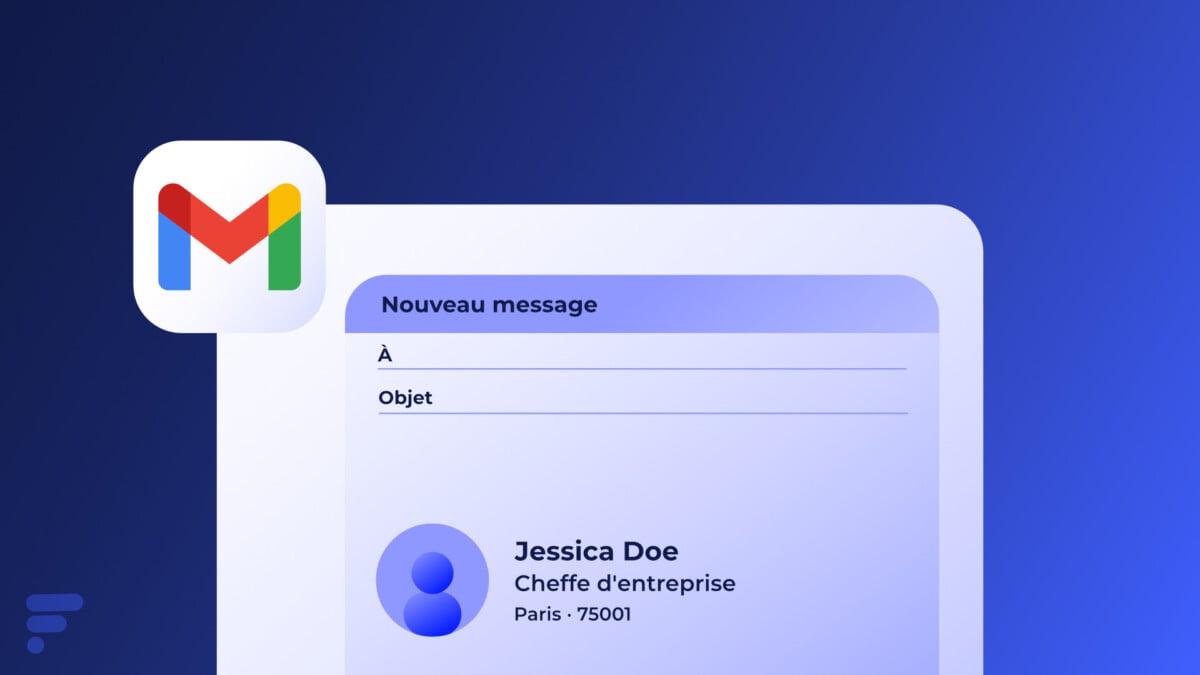
Whether you use a personal or professional address, if there is one element that will guarantee your messages a personal cachet, it is the signature !
Overall, this signature is a tool that can be used to strengthen your professional presence, facilitate communication, promote your activities and comply with legal requirements, in business or from a personal point of view. This is a small element that can have a significant impact on how you are perceived and on the effectiveness of your communications by email.
The reasons to add a signature to its emails are multiple. We first think of professional identification allowing, in addition to your full name, to give your title and the name of the company or the organization in which you work in order to make your communications more formal and credible. It is also a good way to share your contact details such as your phone number, the address of your company (we do not advise you to share your personal address), and possibly your social media accounts.
Note that in certain professions, it may be necessary to include legal notices or non-liability clauses in each communication and signature is a precious tool in this sense. In addition, for professionals wishing to highlight their brand image, a professional and carefully designed signature can play an important role in the consistency of the presentation of this image.
How to create a signature in Gmail ?
On navigator
- Connect to your Gmail account using a web browser.
- Click on the setting button at the top right then on See all parameters.

- In the tab General, scroll until the section Signature where you can create and customize your signature.
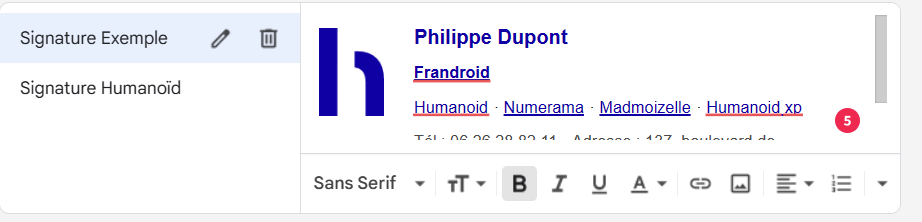
- Once the signature has been created, you can choose to add it to your new emails and in responses and transfers. You can also check the box Insert this signature before the text cited in the responses If you want your signature to appear at the top of your emails, even above the answers.

- Then scroll the page down and click the button Save Changes So that your signature is added to your emails.
Mobile
- Open the Gmail application and connect to your account.
- Press the three horizontal line menu in the upper left corner to open the side menu. Scroll down and press Settings.
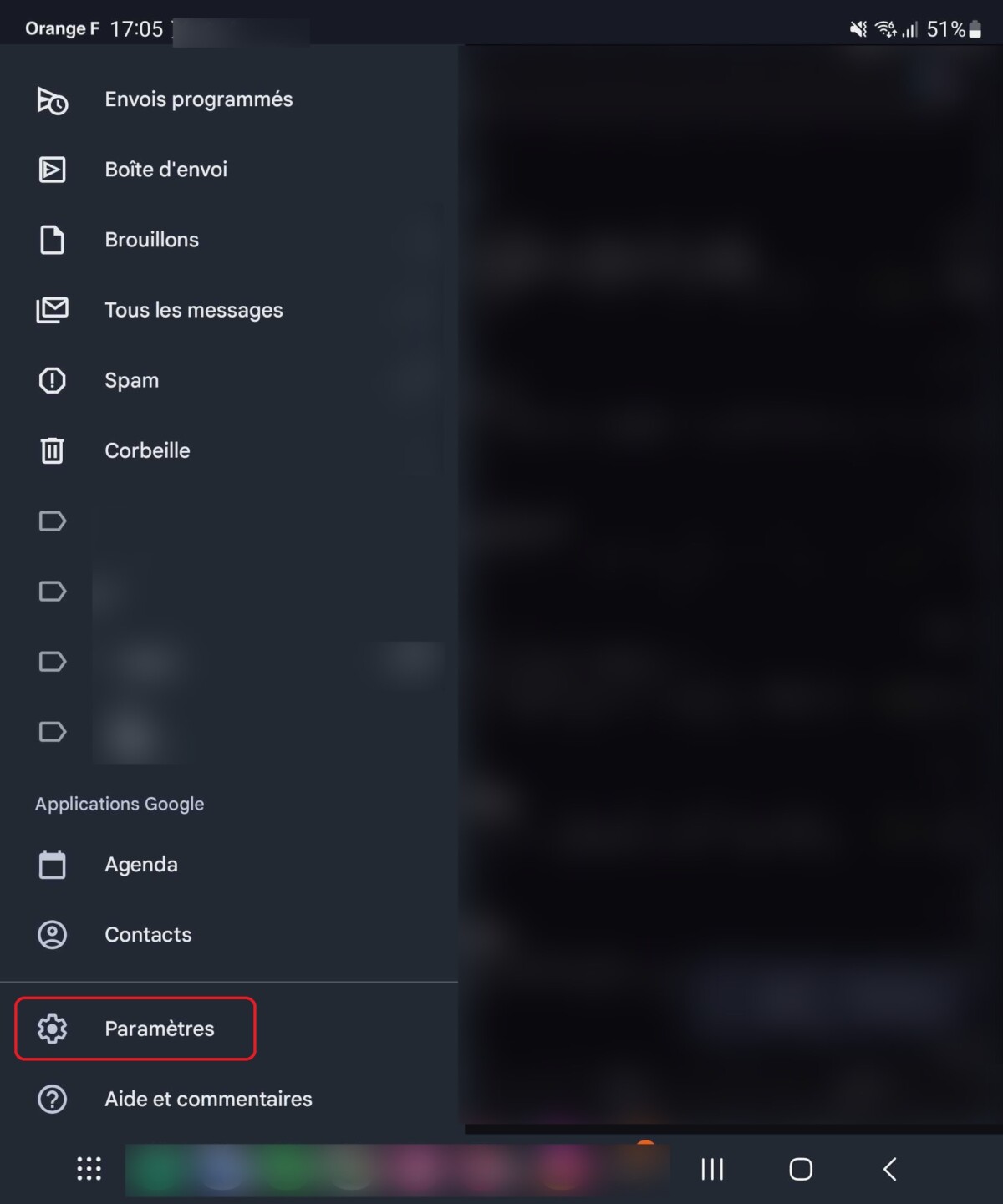
- Select the account whose signature you want to configure.
- Scroll until you arrive at the option Mobile signature.
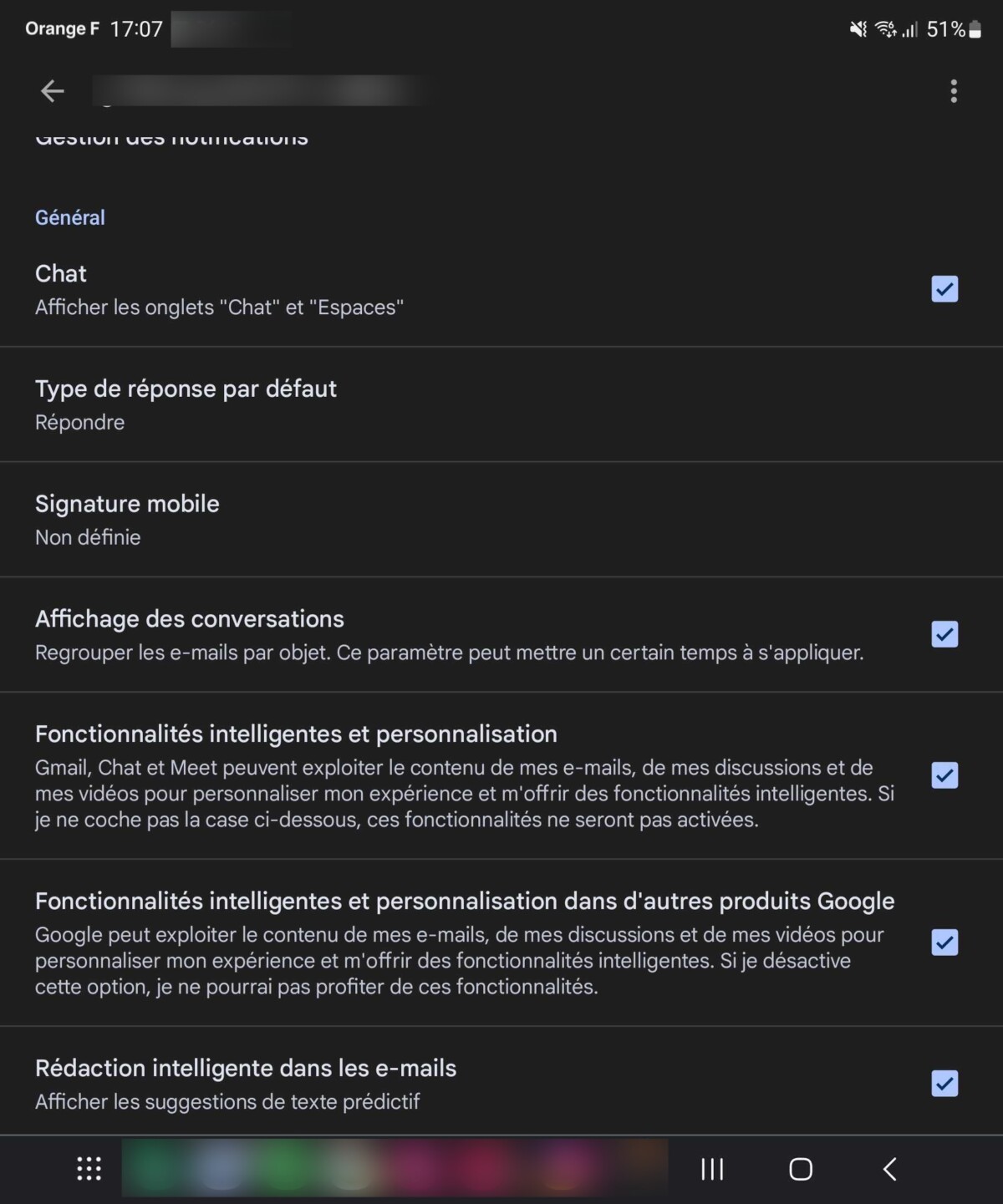
- Find out the signature you want for your emails. Note that this signature will be less detailed than on the Gmail browser version, the tool not being as complete and simply allowing to add lines of text.
- Once you have added your signature, press the return arrow or the confirmation button to save changes.
To follow us, we invite you to download our Android and iOS application. You can read our articles, files, and watch our latest YouTube videos.



