Freebox OS configuration, how to access Freebox OS?
How to access Freebox OS
Freebox OS thus makes it possible to facilitate and monitor all the internet activity of your home, Whether you are at home or not. Let’s see how to access it from your home, but also when you are traveling.
Freebox OS configuration
Freebox OS 4.7.8 allows you to manage Wi-Fi, downloads, parental control, telephony and many other things from your freebox.
The advantage of Freebox OS is that you use a browser to connect and the interface is very careful. This means that it is also possible to connect remotely to your freebox.
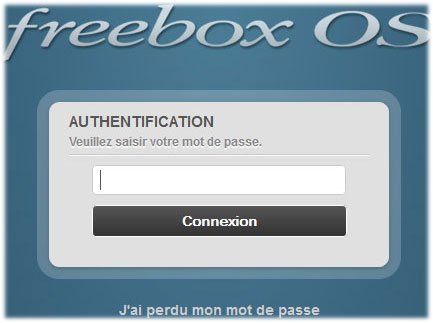
Go to the address: http: // mafreebox.freebox.fr/ then under the authentication window, click on “I lost my password” .
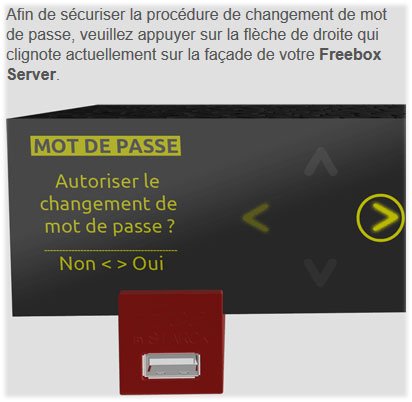
To be able to enter your password you must touch the touch screen of your freebox. (Security)
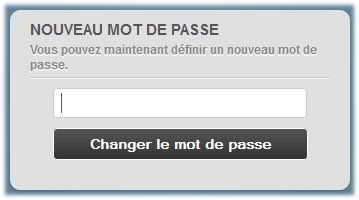
Enter your Freebox OS administration console password.
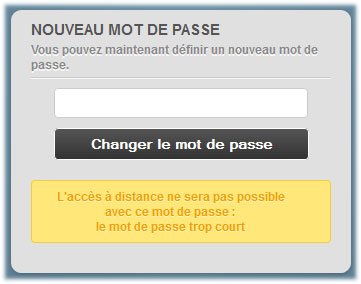
The yellow rectangle indicates that you will not be able to connect remotely to your freebox if you define a too simple password . On the other hand, if your password includes figures and letters and has at least 8 characters, the functionality will be operational.
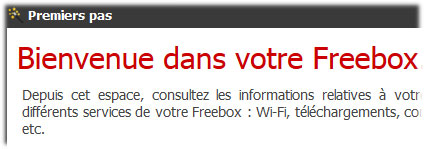
At the first launch of the interface, the “First Pas” window tells you what, to start, you will be able to do by using Freebox OS. To conclude, do not forget that Freebox OS is also aimed at technophiles . It is normal that certain functions may seem dark to you.
Recent free news
- Formula 1 Grand Prix of Japan 2023 on the Suzuka circuit
- The Pop Wi-Fi repeater provided as an option by Free
- OQEE by free update in version 1.27.1 for Android TV
- Prime Days 2023 included in the Freebox Delta Pop subscription
- Mycanal update in version 5.23.0 for Android TV
- Formula 1 Grand Prix of Singapore 2023 on the Marina Bay circuit
- Cafeyn included with the Freebox Delta Pop subscription
- The fast “ardivision” channel on Samsung TV Plus
Actus Free files
- Stadia improvement in Chrome
- Femtocell de la freebox mini 4K
- Freebox Mini 4K
- Kodi The free multimedia player on Android TV
- Read a 4K video on a Full HD TV
- Pop Wi-Fi repeater
- Rolex Monte-Carlo Masters
- Follow the Dakar with its freebox
- Airmedia Freebox – Configure Freebox OS – CPL Freebox – DECT Freebox – Echange Freebox – Emails Free – TV Recording – Freebox OS – Freebox Player – Freebox Replay – Freebox Revolution – Freebox Server – Freebox SIP – Freestore – Freewifi – NAS Freebox – Reset Freebox – Freebox Router – VPN Freebox – WordPress at Free
Actus free classified
- Actus Free Mobile 5G 37
- Actus free television 137
- Very high speed free news 156
- Actus Freebox 44
- Actus Sports 84
- Actus SVOD 195
- Old Actus Free 77
- Cloud Gaming 17
- Events 95
- Moods 19
- Readings 6
- Music 28
- Promotions 23
- Download 50

Copyright 2023 © Actus Free | AMP version of Actus Free | Creation: Hubsoft
mafreebox.freebox.fr: how to access Freebox OS ?

Free is an operator offering many internet offers. If you are a customer at home, you probably have one of their freebox such as the Freebox Revolution, Freebox Mini 4K, Freebox Delta or Delta S or the new Freebox Pop. With all these boxes, the operator offers you the Freebox OS offer. But what is Freebox OS and how to access it ?
What is Freebox OS ?
Freebox OS is an interface that allows you to manage the settings of your Internet network. To have access to it, you will have to connect with your computer, following the steps detailed further in this article.
Thanks to this interface, you can in particular Follow the condition of your freebox, Manage Wi-Fi and guest wifi, parental control, follow downloads or access the TV programs guide and program or configure TV records.
Freebox OS thus makes it possible to facilitate and monitor all the internet activity of your home, Whether you are at home or not. Let’s see how to access it from your home, but also when you are traveling.
Access Freebox OS from your home
If you want Connect to the Freebox OS interface from your home, This is very simple. You just need to use one of the devices connected to your box, whether via an Ethernet cable or WiFi.
From there, you just need to open your internet browser, such as Google Chrome or Firefox to enter the following address in your search bar: mafreebox.freebox.Fr.
Once the window is open, you will have to click on the button “First connection». There, a message is registered on your freebox, You will then have to use the arrows until you reach a message that requires youallow a change of password.

You can then define your password, preferably with special, capital letters etc so that your connection is well secured. Once this is done, all you have to do is connect with your identifiers and this new password.

Access Freebox OS when you are on the go
First of all, you should know that there is a intermediate step before being able to Connect to Freebox OS from the outside. Indeed, we will have to take the time to allow remote connection and this must be done since A computer directly connected to your freebox (via an Ethernet cable or Wi-Fi).
For this, you have to go to the same address, either on: mafreebox.freebox.Fr Then connect.
You will then have to go to the “Freebox settings“Then in”Access management” for’allow remote access By checking the box “Activate remote access». Then you will simply have to note the address you will need to use for remote access.
You can then save the modification by clicking on “OK».
When you need to connect outside your home, you will need to use this address you have taken in note. To do this, you will have to open your navigation window and indicate the address in the search bar.
You will arrive directly on the page’’Freebox OS authentication And you can there enter your login or username and your password.
If you want to access the configuration of your router for any operator, we invite you to read our article on this subject.



