Apple keyboard MacBook Air 13 A1466 2011 at 2017 English Qwerty Us, how to change your Qwerty keyboard to azerty on Mac and Windows?
How to change your Qwerty keyboard to azerty on Mac and Windows
Shipping :
All orders are dispatched day even for all orders before 3 p.m. Monday to Friday (except holidays), the average reception time is 1/2/3/4 days according to the chosen shipping method.
All our shipments are shipped with a tracking number.
Apple MacBook Air 13 keyboard “A1466 2011 at 2017 English Qwerty US
Type of Product Brand Cleavier Apple Brand Compatible Apple Compatible Products Range for Apple Mabook Air Model Compatible MacBook Air 13 “A1369 A1466 Couleur Noir Type of Qwerty US Key Unit Unit 1 Unit 1
Shipping :
All orders are dispatched day even for all orders before 3 p.m. Monday to Friday (except holidays), the average reception time is 1/2/3/4 days according to the chosen shipping method.
All our shipments are shipped with a tracking number.

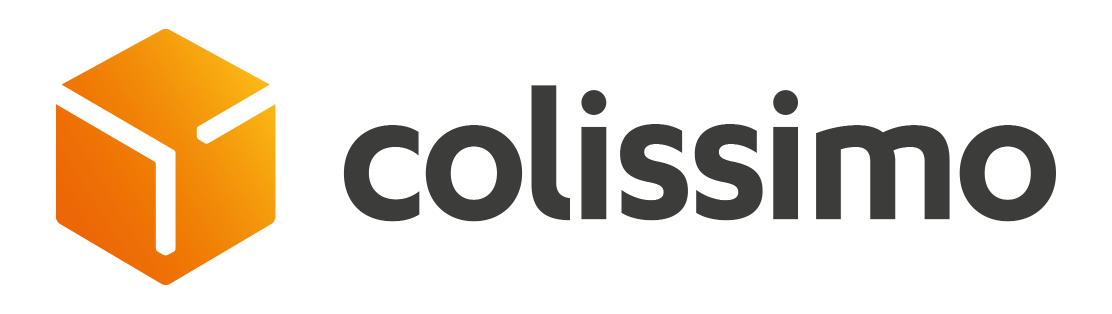
Order cancellation :
In accordance with article L. 121-20 of the Consumer Code, you have a period of 14 days from receipt of your products to exercise your right of withdrawal without having to justify reasons or to pay penalty.
We grant a period of 60 days for returns.
All damaged or broken products will be reimbursed or exchanged.
Back :
After communication of your decision to exercise your right of withdrawal, please ship the items with a copy of invoice and a letter indicating the reason for your return to adequate packaging and properly protected to the following address:
Macinfo
7 Avenue Stéphane Mallarmé
75017 Paris
France
(Send a shipment with a tracking number for the good traceability of your package)
How to change your Qwerty keyboard to azerty on Mac and Windows ?
Unwittingly, you have clumsily changed the configuration of your Azerty keyboard to Qwerty ? Do not panic, there are several very simple means to find the initial disposition of the keys. And this both on macOS and on Windows. We explain to you.

Hands riveted on your keyboard, you type a meeting report. But panic invades you when you notice with stupor that the characters that are displayed are different from the keys on which you press. Rest assured, this is not a curse: you have probably activated a shortcut that changes the layout of your keyboard.
As a reminder, the QWERTY configuration is optimized for English -speaking countries. The azerty configuration is dedicated to the Francophonie, sticky more to French words. In this tutorial, we will see how to quickly switch between several arrangements on Windows and MacOS.
How to change an QweTy keyboard to azerty on Windows ?
There is a myriad of shortcuts on Windows which save precious time. These key combinations allow you to carry out actions, open/close menus, switch between several windows, etc. Therefore, you may have reached a shortcut intended to change the input language of your PC.
- If you use Windows 7.8 and 10, activate Maj + Alt
- If you use Windows 11, activate TouchWindows + Space
- If you have configured other input languages on your system, you will have to activate the shortcut until they regain the desired arrangement.
There are other ways to find your Azerty keyboard without going through a shortcut:
- Click on the languages icon in the taskbar at the bottom right.
- Select French.
- You can also go through Windows settings> Hour and language> Region and language> Language> Keyboard> French.
How to change a Qwerty keyboard to azerty on Mac ?
On macOS, the process is not complicated either. Here’s how to do:
- Open the menu Apple top left then enter the System preferences.
- Then click on Keyboard, section Entry method.
- Identify the azerty keyboard in the list to highlight it.
- You can click on + to add other keyboards.
�� You use Google News ? Add Tom’s Guide to Google News not to miss any important news from our site.



