50 Instagram tips, explanation of the operation of Instagram
Explanation of the operation of Instagram
Because Instagram is one of the most popular social applications, you can connect all your social accounts to get the most out of it.
50 Instagram tips
We have gathered 50 tips and tricks to master Instagram: basic techniques to publish quality photos with hidden tips to know everything about Instagram stories, there is something for everyone !
To start on Instagram
Create your account
To be registered on Instagram, you must first create an account ! Download the application to your iOS or Android platform. Once installed on your phone, click on the application and then on “Register”. You will then need to enter an email address or you “Connect with Facebook”. If you choose this option, a Facebook redirection page will open. Once your account is created and connected to that of your Facebook, you can navigate as you wish via your phone, tablet and even your computer (see tip below).
Add a profile photo on Instagram
Who says Instagram profile, necessarily says … profile photo ! You can add one directly via your phone with one click. Click on your profile, then on the icon of your profile where your name is registered in blue. Your photo gallery opens then and you only have to make your choice. Otherwise, you can also choose one directly via Facebook or Twitter.
Customize your profile
Once your photo is added, you can complete your profile with all kinds of information: your pseudonym, your description or add a link (from your blog, facebook or snapchat). You can also give more private information such as your name or age, and finally choose whether you want this information to be private or public.
Post personalized photos on Instagram
Post your first photo/video
To inaugurate your registration on Instagram as it should, you just have a step to go: post your first photo/video. To do this, press the camera icon in the middle of your screen to take a photo/video, or choose it directly in your photo gallery. Then press ” Following “. From there, you will have the choice to modify your content: add filters, cut it, turn it over … for videos, you can shorten them, make a montage with several extracts or even put sound. Then press once again on ” Following To be able to identify your friends, add a location, a legend to your photo with hashtags. And choose if you also want to share it on other social networks (Facebook, Twitter, Tumblr, Flickr,). When you are ready, press “Publish”.
Choose the format of your Instagram photo
For years, Instagram only downloaded square photos: you had to reframe your square photos. In August 2015, Instagram raised this restriction, so you can now download landscape and portrait formats. Indeed, sometimes a photo needs more space than a square to tell a story. To choose the original appearance ratio, simply press the icon in the lower left corner of the photo, and make a cycle between the square or the landscape/portrait.
Define a frame for your photo
With Instagram, you can entertain yourself by adding borders to your filtered photos to give them a little Polaroid side. Download the photo to which you want to add a border, press ” Following“, Then on the filter and type it again, then press the border icon, which is a square icon located on the right side of the intensity cursor of the filter. If you decide not to add a border to your photo, press ” Cancel And save.
Put your photos and videos in private
When you create your Instagram account for the first time, everyone can see your photos/videos. If you want to make your content private: access your profile, press ” Settings “ and activate the account parameters in ” Private “. If you want to leave it your public profile, ignore this step. Note that if your profile is private, only your subscribers will be able to see your photos/videos and these will not appear in the public Instagram feed. It will therefore be more complicated to have followed and liked by unknown users.
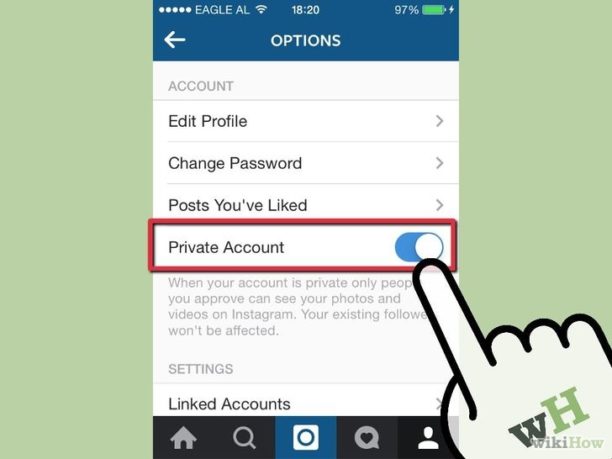
Complete your photo card
In addition to visualizing the photos/videos of a user as a flow or in grid format, you can also view them on a card. Provided that the photos were labeled with a location. If you do not like this feature (some people may not want other people to know where they are or where they have been), you should never add the location of your photo or delete it from the card via the button ” To modify “ At the top right of the card.
Send photos or videos in private (Direct Instagram)
Next to the bubble icon, there is an arrow; Click this one to send a photo/video that you particularly like to one or more Instagrammers. The content you send to other people becomes a private message between you and the other user or users.
Boom
When you post a photo, you will notice that there are two small icons in the lower right corner of your frame: one that looks like an infinite loop, and another to a cube with different compartments. The first transfers you to the Boomerang application, while the other leads you to the Layout application. To use these two photo applications, you will have to download them, as they work as independent applications.
Boomerang is a camera that takes up to 20 images per click, and these are combined in a video like a kind of animated GIF. The video is then saved in the camera. You can then select the button “Instagram” or Facebook for the “Publish”.

Layout, allows you to create compositions by mixing your photos (up to 9 at a time). Select photos of your film, or use the integrated device to take snapshots. Different compositions will then be offered to you. Choose the one you prefer, and modify it to appropriate it.
Make Time-Lapse videos
There is also another application called Hyperlapse (iOS only), which allows you to create Time-Laps type videos. After shooting a video (up to 45 minutes), you can then set the reading speed, slow it down or accelerate it. As with other applications, the video is saved the camera and can be shared with Instagram or Facebook.
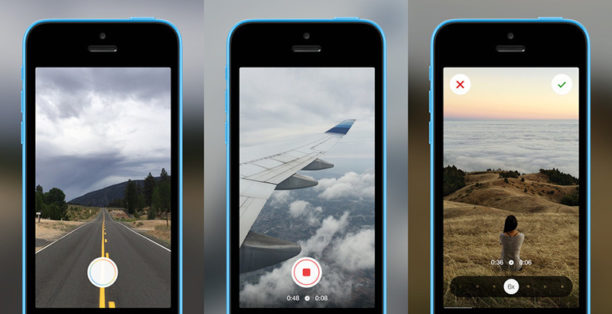
Make Rest / Regram
If there is something that brands have understood on social networks, it is the importance of sharing content with Internet users. Unlike Twitter Retweet or Facebook sharing made in one click, Instagram rest involves a few sleight of hand to share someone else’s content. Solution n ° 1: manually share a photo on Instagram. The manual technique is the fastest: just make a screenshot of the photo in question and to re-publish it as if it were yours, by cropping it. Do not forget to indicate the source and photo credit of the original photo. You must have the approval of the author of the photo before re -oster.
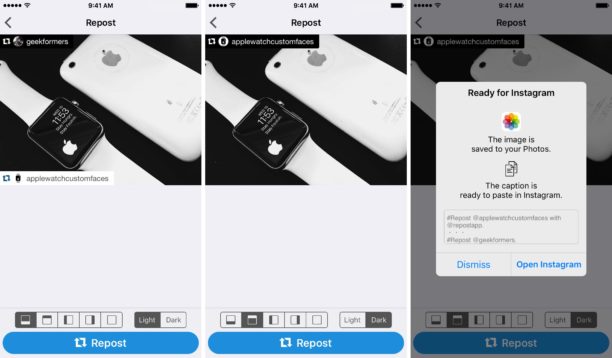
Solution n ° 2: an application to make a rest on Instagram. Otherwise, there is a third -party application to make content sharing: Rest for Instagram, available for free on Android and iOS. The little more of this application is that it allows you to share any content (both photo and video) without quality loss. To make a sharing: you must copy and paste the image URL you like (by pressing the three small points at the top right), open the application. You will see the content you have just copied and paste, you just have to choose the location and color of the application logo that will appear on the post. Add the source and photo credit, and voila !
Improve your Instagram photos
Instagram offers a nice selection of filters and publishing tools to make your photos pretty, or to improve those that are less. For example, you can make a really artistic photo by changing light, contrast and adding the filters that must be. It can take time to experiment, but once you have understood the concept of filters a little bit, you will quickly become an expert.
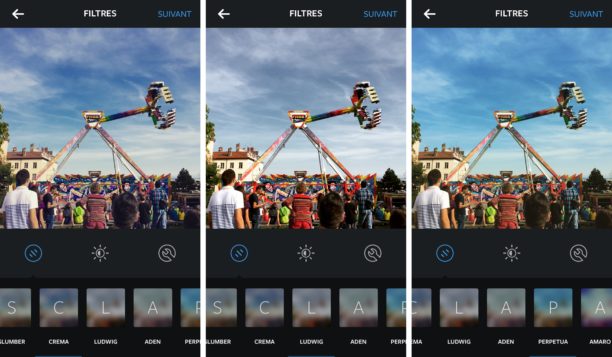
You may also use various other applications like VSCOCAM, Adobe Photoshop Express or B612.
To make friends
Follow other Instagram accounts
Instagram being a social network, the goal is to create a community. So you have to add your friends who already use Instagram. To add them, go to “Settings”, “Inviting Facebook/Twitter friends” Or “Contacts”. But you can also look for other people with their username directly in the Instagram search bar. In addition to your knowledge, you can also follow personalities that you love. Following many people will then allow the application to suggest photos/videos that would be likely to interest you.
Find interesting accounts … and monitor your contacts
Rather than always looking at the same photos of the same accounts, it is interesting to discover other people on Instagram. And for that, nothing better than seeing what your friends liked ! By clicking on the heart -shaped button at the bottom of your Instagram home page. You can not only see who has liked your posts, but also what the people you follow Likent. Just select the option ” Abos “ on the top corner left.
Do not miss the posts of his favorite contacts
If you have a lot of accounts, it is easy to miss their last posts when they are drowned in the mass. If you have favorites, you can activate notifications to be alerted whenever these publish new content. To do this, go to the person in question, press the icon “…” top right and select “Activate publication notifications”. Now you will never miss any contents of your friends again !
Tagger people (identify Instagram accounts)
When you are going to add your photo with your friends on Instagram, you can tag them so that they appear in this photo.
Mention other Instagrammers
To attract the attention of one of your friends to a photo, you can mention it thanks to the ” @” that you will place in front of his name in a comment.
Put the hashtags in comment on Instagram
This technique not only allows you not to tire your fans with 1000 hashtags but in addition to making a prettier post. The advantage is that your photo will always be as well referenced even if the tags appear in the comments.
See your subscriptions, subscribers and those of your contacts
If you want to see who follows you and who follows you, you just have to go on your profile and look at the number of ” Subscribers “ and D “Subscriptions »Besides your profile photo. You can also do the same on the profile of your contacts and on those of Instagrammers whose profile is public. On the other hand you will not be able to access the lists of subscribers and subscriptions of people who are not in your friends and who have a private profile. Also, you can see your friends in common with one of your contacts by looking at the names that are displayed at the bottom.
Communicate on Instagram
Like and comment on photos/videos
To like a photo/video on Instagram, double-run on it, or you can press the heart icon under the photo. If, for any reason, you liked a publication, that you decide later that you do not like it, press the icon again so that it is more.Next to the icon of the heart is a bubble icon, on which it is necessary to click to write a comment comment. A text box appears, and there is no limit of signs to be respected. So you can write as much as you want, add emoticons, hashtags and mentions.
Share GIFs on Instagram
Gifshare is an application that allows you to share GIFs on your favorite social networks. You can search for gifs or or download images from your photo gallery. Gifshare accepts GIF, MP4, MOV, MPG and M4V file formats. You can download Gifshare from the App Store, or use one of these Android alternatives. There is another iOS option is Giphy Cam.
Send private messages live (direct message)
While Instagram has always been known for sharing photos, it has a messaging function that allows you to send notes, photos or videos that are not intended for a public display. At the top right of the Instagram home page, there is an icon that looks like an origami. If you click on it, you access your reception box directly where you will find all your private messages with your Instagram contacts. To compose a new message, press the cross icon at the top right of the direct menu, choose send a photo or video or a message of sending. The first allows you to choose the contents of your library, while the last allows you to chat with another Instagrammer.
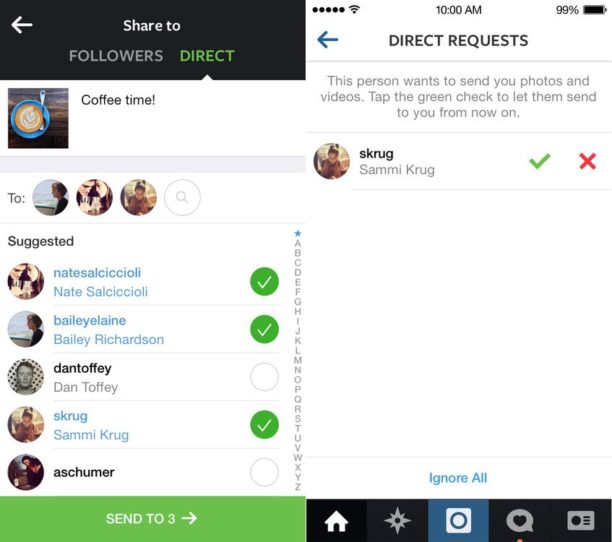
Become popular on Instagram
Use popular hashtags
The addition of hashtags (#) is a great way to get new followers and share your photos with more people if your profile is public. Choosing the right words will help you be seen by other people who have the same interests on Instagram, but it is important to make sure you use the right labels that describe your photo. For example, if you take a photo of your Nike sneakers in a park in Paris, you can use the hashtags #nike #running #butteschaumont. If you use bad descriptions, you will not be able to have subscribers because it is not a trend, that is to say that people do not actively seek this theme. Instagram also allows you to display similar tags and the number of corresponding photos when you type your hashtag just to give you more ideas.
Be recommended by Instagram
You can easily earn thousands of new subscribers every day by having Instagram recommended. Unfortunately, Instagram never revealed how they chose their favorite accounts. But if you manage to appear among their list of suggested users, you will get tons of new subscribers. To have a good chance of being on the list, make sure that your photos have a coherent and identifiable niche or style that will point you out by other Instagram users.
Connections with other social networks
Link your Instagram to your other social networks
Because Instagram is one of the most popular social applications, you surely want to be able to duplicate your content on your other social networks. And it is possible: you can connect your Instagram to your Twitter, Facebook, Tumblr, Flick, Swarm, OK accounts.Ru and others. To link your corporate accounts, go to options, linked accounts and click on those you want.
Check your Instagram data
Block a user
As on any social network, the problem of blocking can impose itself on Instagram. So to block a contact: go to your profile, click on the “.. ” Then ” To block “. You can still see his profile but he will no longer have access to your.
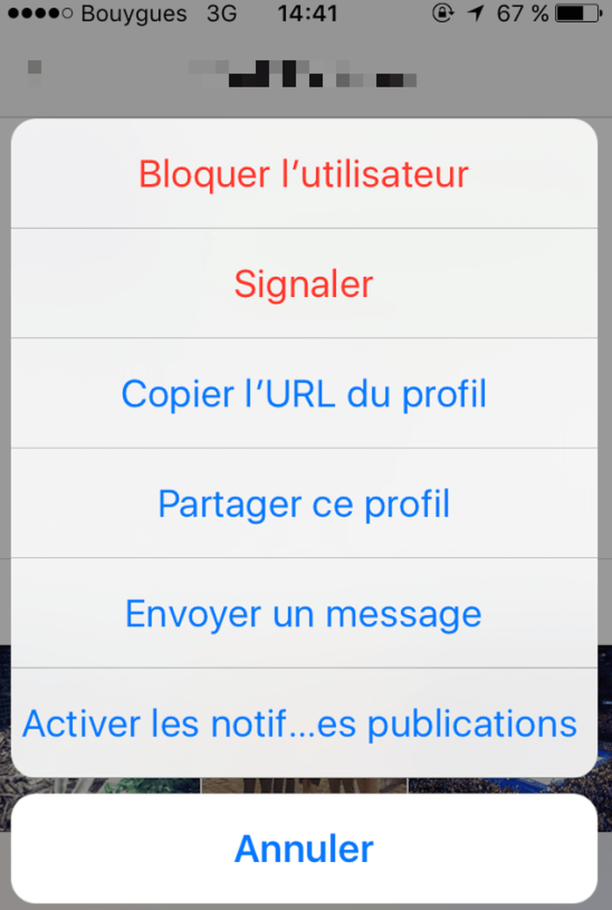
In the opposite direction, if you have been blocked you will no longer be able to see the person in question, nor see their name in the photos he or they like.
Delete your identification from an Instagram photo
If an instagrammer identifies you in a photo, it will appear in the “Photos” section to the right of your profile. But sometimes you don’t like it so you can choose to hide it. Press the embarrassing photo in question, click on the “…” and then photo options, select hide your profile or “More options” To delete publication.
Know who liked your videos
Once you have published your video, you will not be able to see who has seen your video but you will be able to see who likes it. You just have to press the number of views below your content and see who put a little red heart by viewing your images !
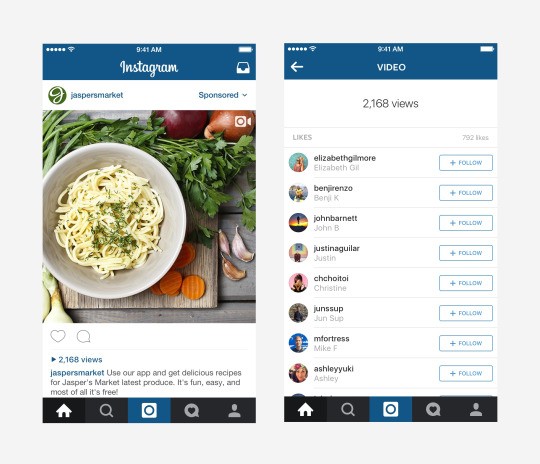
Change old posts information
You may have published a photo and forgot to put certain hashtags, or to identify one of your friends. Now it’s possible. To do this, click the button at the top right of your published photo (button “…”) and make the necessary changes.
Disable comments on your photos
Instagram has just established a measure to give more control to users. Indeed, they can deactivate the comments on their photos. You only have click on the “…” after that ” Disable comments “.
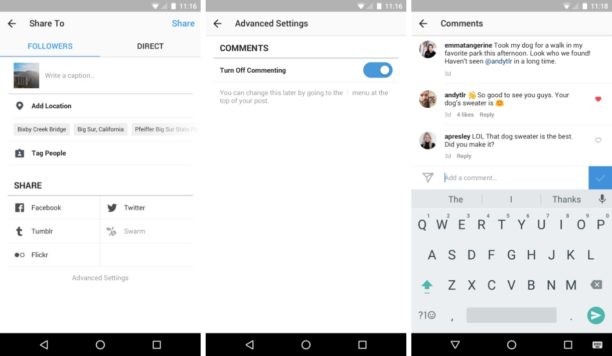
Instagram on a computer
Access Instagram on the web
To access your Instagram account on the web, you can go on: Instagram.com and connect with your Instagram identifier and password. In the past, Instagram has made the mobile application the preferred method, and the website as a single platform.
Publish photos from your computer
So far you could only publish photos via your smartphone. But for a few months, Windows 10 has been offering an Instagram application to send live photos messages. To post photos from your Mac or your PC, you can also download a third -party application like MyPushup or Flume.
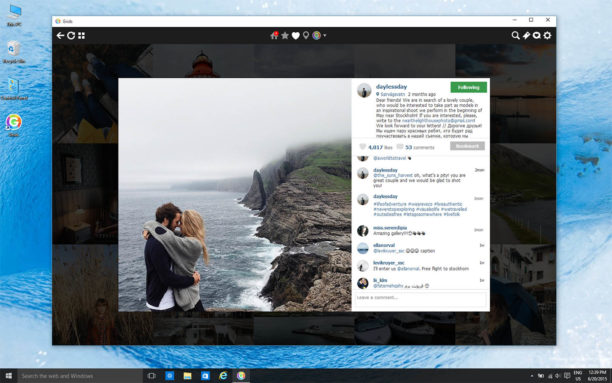
How to integrate your photos on the web
You have taken an absolutely incredible photo and you want to share it on your blog ? Access Instagram on the web and find the image you want to share, click on the symbol “…” And choose the integrate option. You can copy and paste the code anywhere on the web to display the photo you took. If your content is defined as private on Instagram, you will not be able to share the photo.
Tips to go further with Instagram
Manage several Instagram accounts at the same time
Fortunately, the dark age during which Instagram limited us to a single Instagram account is over. Since February 2016, you can manage up to five accounts at a time. To add an additional account, just go to the configuration page of your profile and press the gear icon or the “…” In the upper right corner of the screen. Scroll down and select the option ” Add an account “ And create a username and password for it. To switch between your Instagram accounts, go to your profile page, select your username and choose the account in which you want to go from the drop -down menu. The profile photo will then reflect the active account and remind you of which account is currently logged in.
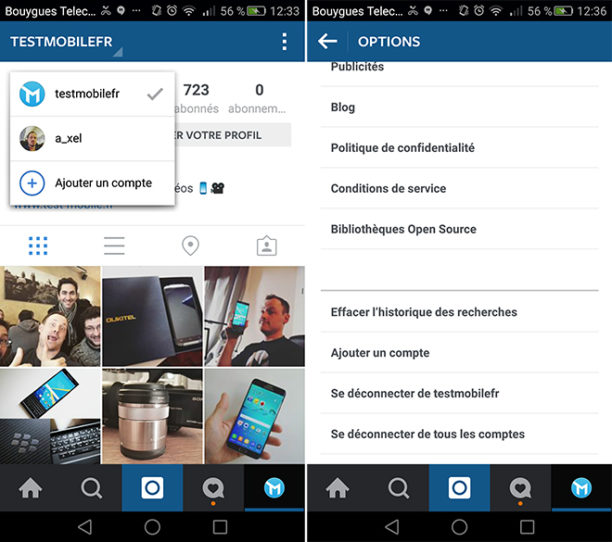
Put several photos and videos in a single Instagram post
If you don’t know which photo to choose, good news, you don’t have to do it anymore. The latest version of Instagram allows you to publish up to 10 photos or videos in the same post. When you are about to download content in your photo library on Instagram, you just have to press the button “Multiple selection” which is located right next to the button to make montages.
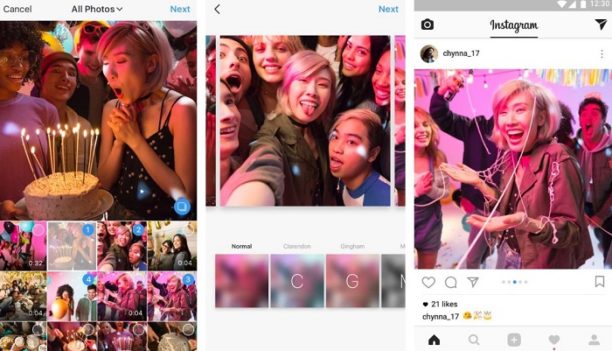
Send ephemeral photos and videos
Instagram added a functionality to the snapchat last year which allows you to send images and videos that disappear once the recipient watched them. To do this, launch the camera in Instagram while swilating to the left. You arrive on the camera menu. Take a live or your gallery. You then have the choice to add a sticker, write on it or draw. You can also save it in your photos, add it to your story or send it to a direct message to one of your contacts. Once the contact (s) have been chosen, you will see (a bit like on WhatsApp), a white circle under the photo of your recipient. When he is checked with a gray notch that means that he has received your photo, when it is filled with gray it will mean that he saw it. He can only see her once ! You can only send these types of messages to Instagram members who follow you and have chosen to receive private messages from you.
Pay attention to screenshots on Instagram
Be careful if you want to immortalize a direct message sent by one of your contacts, it will notify if you make a screenshot. Discretion level we saw better.
Save photos to publish them later
You are ready to publish your photo but you don’t want to share it with your contacts right away. It’s easy, like you want to cancel your post. 3 options are then available to you, you just have to click on ” Save the draft “. The photo then registers at the top of your photo gallery and you will only have to click on it to find it and publish it with the right filters !
Save photos on Instagram
If you are one of those people who use Instagram a bit like Pinterest (to find fashion, decor, travel ideas, etc.). You surely want to keep the interesting photos you find in a corner. To do this, press the brand page icon at the bottom right of the photo. These will be found in the same tab next to your wall, but you are the only ones who can consult them.
All about Instagram stories
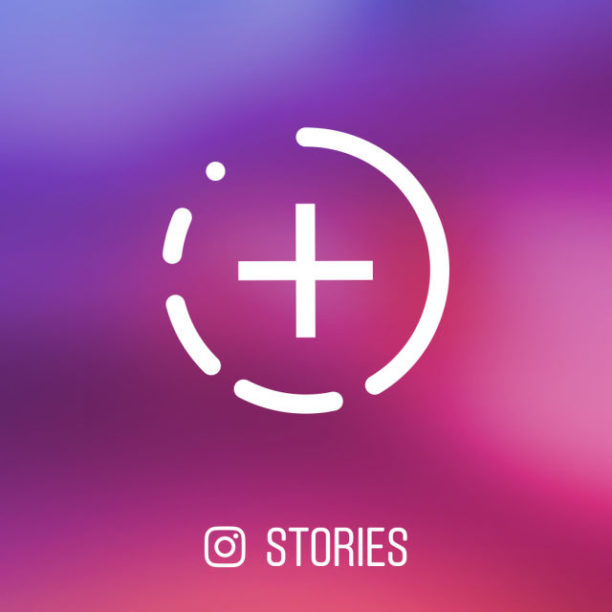
Publish a story on Instagram
In recent months, Instagram has copied the Snapchat model and allows you to share stories with your contacts and the whole canvas (if you have put your profile in public). To publish a story it’s simple: press the button ” +” which is on the upper left edge of your home screen on Instagram or you can slide to the left of your home screen. Press the circle to take a photo or hold the pressure for 6 seconds to take a video. Once created, you can then edit the photo or video by adding text, emojis and drawings using the stylus. If you press the pen button, you will see the top, there is a pen, a highlight and the third creates a neon pen. Quite cool. To share, click on ” Finished“, Then check for the” PublishR “. You can also save your story.
Share snapchat photos and videos on your Instagram story
It is not a secret for anyone: snapchat filters are the best of all. To share your story snapchat also on Instagram here is the procedure to follow. Make your video or photo in Snapchat, then press the download button (the small arrow button downwards at the bottom left) so that the content is saved in your photo gallery. Then go to Instagram, follow the previous step until you choose to publish content on your phone. Download it and you just have to publish !
Zoom in while you film
With the same finger that holds the button to take the video, slide up and you will see the video zoomer. Slide again to do the rear zoom. Easy !
Add music to your Instagram story
If you want to give a little pep At your story, open the section ” Music “ (iOS) or “Play Music” from your phone and play the piece of your choice. At the same time, open Instagram stories and save your 6 -second video. Like this, music is in the background of your video !
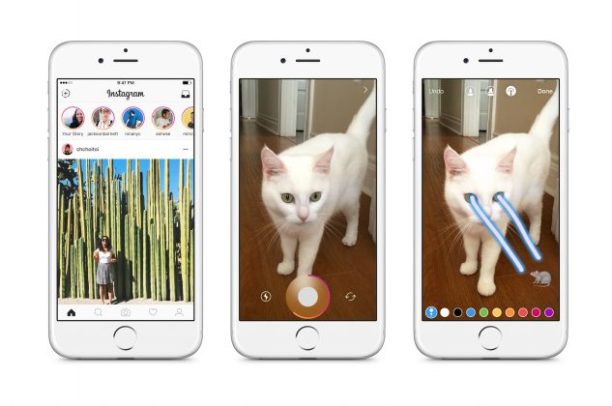
Go to the next photo/video of the story of the same contact
While you watch a story, you may want to go quickly to the next one, you just have to click the screen to go to the next video or photo (like Snapchat).
To go to the story of another contact
You only have switch to the left to go to the story of the next contact.
Draw on your insta stories
You want to add a little color to your content, you can draw on your photos and videos, and add effects, fluorescent, shapes that move (tags) thanks to the small stylus.
Hide your Instagram stories
If you don’t want someone to see your story (it can happen), you can hide him. To do this, before filming or taking a picture of content that you will put in your story, press the icon “Stories parameters” top left of the screen and select the people you want to block access.
See who watched your Instagram story
If you want to see who looked at your story, type on the “…” At the bottom right of your photo or video. You will see a list of names appear.
Share your story in Instagram post
Type on “…” In the bottom right corner of your screen and click on the option “Publish”. You will be returned directly to a classic post creation page with the possibility of cutting the image or video, put filters etc.
Explanation of the operation of Instagram
Update from 05/31/23 at 9:00 am, Pacific time: Adam Mosseri has updated this publication to include the latest information in terms of classification, transparency and controls on Instagram. Please consult the latest version of this publication for the most recent information on the operation of Instagram.
It is difficult to trust a tool that we do not understand. This is why we want to explain to you how Instagram works. Many received ideas circulate and we are aware that we can do more to help Internet users understand our operating mode. Today, we share the first article in a series of publications that will shed light on the operation of Instagram technologies and on their impact on the user experience. This first article tries to explain how Instagram determines the publications to display first, why some publications get more views than others and how Instagram chooses the publications to be displayed in the Explorer functionality.
What is “algorithm” ?
One of the main misconceptions we want to fight concerns “algorithm”. Indeed, Instagram does not have a unique algorithm which determines what users see and do not see in the application. In reality, we use various algorithms, classifiers and processes, each playing a very specific role. We want to help you get the most out of the time you spend on the application, and in our view, using technology to personalize your experience is the best way to do it.
When it was launched in 2010, Instagram was just a simple photo thread appearing in the order of their publication. However, with the increase in the number of users and shared content, it was no longer possible for Internet users to see all the publications, and even less the whole of those who interested them. In 2016, users lacked 70 % of the publications of their thread, and almost half came from their nearby contacts. We have therefore developed and implemented a thread that classifies publications according to your interests.
Each part of the application (the wire, the explorer functionality, the reals) uses its own algorithm according to the use of Internet users. User tends to look at the stories of their loved ones, but in Explorer, the idea is rather to discover new content. We therefore classify content differently in each part of the application according to the actions of Internet users.
Mode of classification of publications in the thread and stories
Over the years, we have learned that users wanted above all to see publications of their friends and their families in the thread and stories. The operation of a classification algorithm can be broken down into several stages.
To start, you must define all the content to classify. Whether for the thread or the stories, this phase is relatively simple: these are recent publications shared by the people you follow. There are some exceptions, such as advertisements, but the majority of the content you see is shared by people you follow.
Then, we collect all the information available to us on published content, the user who published it and your preferences. This is what we call “signals”. There are thousands of them. Different information is included, such as the date and time of sharing a publication, if you use your phone or computer, or the frequency you like videos. The main signals for the thread and the stories, classified in order of importance, are as follows:
Publication information. These signals concern both the popularity of a publication (that is to say how many people have loved it) and more factual information on the content, for example its date of publication, its duration (if it is a video) or the place with which it is associated, if necessary.
User information that causes publication. This information helps us to estimate how an account interests you. They include signals such as the number of interactions with the account in recent weeks.
Your activity. These data help us to identify the content likely to interest you and include the number of publications you loved.
Your interaction history with another user. This helps us to know how interested you are by publications of a given user. For example, whether or not you comment on your respective publications.
From these signals, we can formulate forecasts. These are informed assumptions concerning the probability that you interact with a publication in different ways. There are about a dozen. In the wire, the five interactions we study most in detail are as follows: a stop of a few seconds on a publication, a comment, a mention I like, a distribution or the selection of the corresponding profile photo. The more you are likely to carry out an action on a publication, the more the action is awarded a high score and the more the publication will be a priority in your wire. We add and delete signals and forecasts over time to better understand the type of content that interests you.
In some cases, we try to take into account other factors. For example, we strive not to display several publications shared by the same account following. Another example: the stories “set out again” from the thread. Until now, we have given a lower score to these stories, because we constantly heard internet users preferred to see original content in this format. However, during major events such as the World Cup or during social movements, many publications have started again. In these moments, Internet users hope to reach more people with their stories, and we have therefore stopped giving them a lower score.
In general, we want to allow free speech. However, if a user shares a publication that can endanger another person, we must intervene. Our community rules apply not only over the course and to stories, but also to any Instagram. Most concern user safety. If you publish content that does not respect our community rules and we detect it, we delete it. If this happens regularly, we can prevent you from sharing content and even suspend your account. If you think this is an error (it can happen), you can make a complaint by following these steps .
We also try to fight against false information. If you publish a content considered to be false by independent verification media, we do not delete it, but affix a label and make sure that it is not a priority in the wire and the stories. If you have published false information several times, we can make your content more difficult to find.
Content classification mode in the Explorer functionality
Explorer functionality has been designed to help you discover new things. Presented in the form of a grid, this section is made up of recommended photos or videos and united specially for you. It is therefore very different from the thread and stories, where most of the publications you see have been shared by accounts that you follow.
Again, the first step is to define a set of publications to classify. To find photos or videos likely to interest you, we study signals such as the types of publications you loved, recorded or commented in the past. Imagine that you recently liked several photos of Cathay Bi (@dumplingclubsf), an entrepreneur who lives in San Francisco and who makes delicious Chinese ravioli. We are then interested in Internet users who also liked his photos and identify other accounts that these people follow. Among the people who like Cathay publications, many also follow the Chinese restaurant @dragonbeaux in San Francisco. So, the next time you use the Explorer functionality, we can show you a photo or video of @Dragonbeaux . In practice, this means that if you are interested in Chinese ravioli, you can see publications on similar subjects, such as gyoza or dim sum, without us really knowing what each refer.
Once we have found several photos or videos likely to interest you, we classify them according to the interest that you can wear them, in the same way as for the thread and the stories. The best way to judge the interest you have in a publication is to estimate your probability of interaction with it. The main actions on which we are based in the explorer functionality are the mentions I love, the recordings and the sharing. The main signals we are studying, classified in order of importance, are as follows:
Publication information. In this specific case, we study the popularity of a publication. This is estimated in particular thanks to the number of people who love, comment, share and record a publication, as well as by their speed to carry out these actions. These signals import much more into exploring functionality than in the thread and stories.
Your interaction history with the person behind the publication. The publication will most likely have been shared by a user that you do not know. However, if you have interacted with this person, we can know to what extent you would be interested in the content they shared.
Your activity. These signals include the publications you loved, recorded or commented on, and the way you have interacted with publications in the past in the past.
User information that causes publication. These are signals such as the number of interactions with this person in recent weeks. They allow us to find interesting content shared by different people.
You do not follow the users you see in the Explorer functionality. You will therefore react differently when you meet a problematic publication. Indeed, if a friend that you follow shares an offensive publication and you see it in your wire, you can settle it between you. On the other hand, if you see an offensive publication which has been shared by a user that you do not know in the Explorer functionality, you will not react in the same way.
This is why, in addition to our community rules, we have rules that apply to the types of content recommended in spaces like exploring. These are our rules relating to recommendations . These suggest avoiding sharing potentially disturbing or sensitive publications. For example, we strive not to show content that promotes tobacco or electronic cigarettes in the explorer functionality.
Reels classification mode
Reels are there to entertain you. Just like for the explorer functionality, most of the publications you see have been shared by accounts that you do not follow. We therefore proceed in a similar way: we are looking for reels that you might like before classifying them, starting with those who are most likely to interest you.
However, for reels, we put more emphasis on content that could have fun. We ask Internet users if they find a specific entertaining or funny real. We then read their feedback to best determine the type of content that entertains Internet users, while trying to promote creators of content little known. We try in particular to determine the probability that you will look at a reality in its entirety, whether you appreciate it, whether you find it entertaining or funny, and that you go to the audio content page (which is a good indicator to determine whether or not you are likely to create your own real). The main signals, classified in order of importance, are as follows:
Your activity. We study, for example, the types of reality that you loved or commented on, and those with which you recently interacted. This allows us to understand what types of content are relevant to you.
Your interaction history with the person behind the publication. Like the Explorer functionality, the video will most likely have been shared by a user that you do not know. However, if you have interacted with this person, we can know to what extent you would be interested in the content they shared.
Reel information. These signals relate to the content of the video, such as the audio track, the reception of the video according to the pixels and the framing, as well as its popularity.
User information that causes publication. We study the popularity of a real in order to identify the relevant content shared by different people and give everyone a chance to find their audience.
The rules relating to recommendations that apply to explorer functionality are also valid for real. We also avoid recommending reals with a low resolution or with a watermark, reels whose sound is cut or which contain borders, reels mainly displaying text or reels approaching political subjects.
“Shadowbanning”
Internet users often accuse us of doing “shadowbanning” or of silence. This general term is used to describe different experiences lived on Instagram. It is true that we have not always explained why we are withdrawing certain content from our application, what are the types of content recommended and those that are not, and how Instagram works in general. Consequently, Internet users inevitably arrive at their own conclusions and can sometimes feel a feeling of confusion or injustice. It has never been our intention, and we try to improve on this point. We process millions of reports a day, which means that if we make an error on a low percentage of these reports, this can still affect hundreds of people.
When their publications have fewer mentions or comments, Internet users can also mention a form of “shadowbanning”. However, we cannot promise you that you will receive the same number of Internet users each time you publish content. In reality, most of your subscribers will not see your publications, because most of them look at less than half of their thread. However, we can make sure we are more transparent when we delete a publication by giving you the reasons, and we can strive to make fewer errors (and to correct them quickly when we commit) and to explain at best the operation of our systems. We are currently improving notifications in the application so that users know, for example, why their publication has been deleted, and this in real time. On the other hand, we try to find new ways to prevent Internet users when their publication does not comply with our rules relating to recommendations. Thus, we will soon have other news to share, and certain subjects will be discussed deeper in this series of articles.
How to have an influence on the proposed publications ?
The way you use Instagram has a major impact on the content you see and that you do not see. You help us to improve your experience simply by interacting with the profiles and publications you appreciate. However, there are tips to influence what you see more explicitly.
Choose your close friends. You can select your close friends for stories. This option has been designed to allow you to share your stories only with close people, but it also serves us to give priority to these friends in the thread and stories.
Pour people who are not interested in you. You can put a mute if you no longer want to see your publications, but you hesitate to unsubscribe. In doing so, the owner of the account will not know that you put it in a mute.
Mark the recommended publications with the mention “I don’t interest me”. As soon as you see a recommendation, whether in exploring or wire functionality, you can indicate that you are “not interested” by it. We will do our best so that we no longer show you content similar to the future.
We provide you with more details on our classification, display and moderation of content on Instagram, but this is just the start. To help you shape your own Instagram experience according to the content that interests you, we can do even more. We must also continue to improve our classification technology, and of course, strive to make less mistakes. In the future, we want to be more proactive to explain our mode of operation to you in these three areas. We will tell you more when the time comes.
How to use Instagram ? Complete guide
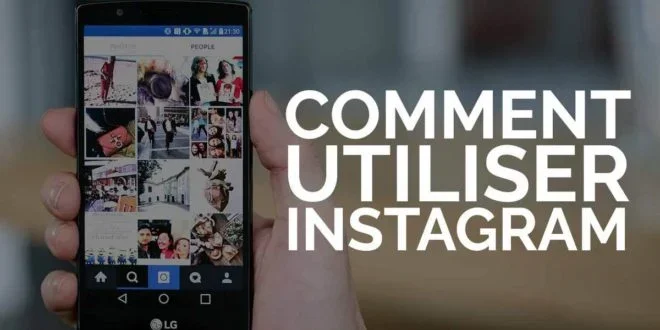
Instagram may not require any introduction, but for strangers, it is a free social networking application that allows users to capture and share photos and videos.
Created by Kevin Systrom and Mike Krieger in October 2010, Instagram quickly gained popularity. He attracted more than 100 million active users when he was acquired by Facebook less than two years later for a billion dollars.
Instagram has since more than 2.35 billion active monthly users, making Instagram one of the largest social networks.
To stay popular, the company is often there to add new features. However, this can also complicate the list of its capacities.
Whether you have been addicted to Instagram for years or you are completely new in the field of photo sharing, these tips and tricks will help you master it.
Read also
- The best bots to automate your Instagram account
- Tools to download Instagram Reels
- Tutorial on how to use Instagram ? Complete guide
- 3 steps to follow to become popular on Instagram
- The ultimate guide to create an Instagram profile that everyone wants to follow
Create your Instagram profile
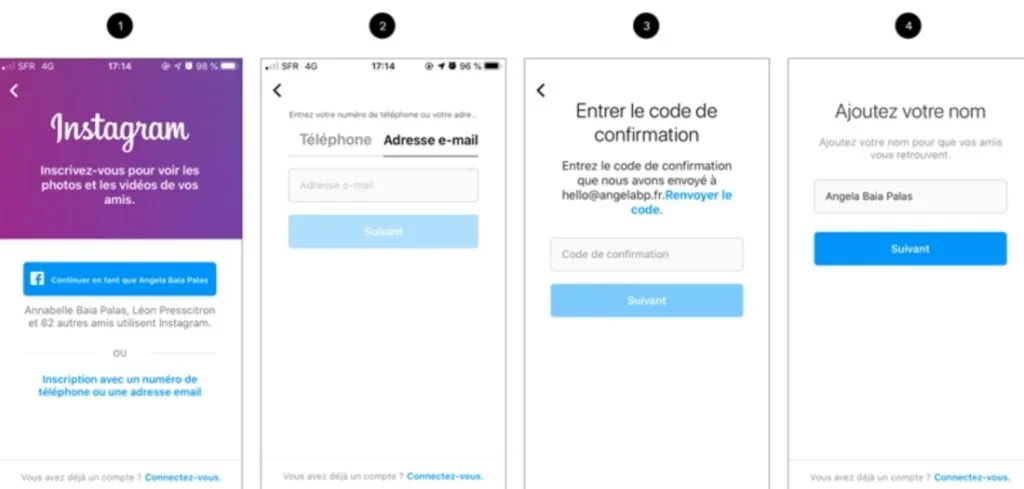
Do you already have an account ? Go ahead and take this section. Otherwise, let’s start with the basics. To register for an Instagram account, follow the following steps:
- Download and install the Instagram application for Android or iPhone
- Open the application,
- Press on Register,
- You have the choice between you connect with your Facebook account or to provide an email address and password.
You will also need to create a unique username. It can be as simple as your current name or something more creative. If you join Instagram for professional purposes, it is a good idea to use a name that relates to what you do or to the theme of your account.
It is also possible to use an Instagram name generator like that offered by inflact.
Add a profile photo
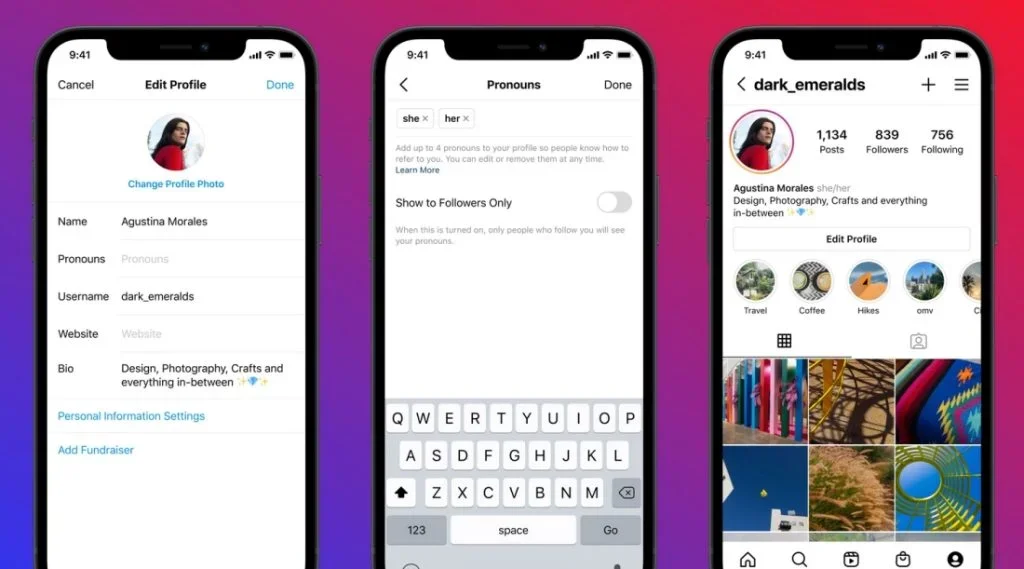
You can easily add a profile photo to the Instagram application from your mobile device.
- Access your profile by pressing your profile photo at the bottom right,
- Press the empty circle by your name (this is where your profile photo will go),
- You have the choice between taking a new photo or importing one from your phone, Facebook or Twitter.
Add a biography

To add a biography, do the next one:
- Press menu
- Then on ” modify the profile “,
- Determine how you want to display your name (real or pseudonym), modify your Instagram pseudo, link it to an external site (only one is authorized) and add an organic.
You can also list private information such as your phone number and gender, although this information is not disclosed to the public.
The right thing is that Instagram does not force you to fill all the boxes. So you have the choice to mention the information you want.
Find people to follow
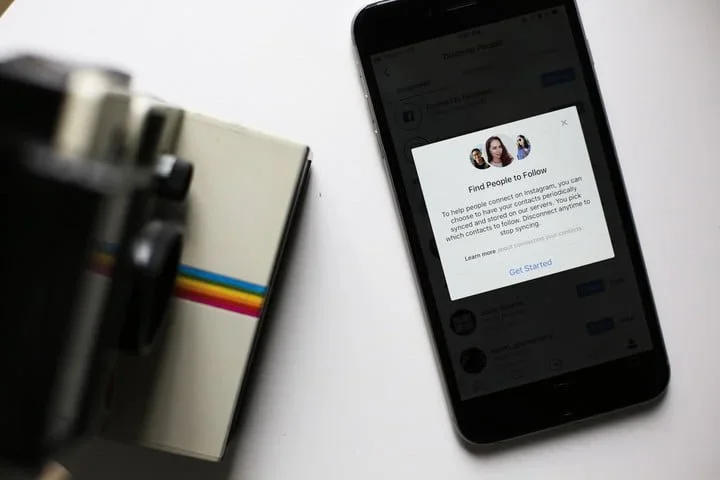
Currently, many of your friends probably already use Instagram. To find your friends, family members, colleagues etc … on Instagram, do the following:
- Go to your profile tab And
- In the Options parameter (the gear icon in the upper right corner), select Find friends.
- There you can search for friends who connected their Facebook and Twitter accounts to Instagram.
You can also do a search by name, username or tag. You can also follow celebrities or people whose photos you admire.
Following interesting people is a great way to draw inspiration. This helps Instagram algorithms to learn what you like and suggest photos and videos in the tab Discovery.
Publish your first photo or video
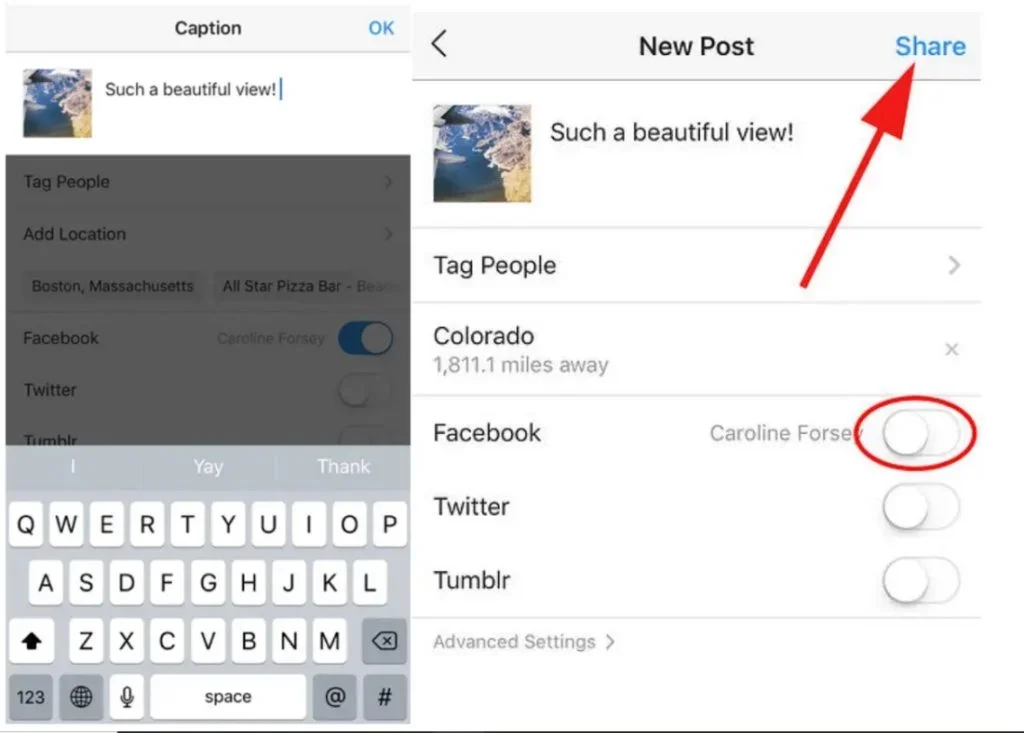
To publish your first photo or video,
- Just press the camera icon in the middle of the lower menu of the application.
- You can then take a photo, save a video or choose one in the gallery of your phone.
- It is possible to use an AI generator to create your Instagram real or video
- Once you have chosen the photo you want, press Next.
- From there, you can apply a filter or even modify the appearance of the photo manually.
- The application allows you to crop, modify exposure, increase saturation, increase sharpness, add a sticker, and much more.
- Click again on Following And you will be invited to add a legend, tags (other Instagram users), the location and any other social network (Facebook, Twitter, Tumblr, Flickr or Swarm) in which you want to publish a link to the Instagram post.
- When you are ready to publish, press Share.
The sharing of a video works the same way, but you can also select the duration of the clip (up to one minute) or compose a montage from several videos. You can also deactivate the sound if you don’t like the background noise of your video.
How to perfect your Instagram photo ?
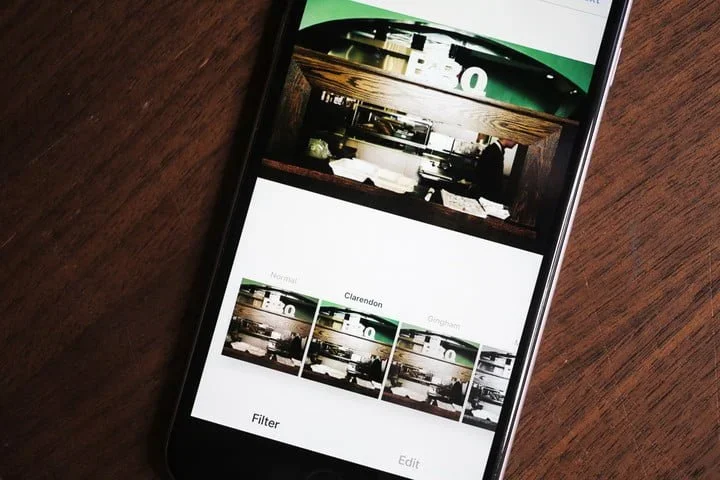
Instagram offers a good selection of editing filters and tools to bring out your photos and bring them to the next level, or even save the bad photos of the baskets.
If you want to go even further, there are also many photo editing applications like:
- VSCO,
- Filmborn,
- Snapseed,
- Aviary,
- Adobe Photoshop Express and
- Spark Post (versions linked to iOS, but you can also find them in the Google Play Store).
VSCO is particularly well known for its film type presets, while Spark Post allows you to make collages, add text and graphics, and more.
Think of something other than square
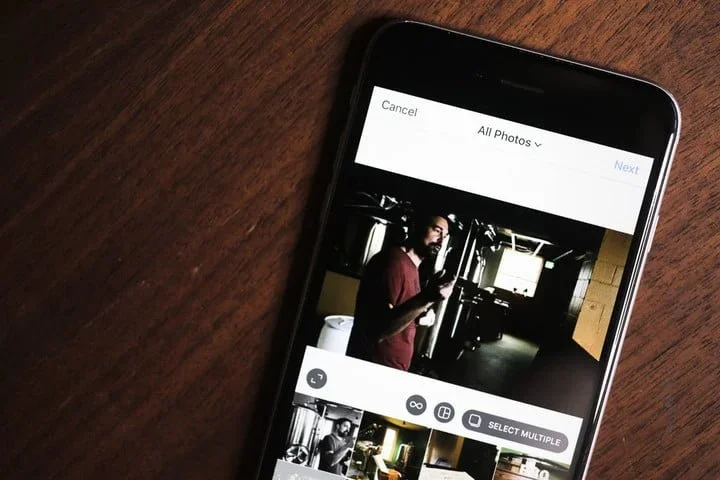
For years, Instagram only allows you to download photos and square videos. In August 2015, he finally lifted this restriction, to the relief of photographers around the world.
The square is always the default setting, but you can also load it in landscape and portrait orientations, although there are still some limitations on the format. To quickly choose the original appearance report or the nearest report, simply press the icon in the lower left corner of the photo.
Note that the portrait -oriented photos will appear larger in the flow, since Instagram is an application oriented vertically. For this reason, you can consider using it more often than the square or the landscape and plan your shots accordingly.
How to tag people ?
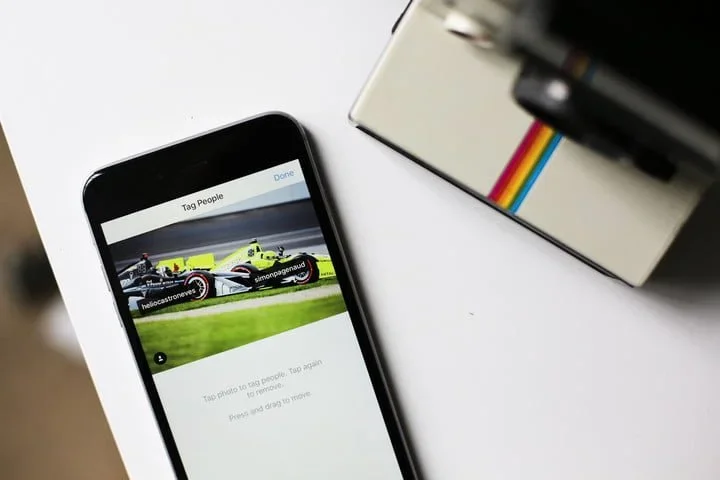
You want to draw attention to your mother, your friend, your dog, your barista or anyone else appeared in your photo ?
- Tap on ” Tag“Under the legendary field of the last edition page before sharing your photo.
- Then press the person or object in the image you want to tag and enter their name or its Instagram username.
- You should see a list of suggestions as you type, but if, for any reason, you do not see the person you are looking for, Instagram facilitates the search for people you know.
Have you forgotten to tag someone in a photo you have already posted ? No worries! Take the photo in your profile, press the button “…” top right to bring the menu appearing, select Modify, then press “Tagging people”.
How to mention other Instagrameurs ?
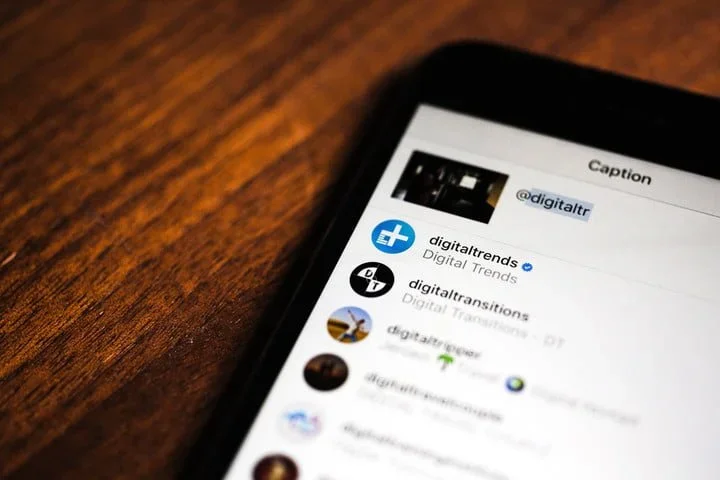
To mention a friend in your legend:
- Type @ in front of his username (for example, “Super article, @topheberger !»).
- Your friend will then receive a notification in his activity flow indicating that you have mentioned him.
- You can also mention people in the comments.
Noticed : If you mention a person who later changed their Instagram identifier, your mention will not be automatically updated and will no longer be linked to their profile. Tags, however, will be updated if a user changes his identifier in the mentions.
How to like, comment and send photos and videos ?
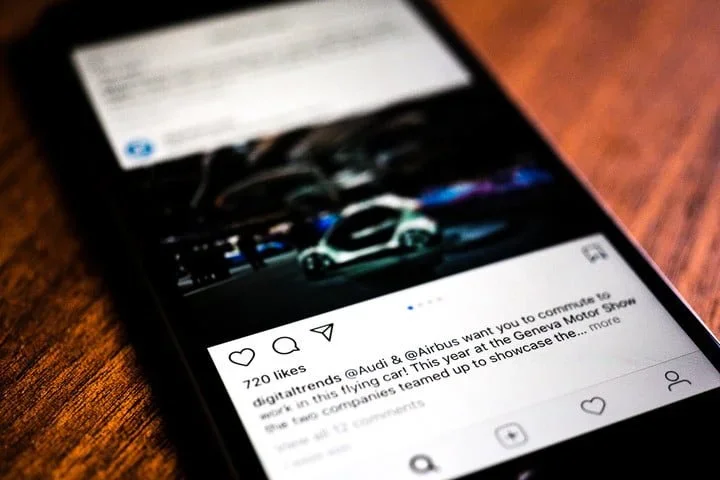
To like a photo or video on Instagram:
- Just press the photo or video twice,
- Or press the icon ” heart »».
- If you liked one article by accident, press the icon again to cancel it.
- Next to the icon of the heart is a bubble of text icon, intended to write a comment. There is no limit to what you can write, but for the good of the Instagram community, be in short.
The arrow icon located to the right of the comment button allows you to send the photo or video in the form of a message to other users. Touch it, select the person you want to send it and press send.
The post will be shared in a private message, and is a good way to attract someone’s attention to the content you think they would like to keep in mind. Doing it too often is a good way to bother people.
How to post more than one photo at a time ?
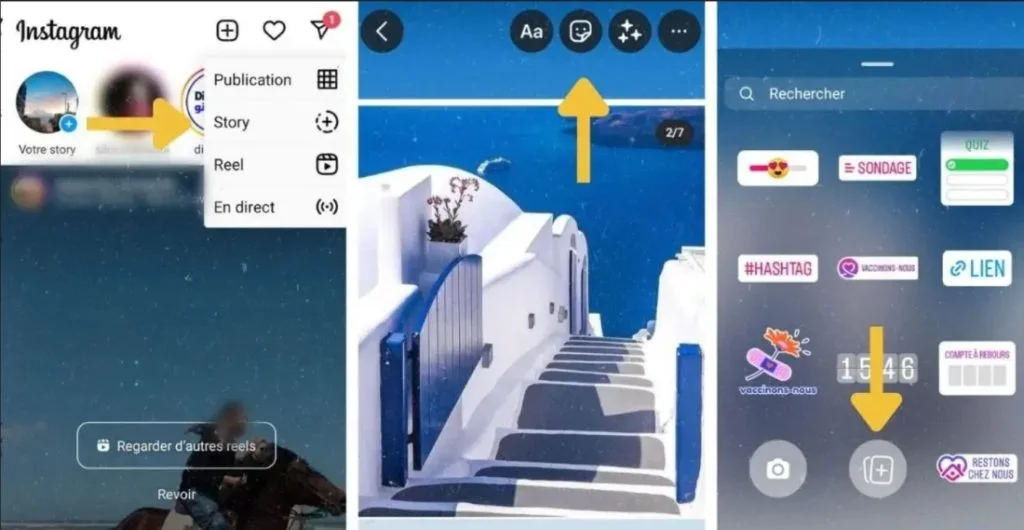
In February 2017, Instagram presented the possibility of posting more than one photo simultaneously. Now you can post up to 10 photos both in an album. The albums are displayed as a unique publication in the flow, but your subscribers can sweep to see all the photos.
To publish several images at the same time,
- Just press several images when downloading from your device.
- Instagram automatically creates an online carousel album.
While you can publish up to 10 photos, you are limited to a single legend for the whole album. What is more, the images must all be cropped in the same format, so no mixture and correspondence of portrait, landscape and square images.
How to make your photos and videos deprived ?
When you create your Instagram account, everyone can see your profile on Instagram. Your posts will only appear in the flows of people who follow you, but everyone can see them by sailing towards your profile or looking for a hashtag that you have used.
If you prefer to make your messages private so that only your subscribers can see them, Instagram allows you to do it.
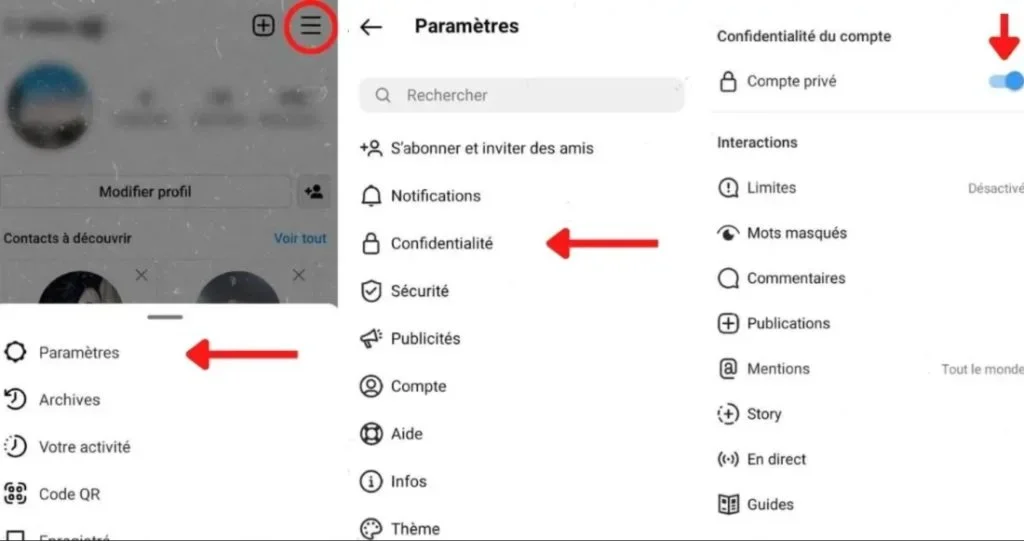
- Access your profile,
- Press the three -point icon to display account settings and
- Activate the option Account private.
How to link Instagram to your Twitter, Facebook, Tumblr and Flickr accounts ?
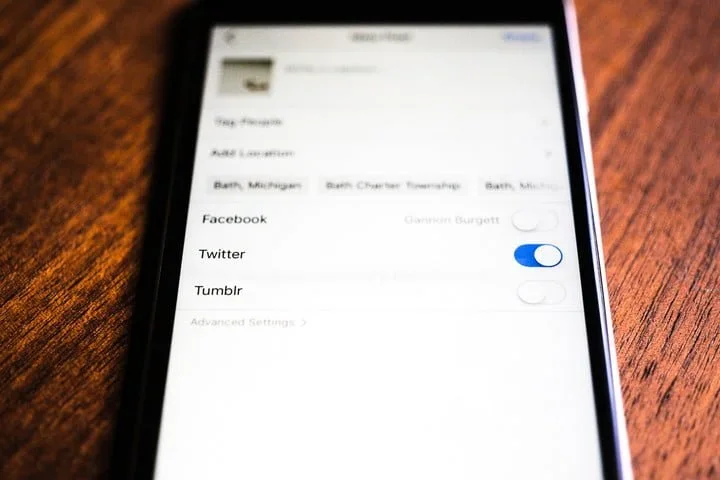
Because Instagram is one of the most popular social applications, you can connect all your social accounts to get the most out of it.
You can choose to link your Twitter, Facebook, Tumblr and Flickr accounts. There are also less popular networks (in the United States, at least) to which you can access, in particular Ameba and Vkontakte.
To associate your social accounts,
- Access theProfile tab> Associated accounts> Sharing settings ,
- Then select the accounts you want to connect.
Whenever you download a photo on Instagram, you can select the photos you want to share on each social network. You can also choose to share your photos on Instagram only.
How to integrate your photos on the web ?
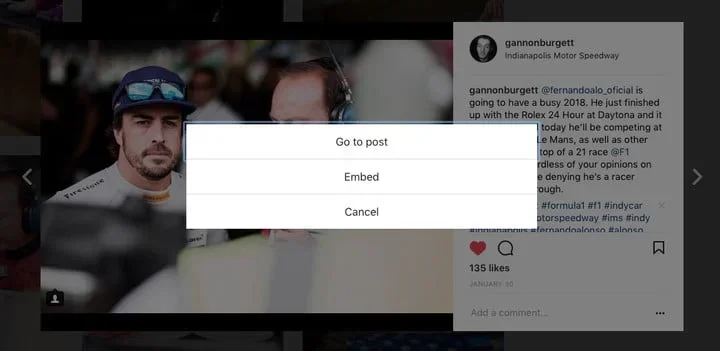
Have you taken a photo that is absolutely incredible and that you want to share on your blog? Go to Instagram on the web and find the photo you want to share, click on the symbol represented by three points and choose the option To integrate.
You can copy and paste the code anywhere on the web to show the photo you took. If your content is defined as private on Instagram, you will not be able to share the photo.
Blog author, Aina Strauss prefers to think of “career” as a verb rather than a name. She has been an independent journalist since the beginnings of the web and writes on everything, computer science, new technologies on the trip. Its purpose is none other than to provide more information to all those who wish to adopt new web technologies and to help them select the best accommodation in a practical and profitable manner. It adopts a progressive approach to migration to the cloud, emphasizing the organizational change required to be part of the DNA of Cloud Computing.
The latest articles by Aina Strauss (all see)
- 9 Best IA trading robots assisted by artificial intelligence – March 28, 2023
- 9 Best measurement devices and EMF detectors – March 19, 2023
- 10 best generators of faces based on IA – March 8, 2023



