5 methods of personalizing ringtone on iPhone, iOS 15: how to create a personalized ringtone for your iPhone
Customize iPhone ringtone
Your personalized newsletter
5 methods of personalizing iPhone ringtone easily
Would you like to personalize the ringtone of your iPhone but you don’t know how to do it ? In this tutorial, you will discover 5 methods to personalize ringtone on iPhone.
Ronnie Martin | Last update on : 04/04/2023
Personalized ringtones are a great way to give a personal touch to your iPhone. Rather than using the standard ringtones provided with your device, you can create your own unique ringtone from your favorite music or any other sound you like. In this article, we will present five simple and effective methods to know how to personalize ringtone on iPhone. Whether you are an experienced or beginner user, you will certainly find a method that suits you. So, prepare to add a personal touch to your iPhone by personalizing your ringtone.
SummaryHide
Change ringtone on an iPhone in the settings
Customize ringtone on an iPhone with iTunes
Put personalized ringtone on iPhone with Anytrans recommended
Define ringtone or SMS sound for iphone contact
Put personalized ringtone on iPhone with garageband
1. How to change the ringtone on an iPhone 14/13/12/11 in the settings
If you just want to define a preinstalled ringtone on your iPhone, you can do it via the settings, here is how to proceed:
- To start, go to settings> sounds and vibrations.
- Then press ringtone.
- Finally, select a ringtone that you appreciate.

How to change ringing in iPhone 7
2. How to personalize a ringtone on an iPhone with iTunes
iTunes is the best known software for iOS users. However, the operation to put a personalized ringtone on iPhone via iTunes is difficult and sometimes you risk losing your existing data. Here is how to customize ringtone on iPhone via iTunes:
- Launch iTunes and select a song.
- Right click and type on obtaining information.

Song information
- Select Options then check the start and the end, then define the duration (which must not exceed 30 seconds) then type OK.

Modify the duration of the music
- Right click with the mouse then type on Create an AAC version.

Create an AAC version
The file will be created in format .M4A, you must find it on your computer.
- Now go to iTunes and open the sound tab and type on synchronize the sounds then on all sounds.
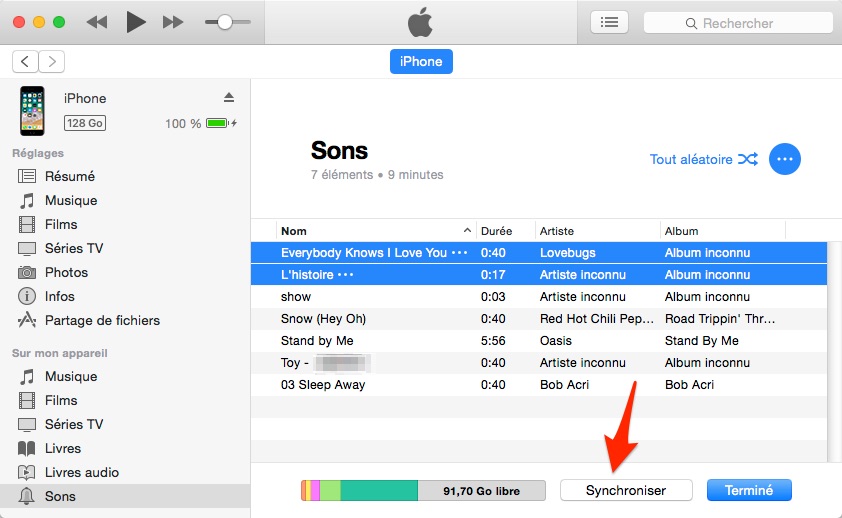
Put music on iPhone with iTunes
To transfer the file to your iPhone, your data may be crushed, so we advise you to use a third -party tool that will not erase data during the transfer.
3. Put a personalized ringtone on iPhone with Anytrans
Anytrans is the best tool to personalize ringtone on iPhone. This is a complete iOS manager who can create and transmit ringties without data. So you can transfer the ringtones created on all your iOS devices. Here are the advantages of Anytrans:
- It allows you to download the songs you want to convert to ring.
- It converts the ringtone into high sound quality.
- It is compatible with all iOS devices.
- During the transfer of the ringtone, the existing data will not be deleted.
- It works on Windows and Mac and it is very easy to use.
Here is how to customize ringtone on iPhone via Anytrans:
- First, please download and install Anytrans on your computer, then launch it and connect your iPhone via the USB cable.
- Once installed on your PC/Mac, click on ring manager then on Import from the computer.

Ringer
- Then select the song then type Open.
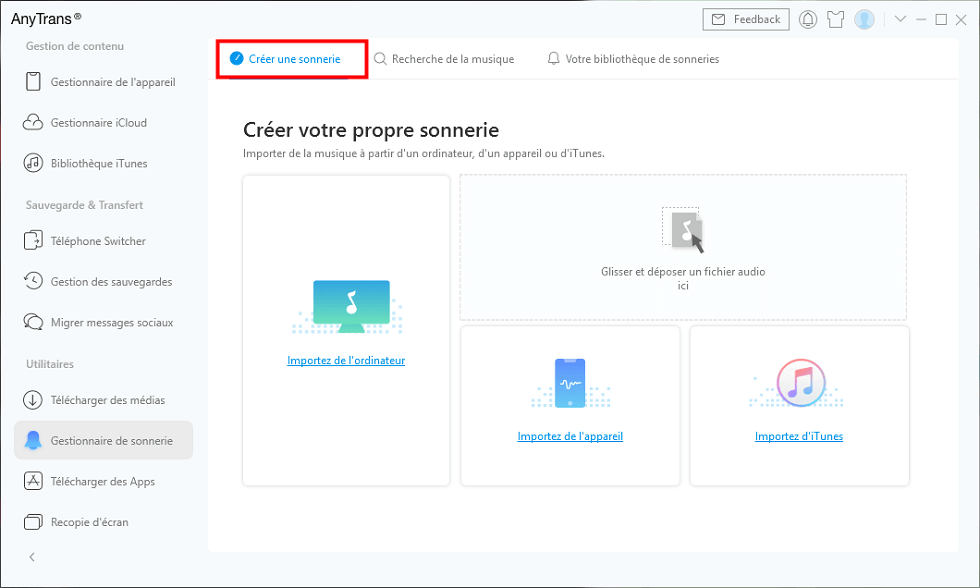
Create a ringtone
- Finally, select the type of ringtone, listen and define the duration, then type on import to the device.
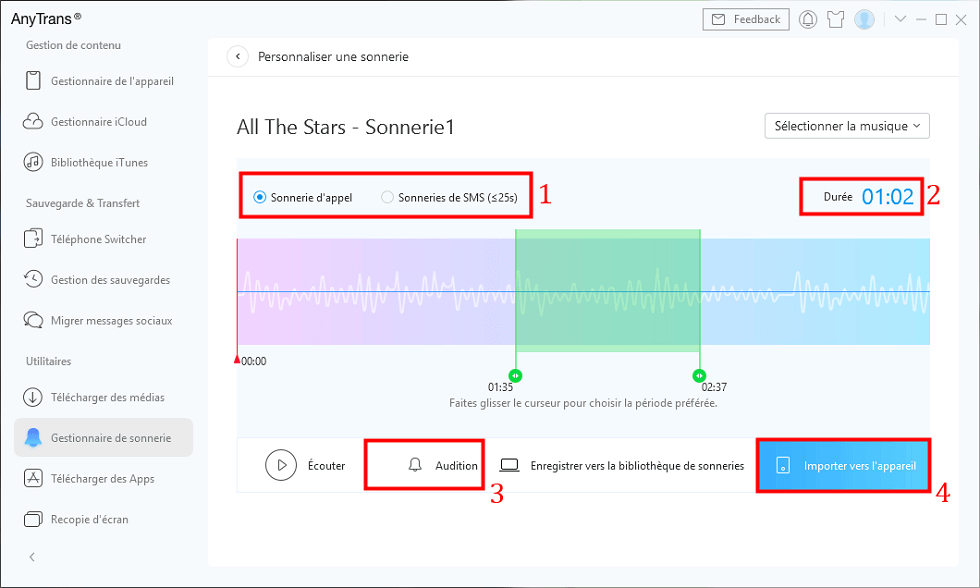
Personalize a ringtone
4. Define a ringtone or SMS sound for iphone contact
As you can choose a ringtone from the default ringtones in the settings, it is also the case for SMS notification sounds. Here’s how to do:
- Go to settings> sounds and vibrations.
- Tap on your SMS.
- Select a notification sound.

Change the default SMS ringtone on the iPhone
5. Put a personalized ringtone on iPhone with Garageband
Garageband is a musical creation application developed by Apple for Mac and iOS users. It allows users to create music, audio tracks and live recordings with a wide variety of virtual instruments, effects and editing tools. Thus, this application also allows you to create a personalized ringtone. Here’s how to use it:
- Launch the application and click on the + button to add a song.

Adding a Garageband file
- Then select the music library then select the song to modify
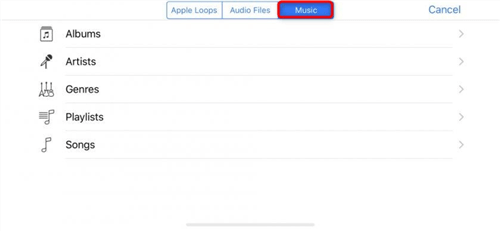
Library selection
- Change the song as you wish.

Preparation of the ringtone
- Finally, press Share to send the ringtone to your iPhone.

Creation of the Ringtone with Garageband
Conclusion
As you can see, there are different ways to customize ringtone on iPhone. However, certain methods will delete your existing data in order to transmit the modified ringtone. To avoid erasure of your data, we recommend Anytrans because not only does it not delete the data during the transfer, but it also facilitates the creation of the personalized ringtone in a few simple steps.
Do not hesitate to share this guide to help other users personalize the iPhone ringtone.

Anytrans – Customize ringtone on iPhone
As a powerful iOS data manager, he can transfer, save, synchronize and manage iOS data between iPhone/iPad/iPod/iTunes/iCloud/computer without limit.
Member of the Imobia team and Apple fan, loves to help more users solve various types of problems related to iOS and Android.
iOS 15: how to create a personalized ringtone for your iPhone
The default ringing which is installed on our iPhone can easily become tire. With its melody which stays in the lead, the ringing can also slowly drive us crazy. Without forgetting that all other iPhone owners use the same ringtone and that it can be quite difficult to recognize his when several of them sound at the same time. Fortunately, it is possible to personalize your iPhone ringtone in iOS 15. We explain how to do.

If you are the happy owner of an iPhone, the ringtone of your smartphone may make you cringe your teeth. The melody and the rhythm of Apple’s ringtone you just don’t like. Or you are tired of hearing this same ringtone around you with all the other people who also use an iPhone. To distinguish yourself from others, it may then be necessary to have a personalized ringtone which will allow you to distinguish yourself clearly from the others.
Of course, Apple has a substantial batch of default ringtones included in the iPhone. And it is also possible to go to iTunes to choose a part of your favorite song as a main ringtone. But if you really want to stand out from others, it is also possible to create a completely unique ringtone and that no other iPhone user can one day have in his life. To do this, you can create a clean ring easily and in a few clicks. Here, two very simple options are available to you. And we explain how to proceed.
How to personalize your iPhone ringtone with your Mac
To personalize its iPhone ringtone, two options are indeed available to you. For the first option, you can run the operation from your Mac and using a Lightning to USB cable to connect your iPhone. You will need to have a garageband to export an AAC format file before renamed it in M4R. You can also have fun with the different parameters and instruments of the application to create a track to your taste, but be careful and favor a relatively short piece, maximum 30 seconds. In detail, here are the operations that you must carry out:
- Run right click on your ringing file and rename it, passing precisely from “” . M4A “at” . M4R “ (this will allow the iPhone to recognize the latter as a ringing file).
- Take yours Lightning cable to USB And connect your iPhone to your Mac.
- Select your iPhone in the Finder.
- Then slide the ringing file on the Finder window.
- Once the file has been transferred you can access Your new ringtone on your iPhone
- Then open the settings tab and select Sound and haptic
- Press on Alarm And you can finally select your personalized ringtone
How to personalize your iPhone ringtone with garageband
For this second method, you can directly use Garageband on your iPhone and thus create your new ringtone only using your Apple smartphone. Once you have finished your creation in Garageband, you can then go to the browser of the project.
Here you will just need to keep the file pressed to find the Share menu and simply follow the rest of the process to create your brand new ringtone. You will then be perfectly equipped with your new ringtone and no one will have the same as you.
Did this tutorial have helped you ? Do not hesitate to start your comments and tell us what ringtone you have chosen !
- Share Share ->
- Tweeter
- Share
- Send to a friend
How to change and personalize your ringtone on iPhone
Although it is not necessarily highlighted by Apple, the iPhone has a large number of available ringtones and a (laborious) system allowing to import its favorite songs to use them as alarm when someone calls you.

The iPhone ringtone has become legendary, to the point that some do not even know that it is possible to change it. However, if you want to personalize a minimum your apple smartphone, choosing your ringing yourself is a good start (unless you are all the time on vibrator or silent).
And if you don’t have an iPhone, but an Android smartphone, click here.
How to change the ringtone on iPhone ?
To change your iPhone ringtone, everything happens in Settings. Among the list of many parameters available, we find Sounds and vibrations which brings together all the types of ringturies used on the smartphone, from that for calls, to that of messages through emails sent.



Choose the ringtone to modify and click on those you want to try. When you have chosen, select it And she will launch each call in place of the old (which was starting to become quite repetitive).
Assign a ringtone to iphone contact
iOS also makes it possible to set up a specific ringtone. So you can be sure to quickly recognize who calls you nothing but hearing your iPhone ring.
To do this, go to the contact page of your choice and click on To modify. In the tab Alarm, You can select an alarm dedicated to this contact by choosing from the list.



How to put music on iPhone ?
Your iPhone can perfectly use music of your choice rather than classic ringtone. To do this, you have to go through your computer, Mac or PC, and bring an MP3 file of the song of your choice.
Open the MP3 on the Music Application (on MacOS Catalina and more) and right click on it to go to Read information. In the tab Options, Adjust a maximum 30 second section of the song you want to use as a ringtone (the chorus for example). Validate the change and you will see that the song is played only on the time laps configured.


The song pruned, it is now necessary to transform it into a ringtone. We will therefore start by transforming it into AAC file and then into a ringing file. To do this, select the song and in the menu File, choose Convert, Then Create an AAC version. The conversion lasts a few seconds and, when done, find the converted file (by clicking right button on music, then “display in the Finder”) and rename its M4A extension to M4R.



It only remains to transfer the ringtone to its iPhone. Connect it in USB to your computer and place your M4R file directly in the tab dedicated to the iPhone on the Finder or in iTunes.

If you have followed these steps well, your song will be in the ringing menu that we discovered during the first part of this tutorial, go to it and select it to hear your favorite song when you call you.

To you the ringturies to the rhythm of the most catchy salsas of the moment ! Note that from the music application, you can download music to ring them from 1.29 euros per unit.
The future of Numerama is coming soon ! But before that, our colleagues need you. You have 3 minutes ? Answer their investigation

The suite in video
Your personalized newsletter
It’s recorded ! Watch your mailbox, you will hear about us !
Receive the best of the news
The data transmitted through this form is intended for Humanoid, a company publisher of the Frandroid site as treatment controller. They will in no case be sold to third parties. These data is processed subject to obtaining your consent to send you by e-mail news and information relating to editorial content published on Frandroid. You can oppose these emails at any time by clicking on the unscrewing links present in each of them. For more information, you can consult all of our policy of processing your personal data. You have a right of access, rectification, erasure, limitation, portability and opposition for legitimate reasons for personal data concerning you. To exercise one of these rights, please make your request via our dedicated rights exercise form form.
Web notifications
Push notifications allow you to receive any Fandroid news in real time in your browser or on your Android phone.



